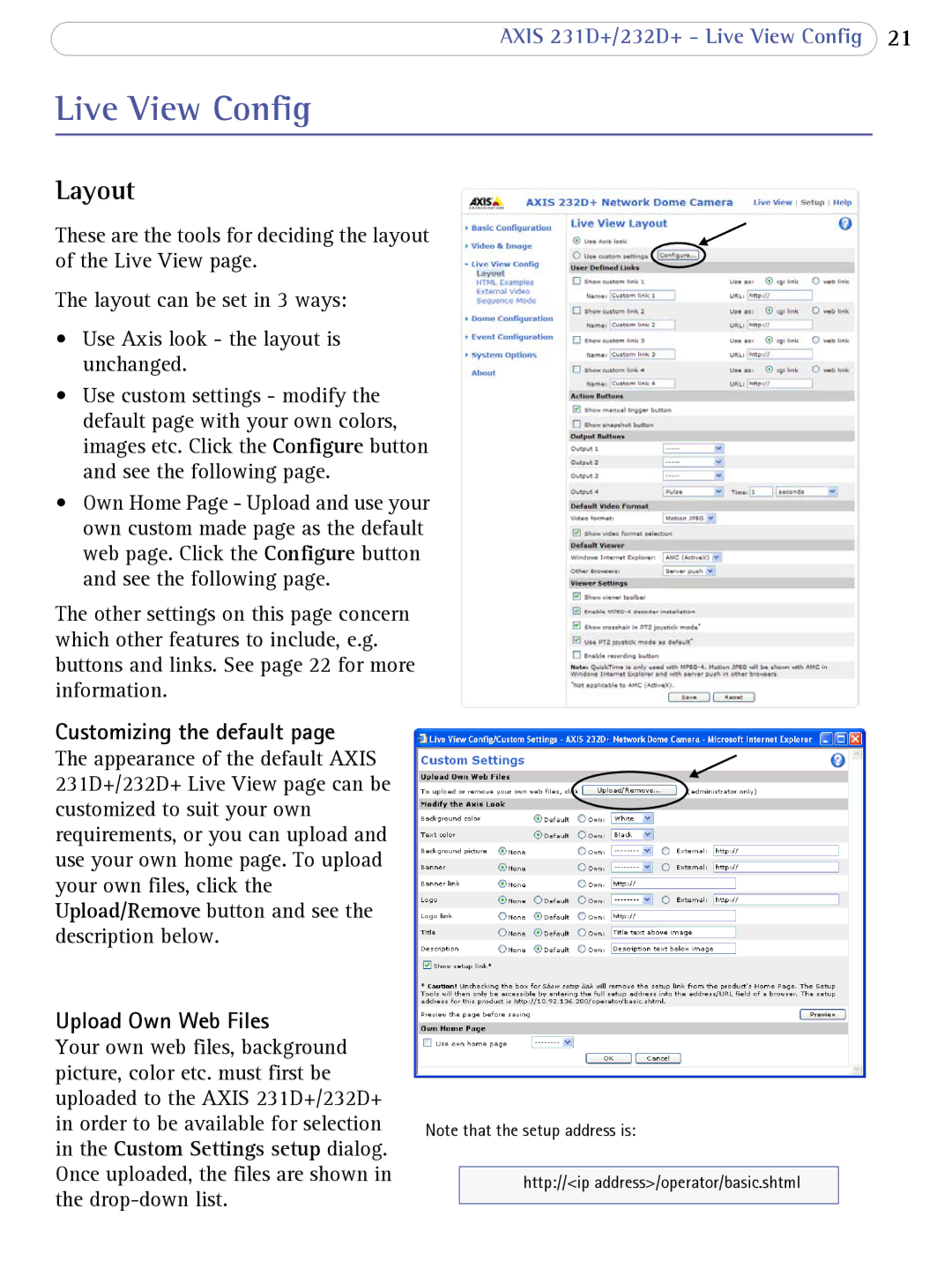AXIS 231D+/232D+ - Live View Config 21
Live View Config
Layout
These are the tools for deciding the layout of the Live View page.
The layout can be set in 3 ways:
•Use Axis look - the layout is unchanged.
•Use custom settings - modify the default page with your own colors, images etc. Click the Configure button and see the following page.
•Own Home Page - Upload and use your own custom made page as the default web page. Click the Configure button and see the following page.
The other settings on this page concern which other features to include, e.g. buttons and links. See page 22 for more information.
Customizing the default page
The appearance of the default AXIS 231D+/232D+ Live View page can be customized to suit your own requirements, or you can upload and use your own home page. To upload your own files, click the Upload/Remove button and see the description below.
Upload Own Web Files
Your own web files, background picture, color etc. must first be uploaded to the AXIS 231D+/232D+ in order to be available for selection in the Custom Settings setup dialog. Once uploaded, the files are shown in the
Note that the setup address is:
http://<ip address>/operator/basic.shtml