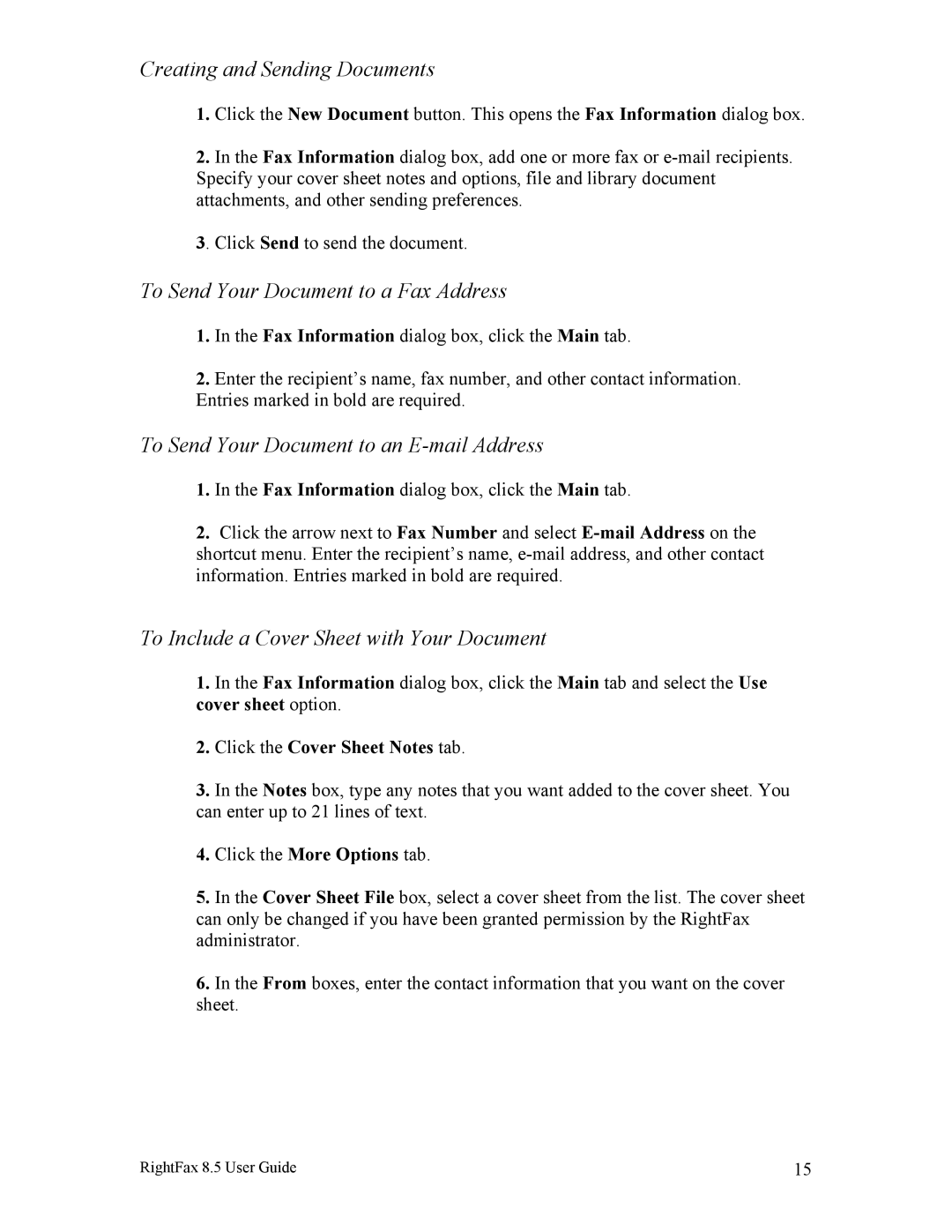Creating and Sending Documents
1.Click the New Document button. This opens the Fax Information dialog box.
2.In the Fax Information dialog box, add one or more fax or
3. Click Send to send the document.
To Send Your Document to a Fax Address
1.In the Fax Information dialog box, click the Main tab.
2.Enter the recipient’s name, fax number, and other contact information. Entries marked in bold are required.
To Send Your Document to an E-mail Address
1.In the Fax Information dialog box, click the Main tab.
2.Click the arrow next to Fax Number and select
To Include a Cover Sheet with Your Document
1.In the Fax Information dialog box, click the Main tab and select the Use cover sheet option.
2.Click the Cover Sheet Notes tab.
3.In the Notes box, type any notes that you want added to the cover sheet. You can enter up to 21 lines of text.
4.Click the More Options tab.
5.In the Cover Sheet File box, select a cover sheet from the list. The cover sheet can only be changed if you have been granted permission by the RightFax administrator.
6.In the From boxes, enter the contact information that you want on the cover sheet.
RightFax 8.5 User Guide | 15 |