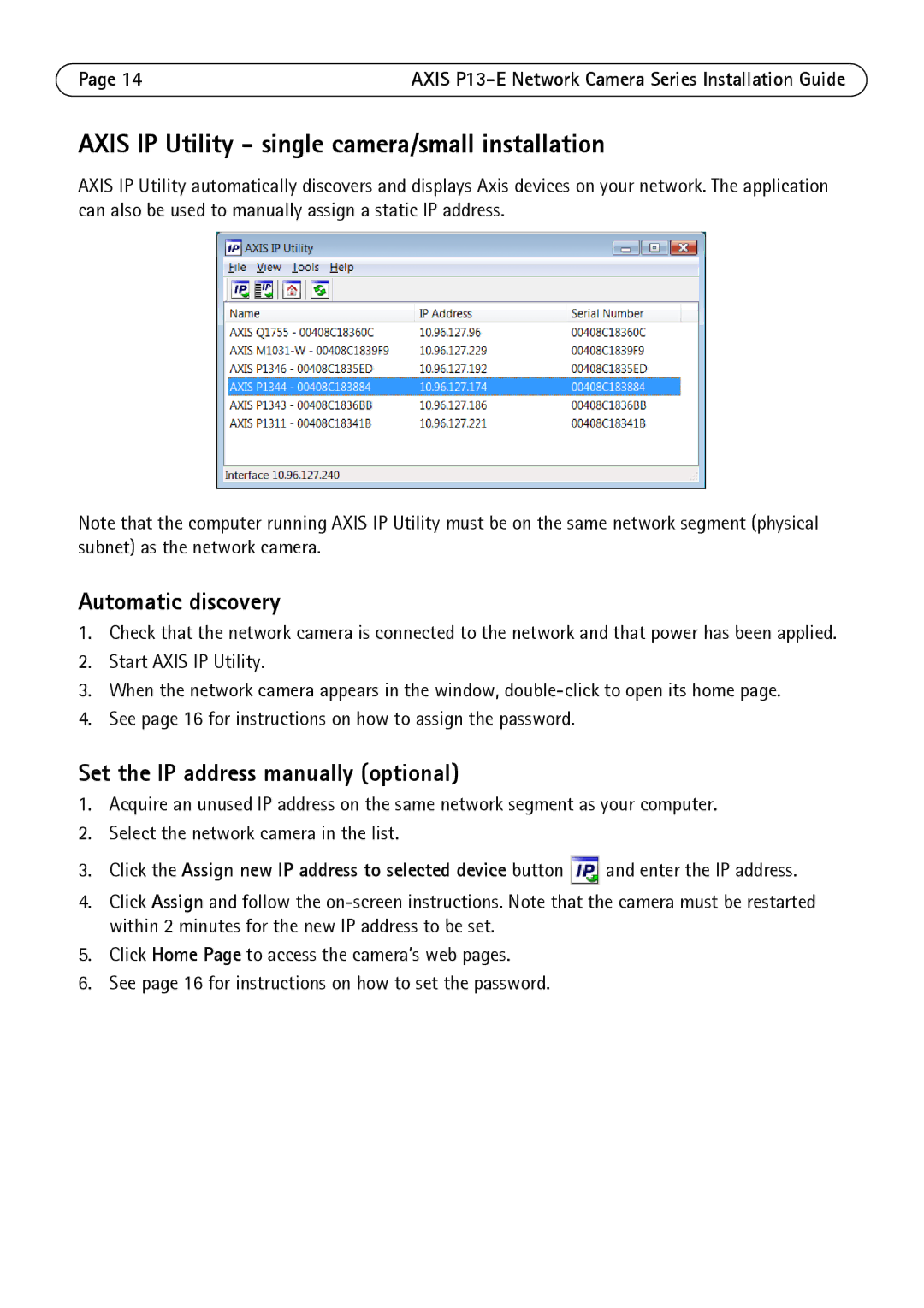Page 14 | AXIS |
AXIS IP Utility - single camera/small installation
AXIS IP Utility automatically discovers and displays Axis devices on your network. The application can also be used to manually assign a static IP address.
Note that the computer running AXIS IP Utility must be on the same network segment (physical subnet) as the network camera.
Automatic discovery
1.Check that the network camera is connected to the network and that power has been applied.
2.Start AXIS IP Utility.
3.When the network camera appears in the window,
4.See page 16 for instructions on how to assign the password.
Set the IP address manually (optional)
1.Acquire an unused IP address on the same network segment as your computer.
2.Select the network camera in the list.
3.Click the Assign new IP address to selected device button ![]() and enter the IP address.
and enter the IP address.
4.Click Assign and follow the
5.Click Home Page to access the camera’s web pages.
6.See page 16 for instructions on how to set the password.