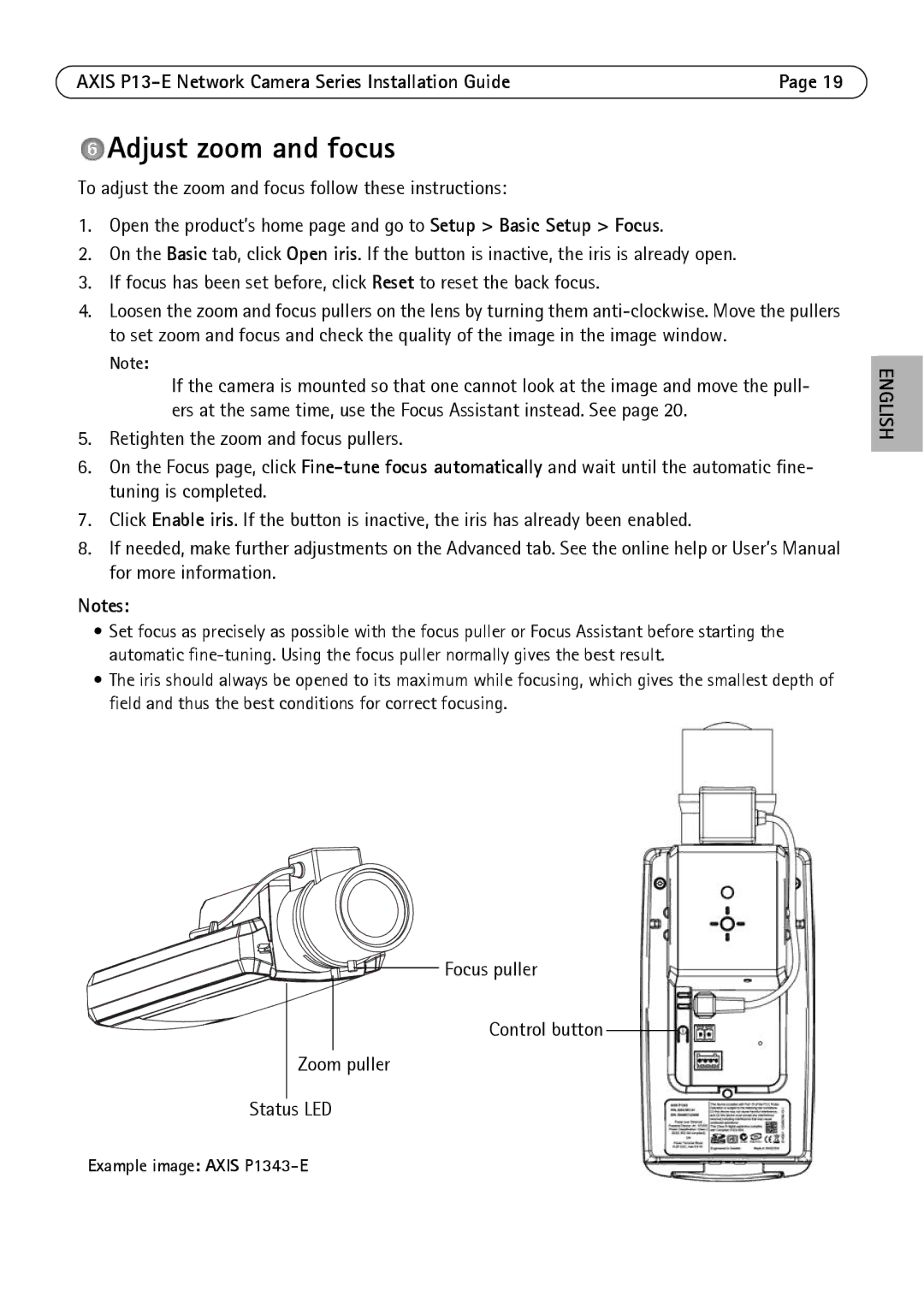AXIS | Page 19 |
 Adjust zoom and focus
Adjust zoom and focus
To adjust the zoom and focus follow these instructions:
1.Open the product’s home page and go to Setup > Basic Setup > Focus.
2.On the Basic tab, click Open iris. If the button is inactive, the iris is already open.
3.If focus has been set before, click Reset to reset the back focus.
4.Loosen the zoom and focus pullers on the lens by turning them
Note:
If the camera is mounted so that one cannot look at the image and move the pull- ers at the same time, use the Focus Assistant instead. See page 20.
5.Retighten the zoom and focus pullers.
6.On the Focus page, click
7.Click Enable iris. If the button is inactive, the iris has already been enabled.
8.If needed, make further adjustments on the Advanced tab. See the online help or User’s Manual for more information.
Notes:
•Set focus as precisely as possible with the focus puller or Focus Assistant before starting the automatic
•The iris should always be opened to its maximum while focusing, which gives the smallest depth of field and thus the best conditions for correct focusing.
Focus puller
Control button
Zoom puller
Status LED
ENGLISH
Example image: AXIS