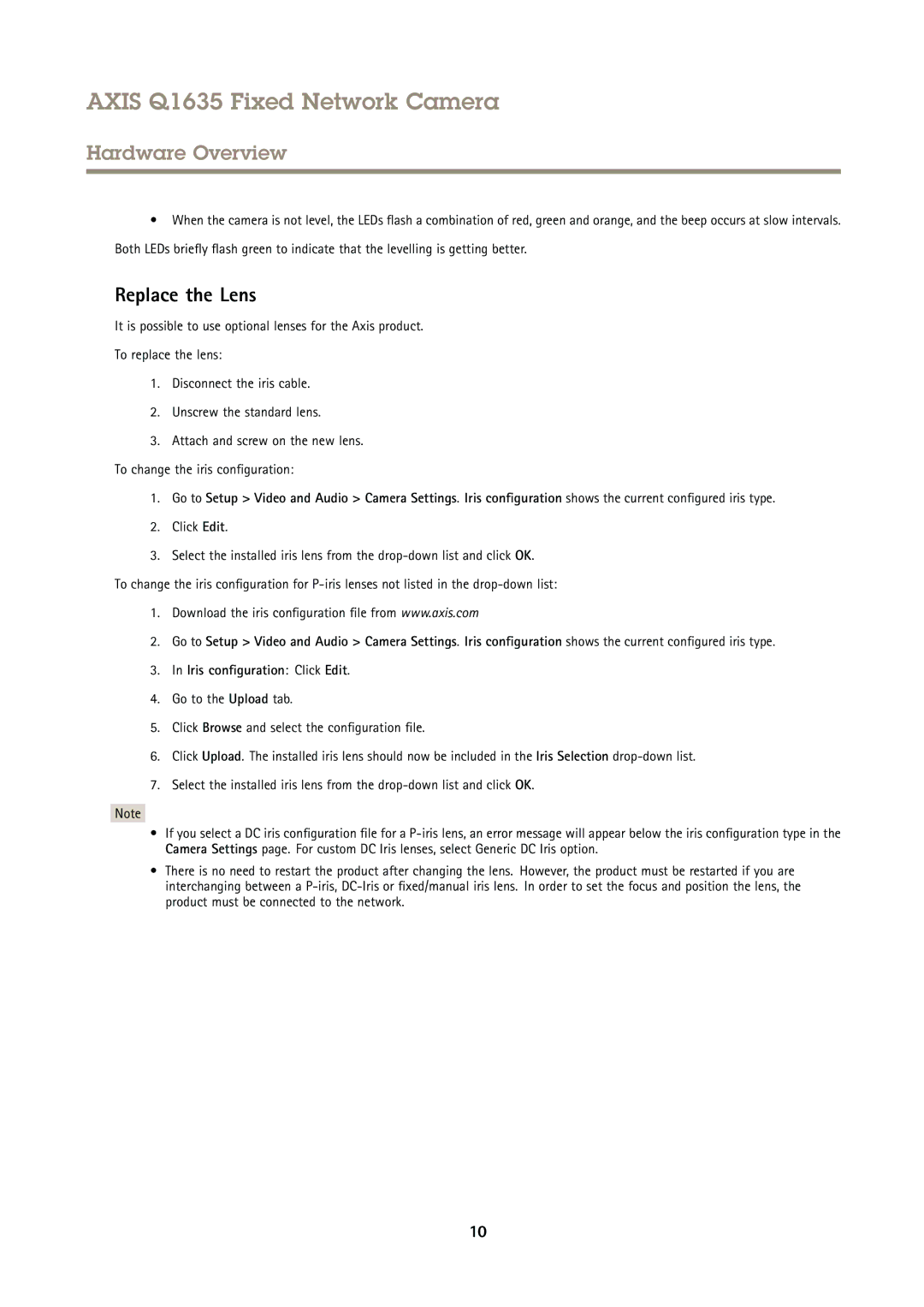AXIS Q1635 Fixed Network Camera
Hardware Overview
•When the camera is not level, the LEDs flash a combination of red, green and orange, and the beep occurs at slow intervals. Both LEDs briefly flash green to indicate that the levelling is getting better.
Replace the Lens
It is possible to use optional lenses for the Axis product.
To replace the lens:
1.Disconnect the iris cable.
2.Unscrew the standard lens.
3.Attach and screw on the new lens. To change the iris configuration:
1.Go to Setup > Video and Audio > Camera Settings. Iris configuration shows the current configured iris type.
2.Click Edit.
3.Select the installed iris lens from the
To change the iris configuration for
1.Download the iris configuration file from www.axis.com
2.Go to Setup > Video and Audio > Camera Settings. Iris configuration shows the current configured iris type.
3.In Iris configuration : Click Edit.
4.Go to the Upload tab.
5.Click Browse and select the configuration file.
6.Click Upload. The installed iris lens should now be included in the Iris Selection
7.Select the installed iris lens from the
Note
•If you select a DC iris configuration file for a
•There is no need to restart the product after changing the lens. However, the product must be restarted if you are interchanging between a
10