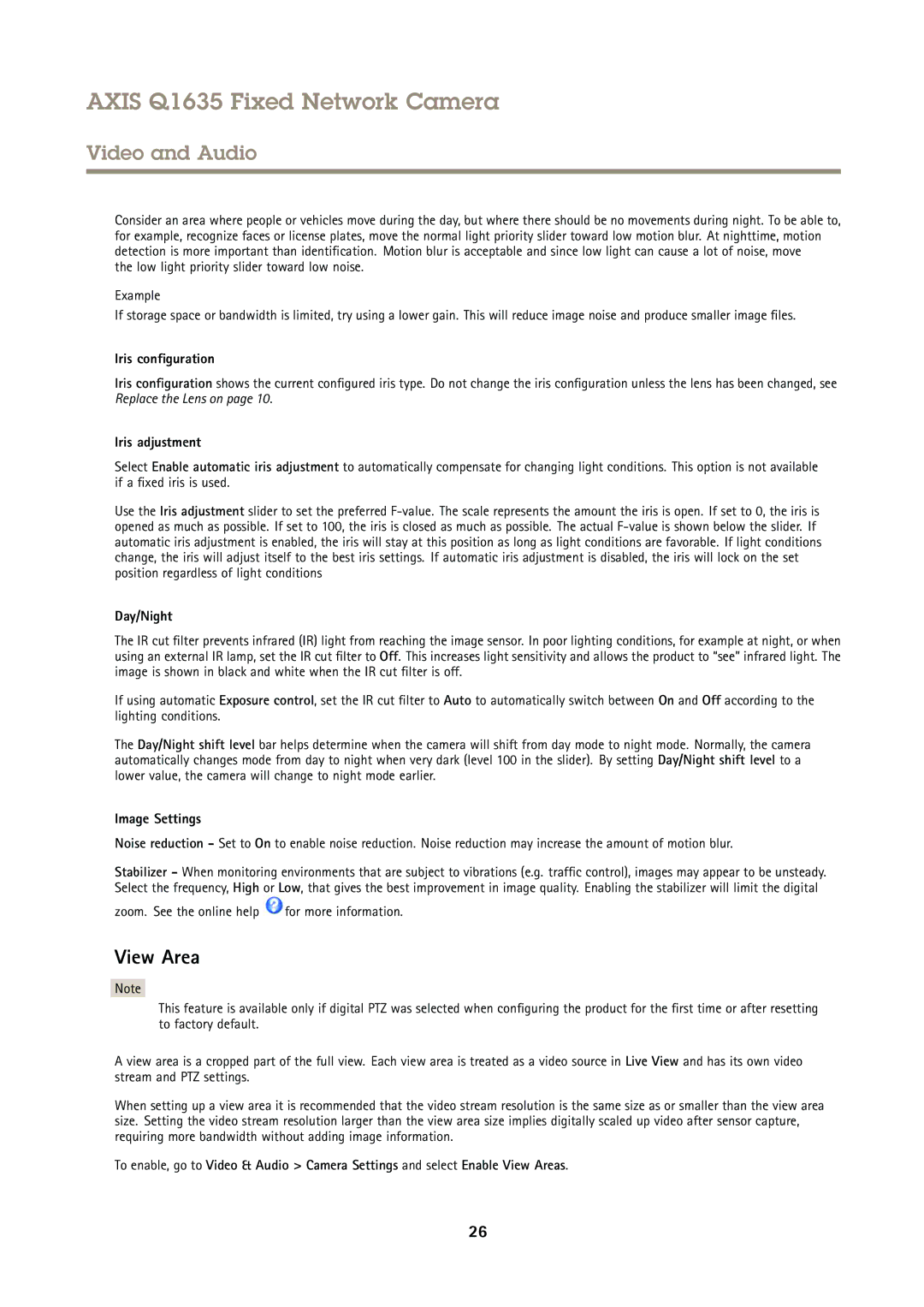AXIS Q1635 Fixed Network Camera
Video and Audio
Consider an area where people or vehicles move during the day, but where there should be no movements during night. To be able to, for example, recognize faces or license plates, move the normal light priority slider toward low motion blur. At nighttime, motion detection is more important than identification. Motion blur is acceptable and since low light can cause a lot of noise, move
the low light priority slider toward low noise.
Example
If storage space or bandwidth is limited, try using a lower gain. This will reduce image noise and produce smaller image files.
Iris configuration
Iris configuration shows the current configured iris type. Do not change the iris configuration unless the lens has been changed, see Replace the Lens on page 10.
Iris adjustment
Select Enable automatic iris adjustment to automatically compensate for changing light conditions. This option is not available if a fixed iris is used.
Use the Iris adjustment slider to set the preferred
Day/Night
The IR cut filter prevents infrared (IR) light from reaching the image sensor. In poor lighting conditions, for example at night, or when using an external IR lamp, set the IR cut filter to Off. This increases light sensitivity and allows the product to “see” infrared light. The image is shown in black and white when the IR cut filter is off.
If using automatic Exposure control, set the IR cut filter to Auto to automatically switch between On and Off according to the lighting conditions.
The Day/Night shift level bar helps determine when the camera will shift from day mode to night mode. Normally, the camera automatically changes mode from day to night when very dark (level 100 in the slider). By setting Day/Night shift level to a lower value, the camera will change to night mode earlier.
Image Settings
Noise reduction - Set to On to enable noise reduction. Noise reduction may increase the amount of motion blur.
Stabilizer - When monitoring environments that are subject to vibrations (e.g. traffic control), images may appear to be unsteady. Select the frequency, High or Low, that gives the best improvement in image quality. Enabling the stabilizer will limit the digital
zoom. See the online help ![]() for more information.
for more information.
View Area
Note
This feature is available only if digital PTZ was selected when configuring the product for the first time or after resetting to factory default.
A view area is a cropped part of the full view. Each view area is treated as a video source in Live View and has its own video stream and PTZ settings.
When setting up a view area it is recommended that the video stream resolution is the same size as or smaller than the view area size. Setting the video stream resolution larger than the view area size implies digitally scaled up video after sensor capture, requiring more bandwidth without adding image information.
To enable, go to Video & Audio > Camera Settings and select Enable View Areas.
26