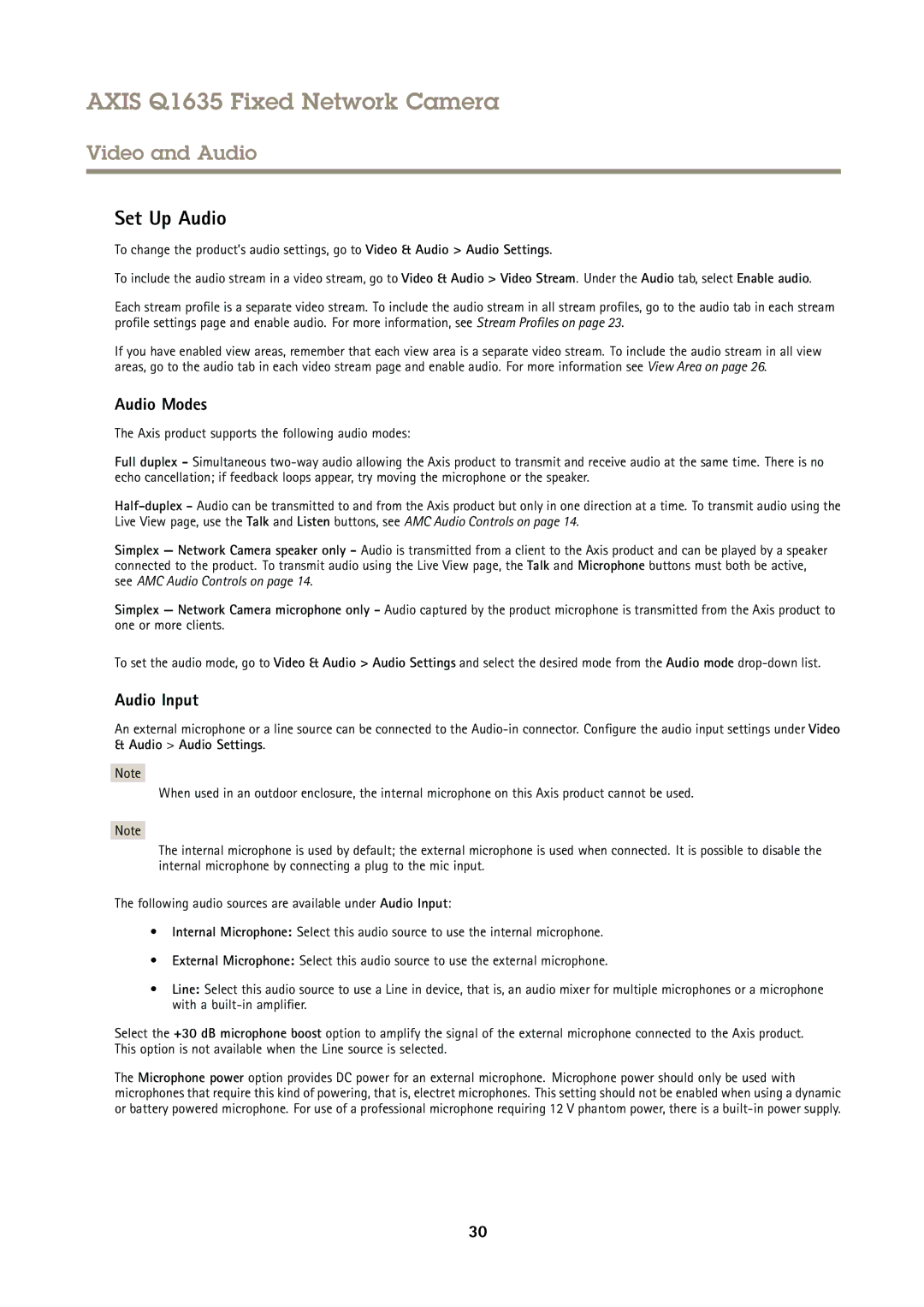AXIS Q1635 Fixed Network Camera
Video and Audio
Set Up Audio
To change the product’s audio settings, go to Video & Audio > Audio Settings.
To include the audio stream in a video stream, go to Video & Audio > Video Stream. Under the Audio tab, select Enable audio.
Each stream profile is a separate video stream. To include the audio stream in all stream profiles, go to the audio tab in each stream profile settings page and enable audio. For more information, see Stream Profiles on page 23.
If you have enabled view areas, remember that each view area is a separate video stream. To include the audio stream in all view areas, go to the audio tab in each video stream page and enable audio. For more information see View Area on page 26.
Audio Modes
The Axis product supports the following audio modes:
Full duplex - Simultaneous
Simplex — Network Camera speaker only - Audio is transmitted from a client to the Axis product and can be played by a speaker connected to the product. To transmit audio using the Live View page, the Talk and Microphone buttons must both be active, see AMC Audio Controls on page 14.
Simplex — Network Camera microphone only - Audio captured by the product microphone is transmitted from the Axis product to one or more clients.
To set the audio mode, go to Video & Audio > Audio Settings and select the desired mode from the Audio mode
Audio Input
An external microphone or a line source can be connected to the
Note
When used in an outdoor enclosure, the internal microphone on this Axis product cannot be used.
Note
The internal microphone is used by default; the external microphone is used when connected. It is possible to disable the internal microphone by connecting a plug to the mic input.
The following audio sources are available under Audio Input:
•Internal Microphone: Select this audio source to use the internal microphone.
•External Microphone: Select this audio source to use the external microphone.
•Line: Select this audio source to use a Line in device, that is, an audio mixer for multiple microphones or a microphone with a
Select the +30 dB microphone boost option to amplify the signal of the external microphone connected to the Axis product. This option is not available when the Line source is selected.
The Microphone power option provides DC power for an external microphone. Microphone power should only be used with microphones that require this kind of powering, that is, electret microphones. This setting should not be enabled when using a dynamic or battery powered microphone. For use of a professional microphone requiring 12 V phantom power, there is a
30