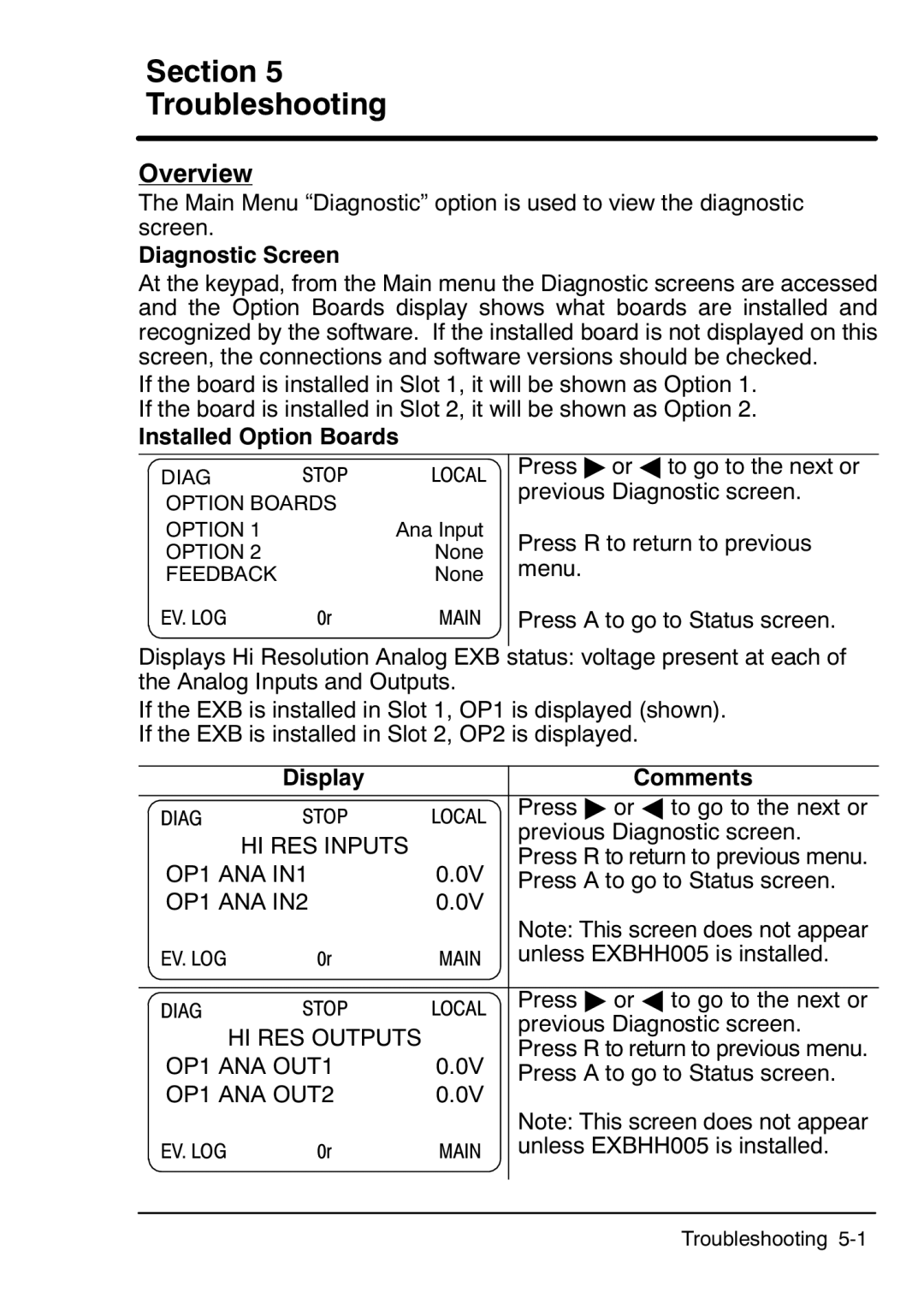Section 5
Troubleshooting
Overview
The Main Menu “Diagnostic” option is used to view the diagnostic screen.
Diagnostic Screen
At the keypad, from the Main menu the Diagnostic screens are accessed and the Option Boards display shows what boards are installed and recognized by the software. If the installed board is not displayed on this screen, the connections and software versions should be checked.
If the board is installed in Slot 1, it will be shown as Option 1. If the board is installed in Slot 2, it will be shown as Option 2.
Installed Option Boards
DIAG STOP LOCAL
OPTION BOARDS
OPTION 1 |
| Ana Input |
OPTION 2 |
| None |
FEEDBACK |
| None |
EV. LOG | 0r | MAIN |
Press " or A to go to the next or previous Diagnostic screen.
Press R to return to previous menu.
Press A to go to Status screen.
Displays Hi Resolution Analog EXB status: voltage present at each of the Analog Inputs and Outputs.
If the EXB is installed in Slot 1, OP1 is displayed (shown). If the EXB is installed in Slot 2, OP2 is displayed.
| Display |
| Comments | ||
DIAG | STOP | LOCAL | Press " or A to go to the next or | ||
previous Diagnostic screen. | |||||
| HI RES INPUTS |
| |||
|
| Press R to return to previous menu. | |||
OP1 ANA IN1 | 0.0V | ||||
Press A to go to Status screen. | |||||
OP1 ANA IN2 | 0.0V |
|
| ||
|
|
| Note: This screen does not appear | ||
EV. LOG | 0r | MAIN | unless EXBHH005 is installed. | ||
|
|
|
|
| |
DIAG | STOP | LOCAL | Press " or A to go to the next or | ||
previous Diagnostic screen. | |||||
| HI RES OUTPUTS |
| |||
|
| Press R to return to previous menu. | |||
OP1 ANA OUT1 | 0.0V | ||||
Press A to go to Status screen. | |||||
OP1 ANA OUT2 | 0.0V |
|
| ||
|
|
| Note: This screen does not appear | ||
EV. LOG | 0r | MAIN | unless EXBHH005 is installed. | ||
|
|
|
|
| |
|
|
|
|
| |
Troubleshooting 5‐1