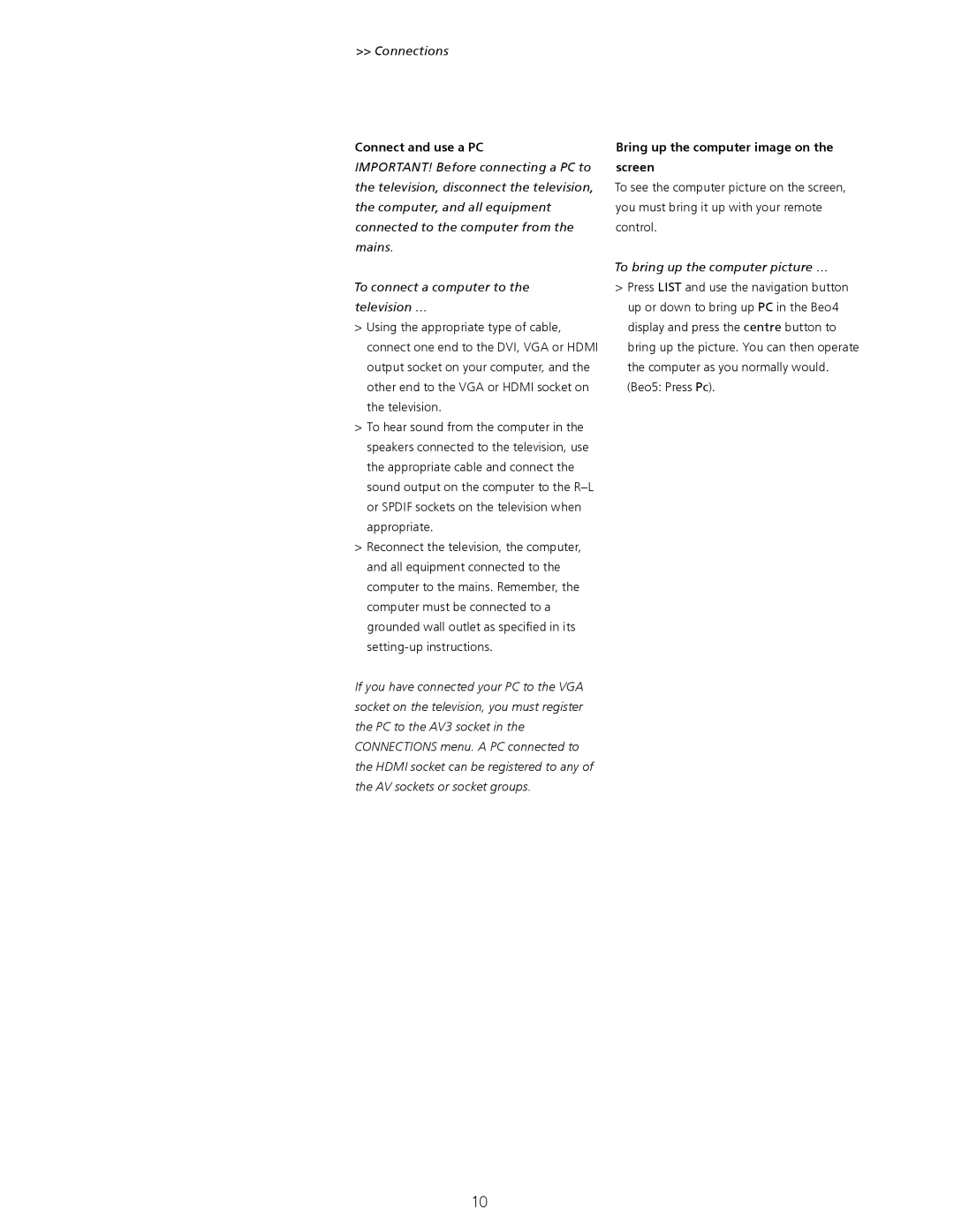>> Connections
Connect and use a PC
IMPORTANT! Before connecting a PC to the television, disconnect the television, the computer, and all equipment connected to the computer from the mains.
To connect a computer to the television …
>Using the appropriate type of cable, connect one end to the DVI, VGA or HDMI output socket on your computer, and the other end to the VGA or HDMI socket on the television.
>To hear sound from the computer in the speakers connected to the television, use the appropriate cable and connect the sound output on the computer to the
>Reconnect the television, the computer, and all equipment connected to the computer to the mains. Remember, the computer must be connected to a grounded wall outlet as specified in its
If you have connected your PC to the VGA socket on the television, you must register the PC to the AV3 socket in the CONNECTIONS menu. A PC connected to the HDMI socket can be registered to any of the AV sockets or socket groups.
Bring up the computer image on the screen
To see the computer picture on the screen, you must bring it up with your remote control.
To bring up the computer picture …
>Press LIST and use the navigation button up or down to bring up PC in the Beo4 display and press the centre button to bring up the picture. You can then operate the computer as you normally would. (Beo5: Press Pc).
10