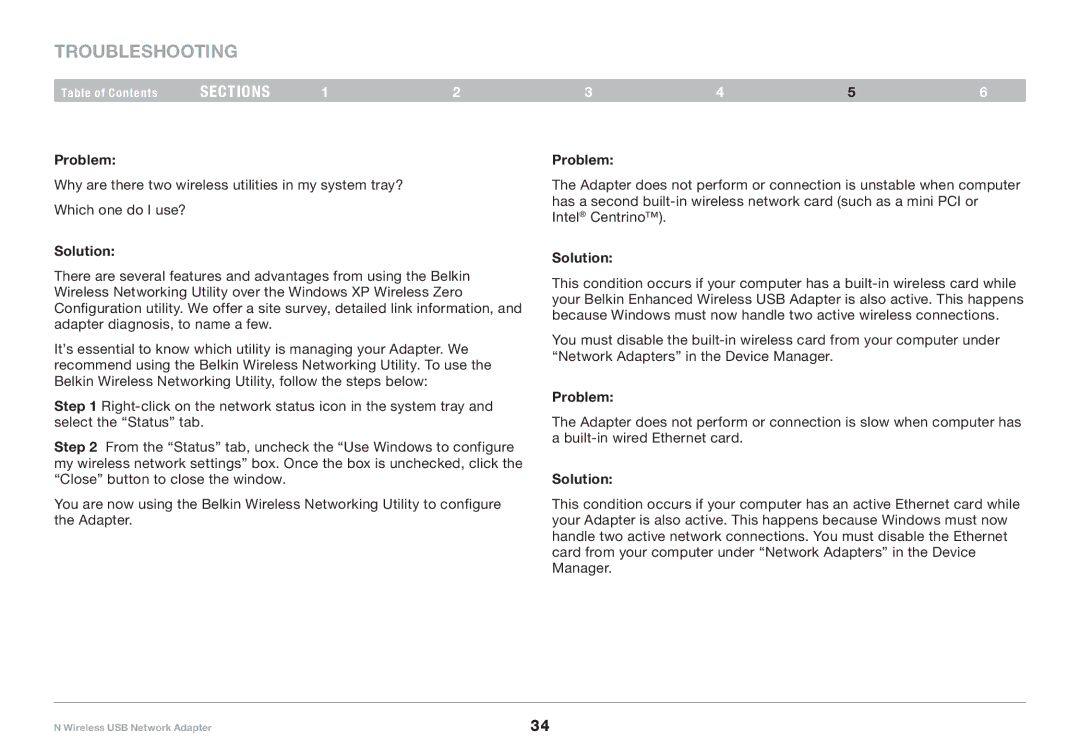Troubleshooting
Table of Contents | sections | 1 | 2 | 3 | 4 | 5 | 6 |
Problem:
Why are there two wireless utilities in my system tray?
Which one do I use?
Solution:
There are several features and advantages from using the Belkin Wireless Networking Utility over the Windows XP Wireless Zero Configuration utility.. We offer a site survey, detailed link information, and adapter diagnosis, to name a few..
It’s essential to know which utility is managing your Adapter.. We recommend using the Belkin Wireless Networking Utility.. To use the Belkin Wireless Networking Utility, follow the steps below:
Step 1
Step 2 From the “Status” tab, uncheck the “Use Windows to configure my wireless network settings” box.. Once the box is unchecked, click the “Close” button to close the window..
You are now using the Belkin Wireless Networking Utility to configure the Adapter..
Problem:
The Adapter does not perform or connection is unstable when computer has a second
Solution:
This condition occurs if your computer has a
You must disable the
Problem:
The Adapter does not perform or connection is slow when computer has a
Solution:
This condition occurs if your computer has an active Ethernet card while your Adapter is also active.. This happens because Windows must now handle two active network connections.. You must disable the Ethernet card from your computer under “Network Adapters” in the Device Manager..
N Wireless USB Network Adapter | 34 |