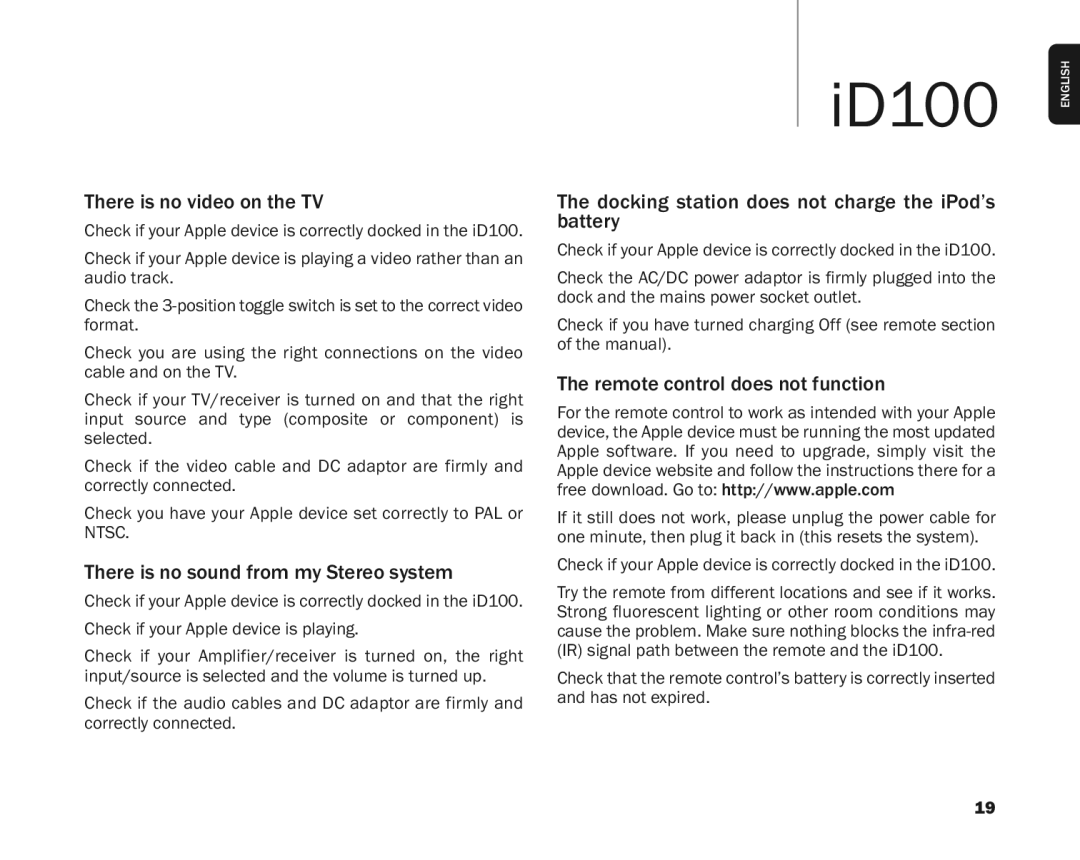Troubleshooting
ThereisnovideoontheTV
CheckifyourAppledeviceiscorrectlydockedintheiD100. CheckifyourAppledeviceisplayingavideoratherthanan audiotrack.
Check you are using the right connections on the video cableandontheTV.
Check if your TV/receiver is turned on and that the right input source and type (composite or component) is selected.
Check if the video cable and DC adaptor are firmly and correctlyconnected.
Check you have your Apple device set correctly to PAL or NTSC.
ThereisnosoundfrommyStereosystem
CheckifyourAppledeviceiscorrectlydockedintheiD100. CheckifyourAppledeviceisplaying.
Check if your Amplifier/receiver is turned on, the right input/sourceisselectedandthevolumeisturnedup. Check if the audio cables and DC adaptor are firmly and correctlyconnected.
iD100
The docking station does not charge the iPod’s battery
CheckifyourAppledeviceiscorrectlydockedintheiD100. ChecktheAC/DCpoweradaptorisfirmlypluggedintothe dockandthemainspowersocketoutlet.
CheckifyouhaveturnedchargingOff(seeremotesection ofthemanual).
Theremotecontroldoesnotfunction
FortheremotecontroltoworkasintendedwithyourApple device,theAppledevicemustberunningthemostupdated Apple software. If you need to upgrade, simply visit the Appledevicewebsiteandfollowtheinstructionstherefora freedownload.Goto:http://www.apple.com
Ifitstilldoesnotwork,pleaseunplugthepowercablefor oneminute,thenplugitbackin(thisresetsthesystem). CheckifyourAppledeviceiscorrectlydockedintheiD100. Trytheremotefromdifferentlocationsandseeifitworks. Strong fluorescent lighting or other room conditions may
Checkthattheremotecontrol’sbatteryiscorrectlyinserted andhasnotexpired.
ENGLISH
19