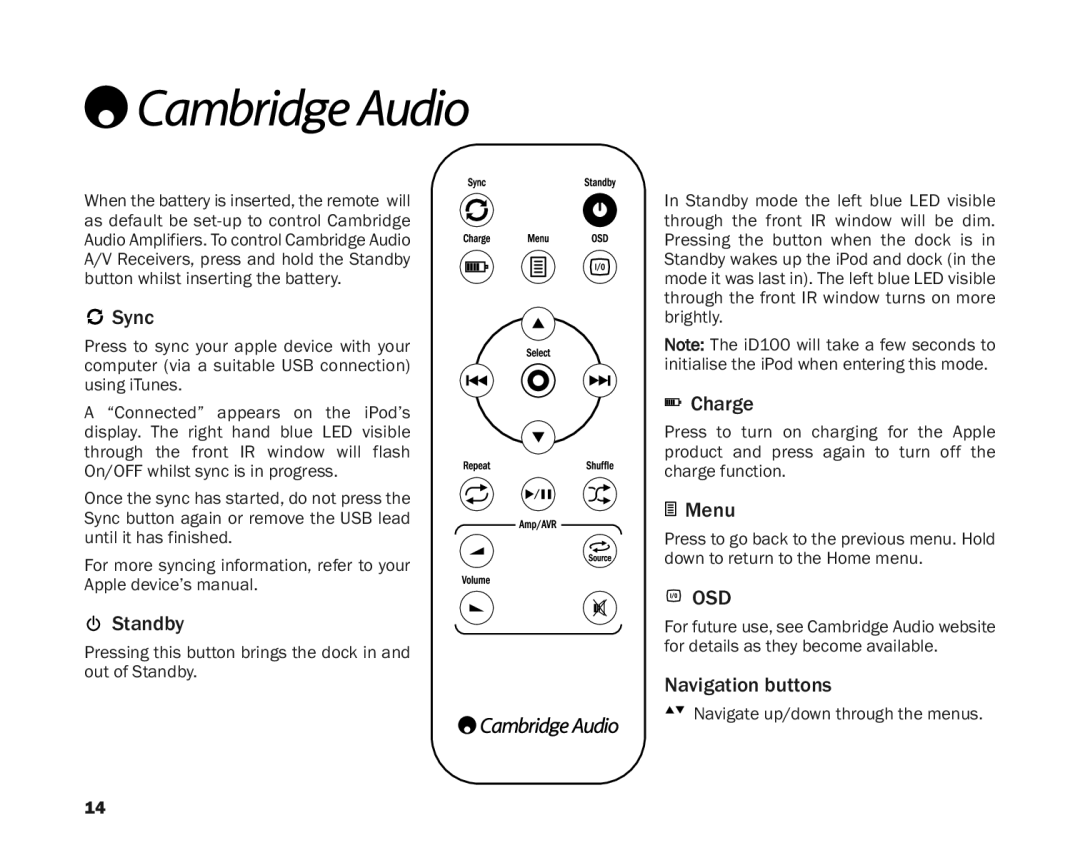Remotecontrol
Whenthebatteryisinserted,theremote will as default be

 Sync
Sync
Press to sync your apple device with your computer (via a suitable USB connection) usingiTunes.
A “Connected” appears on the iPod’s display. The right hand blue LED visible through the front IR window will flash On/OFFwhilstsyncisinprogress.
Oncethesynchasstarted,donotpressthe Sync button again or remove the USB lead untilithasfinished.
For more syncing information, refer to your Appledevice’smanual.
Standby
Pressingthisbuttonbringsthedockinand outofStandby.
In Standby mode the left blue LED visible through the front IR window will be dim. Pressing the button when the dock is in StandbywakesuptheiPodanddock(inthe modeitwaslastin).TheleftblueLEDvisible through the front IR window turns on more brightly.
The iD100 will take a few seconds to initialisetheiPodwhenenteringthismode.
Charge
Press to turn on charging for the Apple product and press again to turn off the chargefunction.
![]() Menu
Menu
Presstogobacktothepreviousmenu.Hold downtoreturntotheHomemenu.
 OSD
OSD
Forfutureuse,seeCambridgeAudiowebsite fordetailsastheybecomeavailable.
Navigationbuttons
![]()
![]() Navigateup/downthroughthemenus.
Navigateup/downthroughthemenus.
14