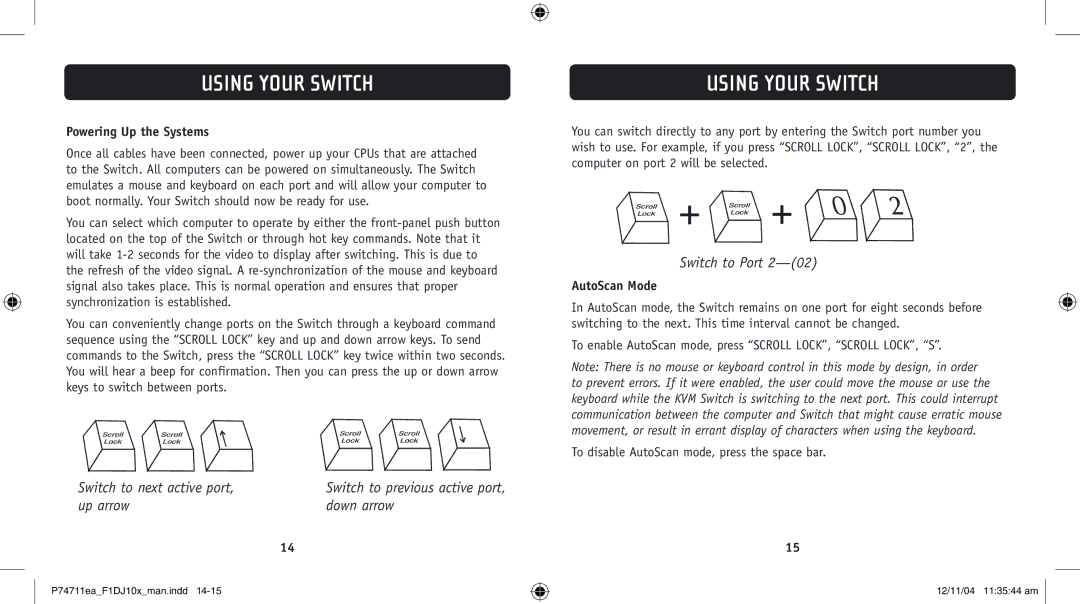F1DJ102P-B, F1DJ104P-B specifications
Belkin, a renowned name in the world of connectivity and networking solutions, has made significant strides in the realm of KVM switches with its F1DJ104P-B and F1DJ102P-B models. These devices are engineered to seamlessly manage multiple computers from a single set of peripherals, enhancing user efficiency and workspace organization.The Belkin F1DJ104P-B model stands out with its ability to control up to four computers simultaneously. This 4-port KVM switch offers an intuitive interface and gives users the freedom to switch between systems effortlessly. It supports USB connectivity, allowing users to connect their keyboard, mouse, and monitor quickly, while its compact design ensures minimal space usage on the desk. One notable feature of this model is its support for high-resolution display output, with the capability to handle up to 1920 x 1200 pixels. This ensures that users can benefit from clear and sharp visuals, whether for work or entertainment.
On the other hand, the Belkin F1DJ102P-B caters to those who require a more streamlined solution, managing two computers efficiently with its 2-port configuration. Similar to its 4-port counterpart, the F1DJ102P-B incorporates USB connectivity, making it user-friendly and straightforward to set up. Like the F1DJ104P-B, it also supports high-definition video output, providing crisp imagery that enhances productivity and clarity.
Both models support a hotkey function that allows users to switch between connected computers conveniently without needing to reach for a button on the device itself, thus making operation more efficient and ergonomic. Furthermore, the inclusion of LED indicators makes it easy to identify which computer is currently active, aiding in quick transitions.
Durability is another hallmark of Belkin's offerings. Both models are constructed with high-quality materials, ensuring longevity and reliability in diverse working environments. With their compatibility across various operating systems, such as Windows and macOS, end users can enjoy an adaptable and hassle-free experience.
In summary, the Belkin F1DJ104P-B and F1DJ102P-B KVM switches are powerful tools designed to enhance productivity and streamline workspace management. Their combination of high-resolution support, user-friendly features, and robust design makes them ideal for professionals and multitaskers looking to optimize their computing experience. Whether you choose the 2-port or the 4-port version, both models deliver excellent performance tailored to meet your specific needs.