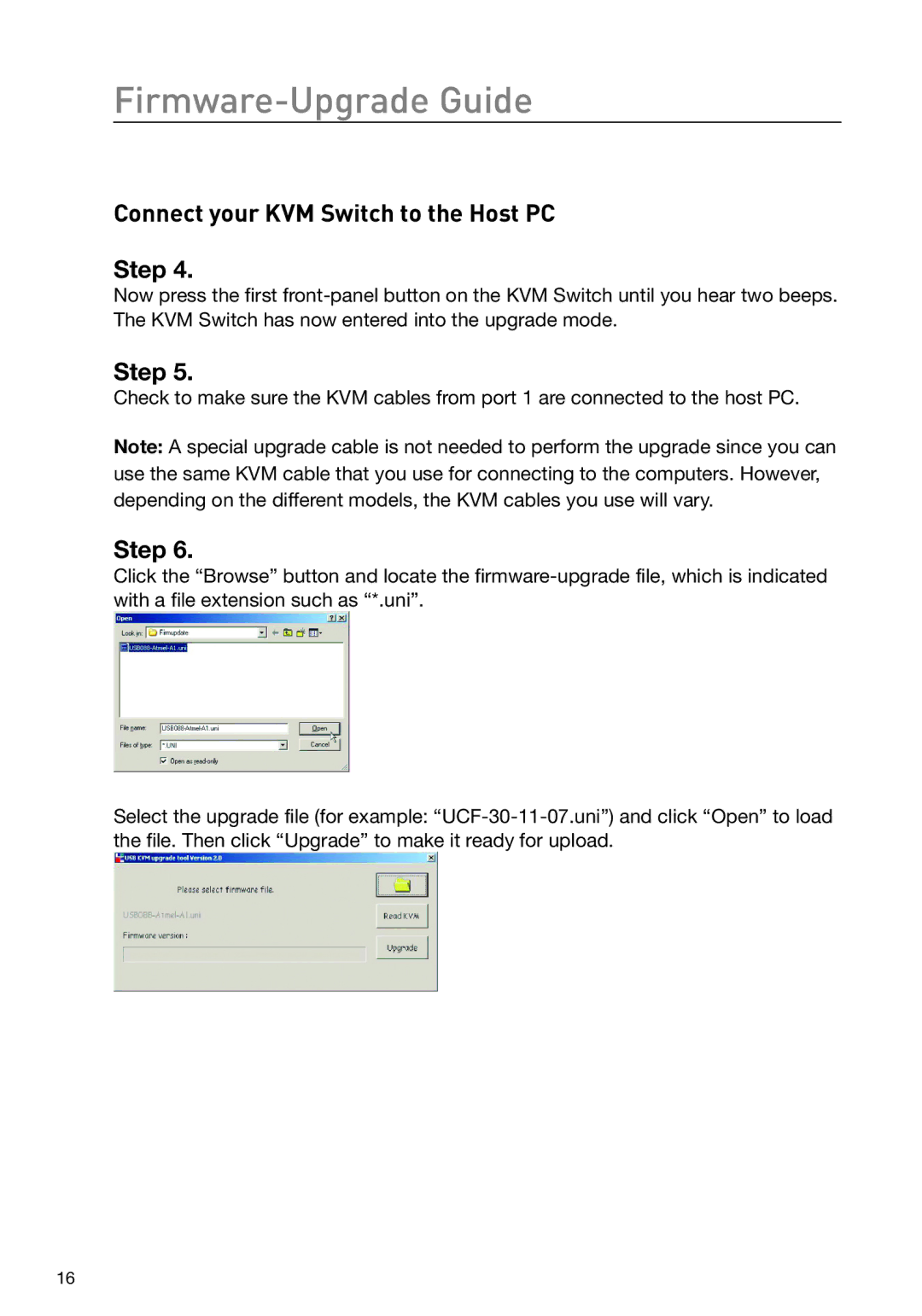Firmware-Upgrade Guide
Connect your KVM Switch to the Host PC
Step 4.
Now press the first
Step 5.
Check to make sure the KVM cables from port 1 are connected to the host PC.
Note: A special upgrade cable is not needed to perform the upgrade since you can use the same KVM cable that you use for connecting to the computers. However, depending on the different models, the KVM cables you use will vary.
Step 6.
Click the “Browse” button and locate the
Select the upgrade file (for example:
16