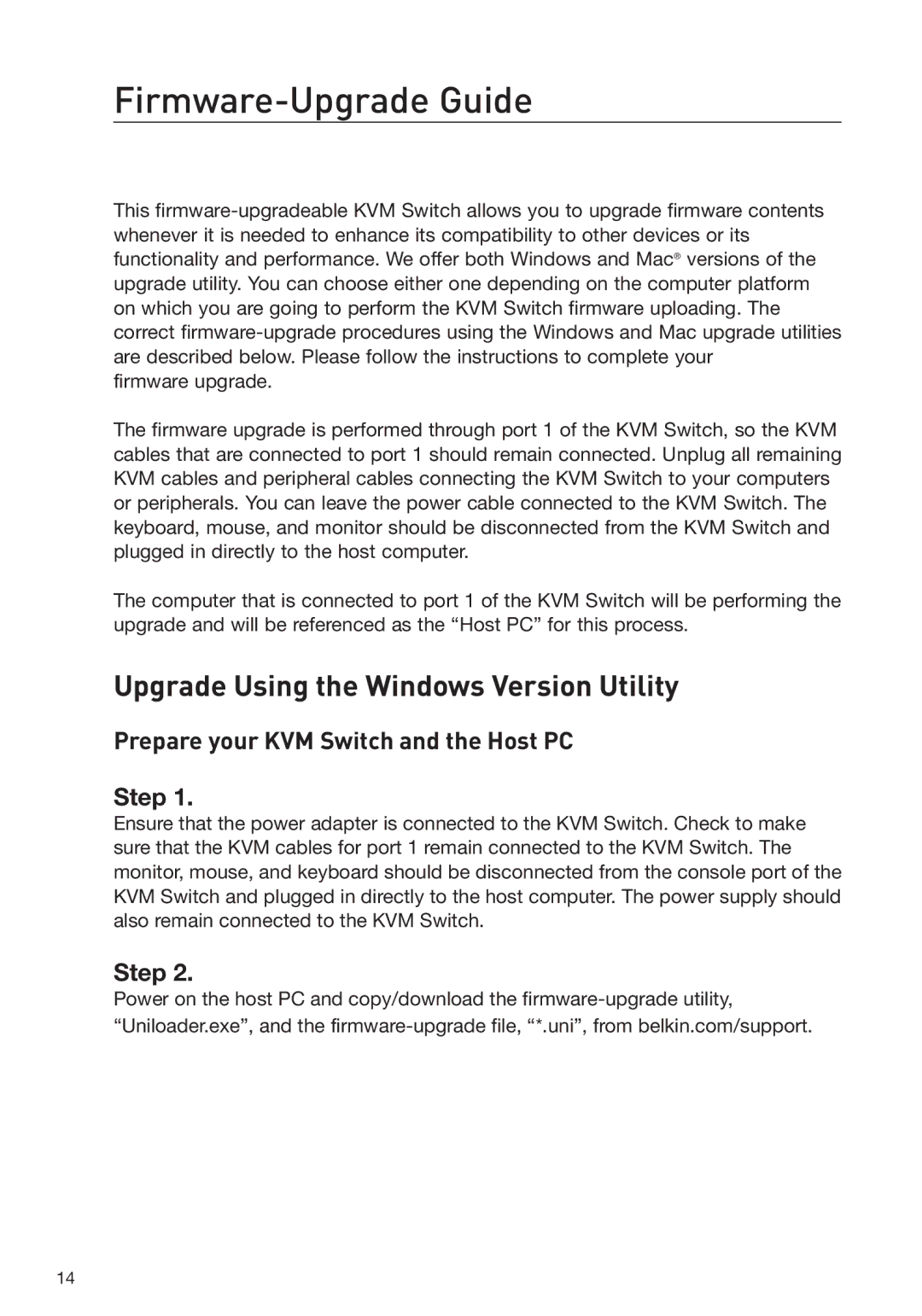Firmware-Upgrade Guide
This
firmware upgrade.
The firmware upgrade is performed through port 1 of the KVM Switch, so the KVM cables that are connected to port 1 should remain connected. Unplug all remaining KVM cables and peripheral cables connecting the KVM Switch to your computers or peripherals. You can leave the power cable connected to the KVM Switch. The keyboard, mouse, and monitor should be disconnected from the KVM Switch and plugged in directly to the host computer.
The computer that is connected to port 1 of the KVM Switch will be performing the upgrade and will be referenced as the “Host PC” for this process.
Upgrade Using the Windows Version Utility
Prepare your KVM Switch and the Host PC
Step 1.
Ensure that the power adapter is connected to the KVM Switch. Check to make sure that the KVM cables for port 1 remain connected to the KVM Switch. The monitor, mouse, and keyboard should be disconnected from the console port of the KVM Switch and plugged in directly to the host computer. The power supply should also remain connected to the KVM Switch.
Step 2.
Power on the host PC and copy/download the
14