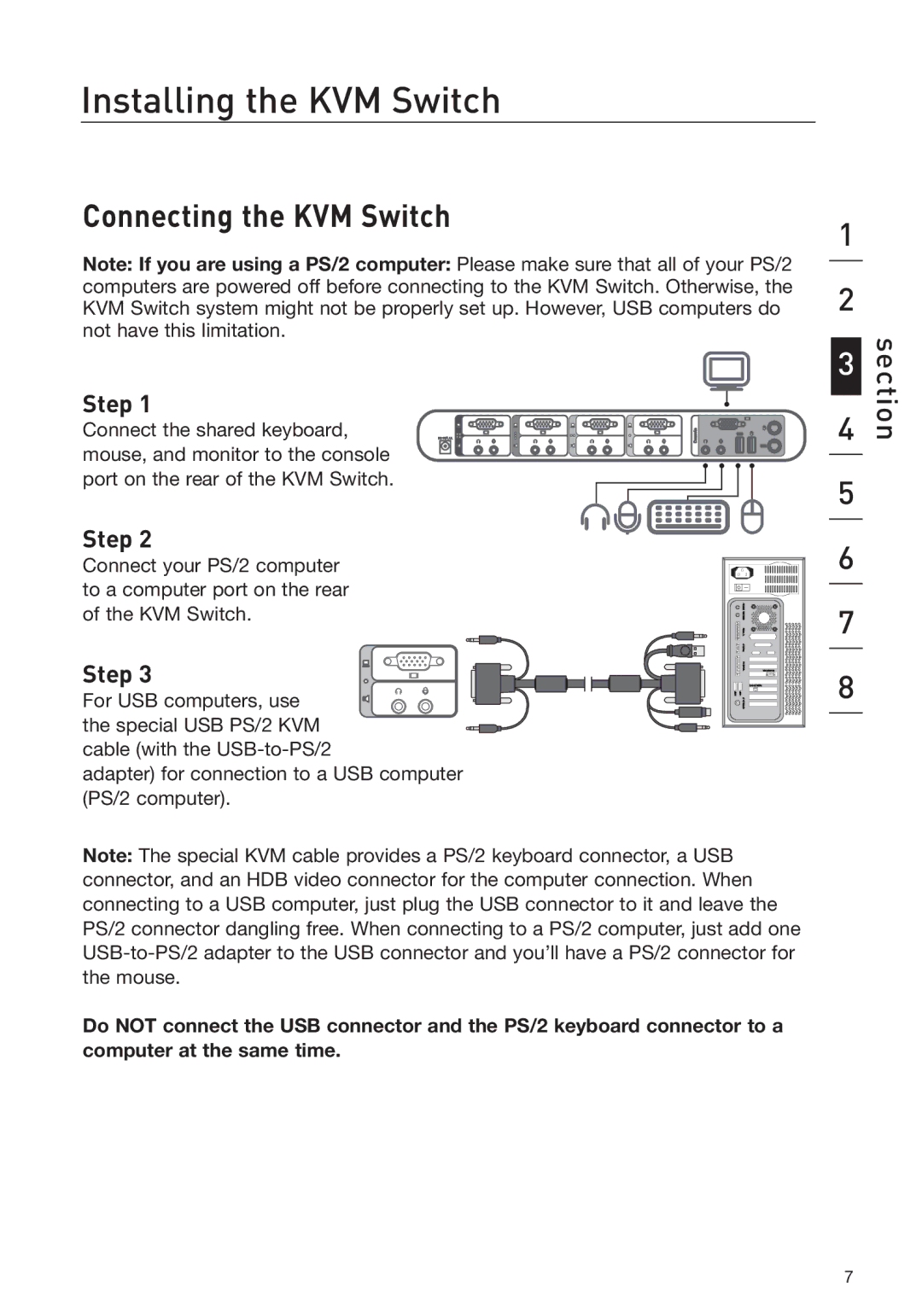Installing the KVM Switch
Connecting the KVM Switch
Note: If you are using a PS/2 computer: Please make sure that all of your PS/2 computers are powered off before connecting to the KVM Switch. Otherwise, the KVM Switch system might not be properly set up. However, USB computers do not have this limitation.
Step 1
Connect the shared keyboard, mouse, and monitor to the console port on the rear of the KVM Switch.
Step 2
Connect your PS/2 computer to a computer port on the rear of the KVM Switch.
Step 3 For USB computers, use the special USB PS/2 KVM cable (with the
adapter) for connection to a USB computer (PS/2 computer).
Note: The special KVM cable provides a PS/2 keyboard connector, a USB connector, and an HDB video connector for the computer connection. When connecting to a USB computer, just plug the USB connector to it and leave the PS/2 connector dangling free. When connecting to a PS/2 computer, just add one
Do NOT connect the USB connector and the PS/2 keyboard connector to a computer at the same time.
1
2
3
4
5
6
7
8
section
7