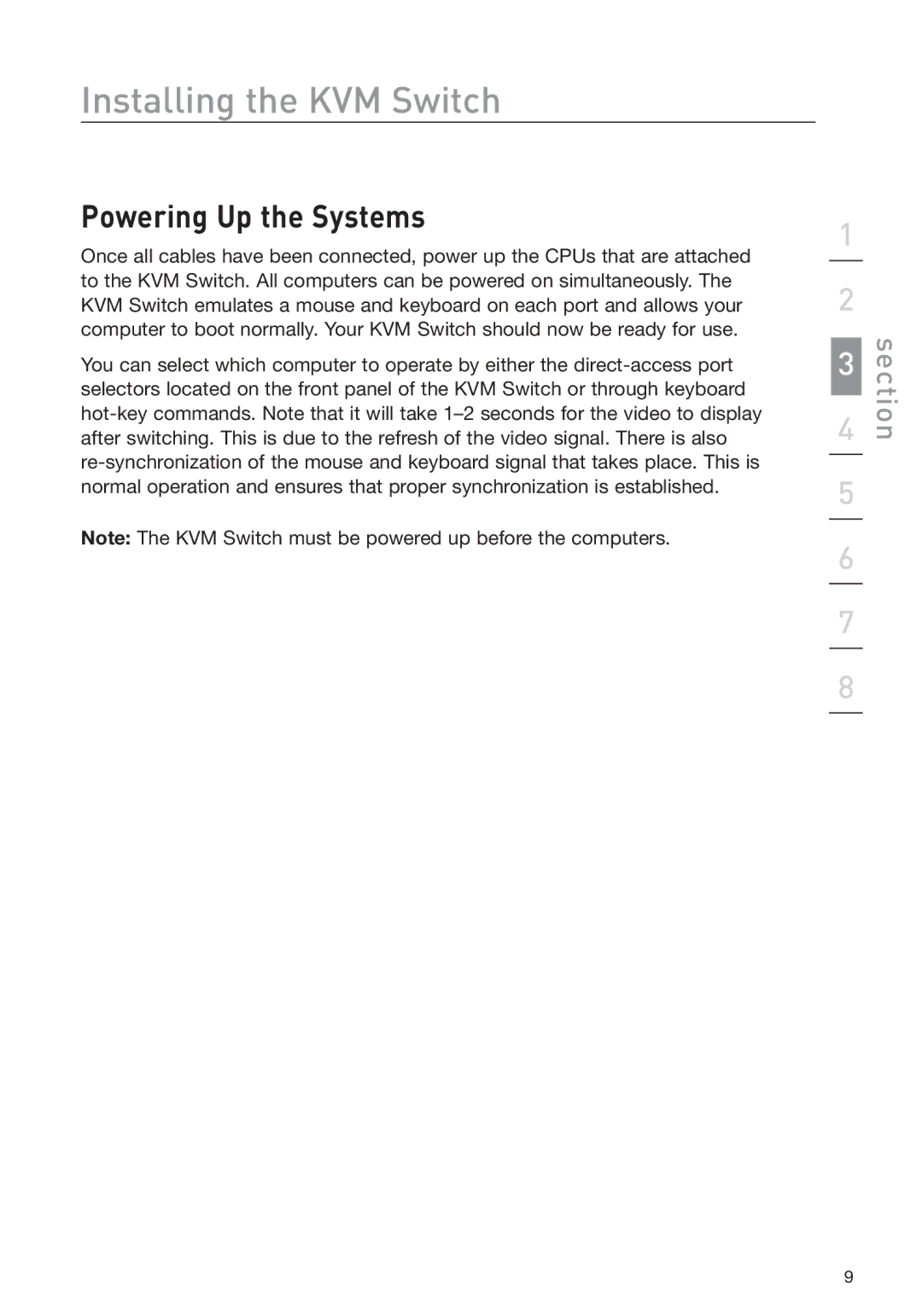Installing the KVM Switch
Powering Up the Systems
Once all cables have been connected, power up the CPUs that are attached to the KVM Switch. All computers can be powered on simultaneously. The KVM Switch emulates a mouse and keyboard on each port and allows your computer to boot normally. Your KVM Switch should now be ready for use.
You can select which computer to operate by either the
Note: The KVM Switch must be powered up before the computers.
1
2
3
4
5
6
7
8
section
9