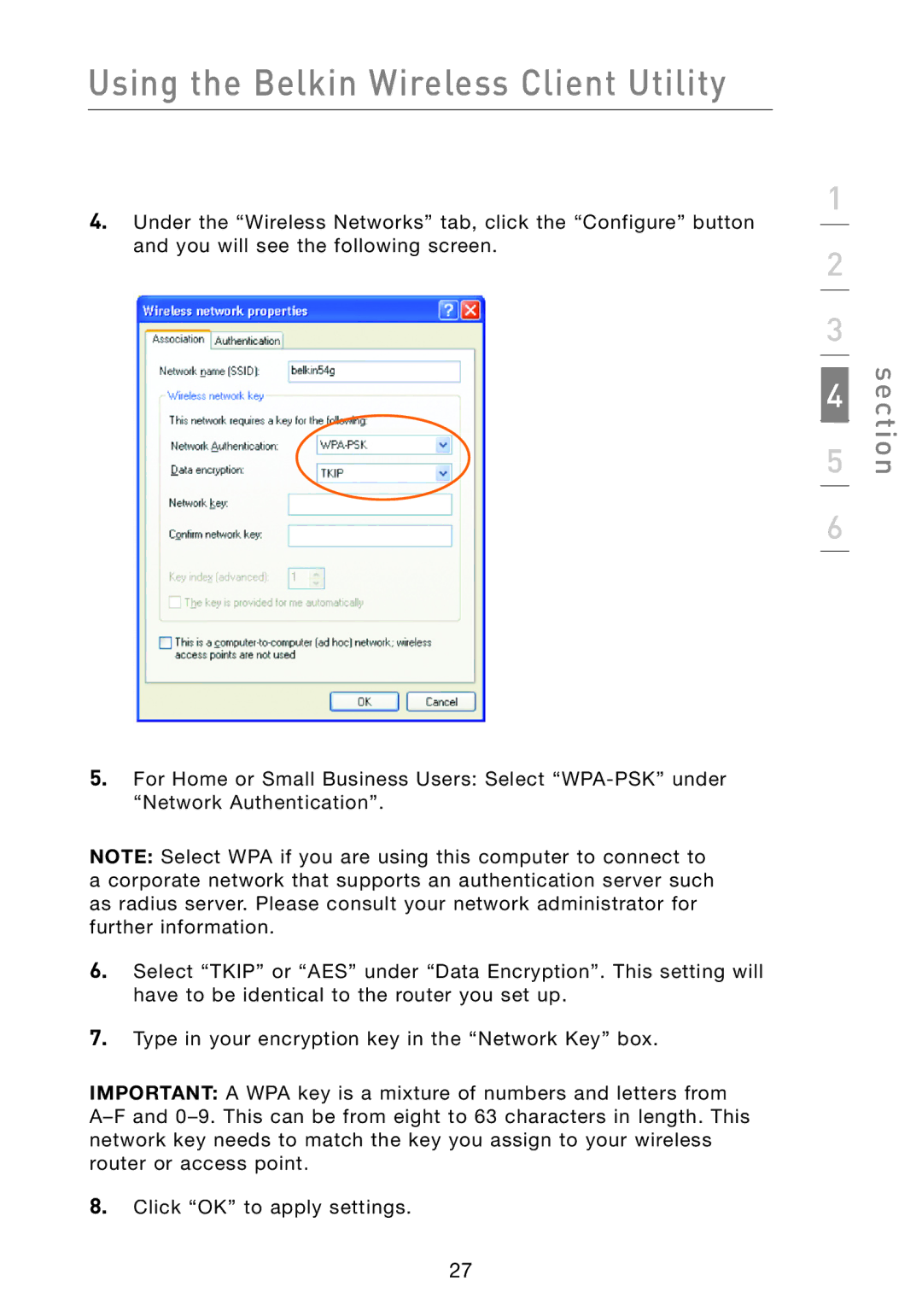Using the Belkin Wireless Client Utility
4.Under the “Wireless Networks” tab, click the “Configure” button and you will see the following screen.
1
2
3
5 | section |
4 |
|
6
5.For Home or Small Business Users: Select
NOTE: Select WPA if you are using this computer to connect to a corporate network that supports an authentication server such as radius server. Please consult your network administrator for further information.
6.Select “TKIP” or “AES” under “Data Encryption”. This setting will have to be identical to the router you set up.
7.Type in your encryption key in the “Network Key” box.
IMPORTANT: A WPA key is a mixture of numbers and letters from
8.Click “OK” to apply settings.
27