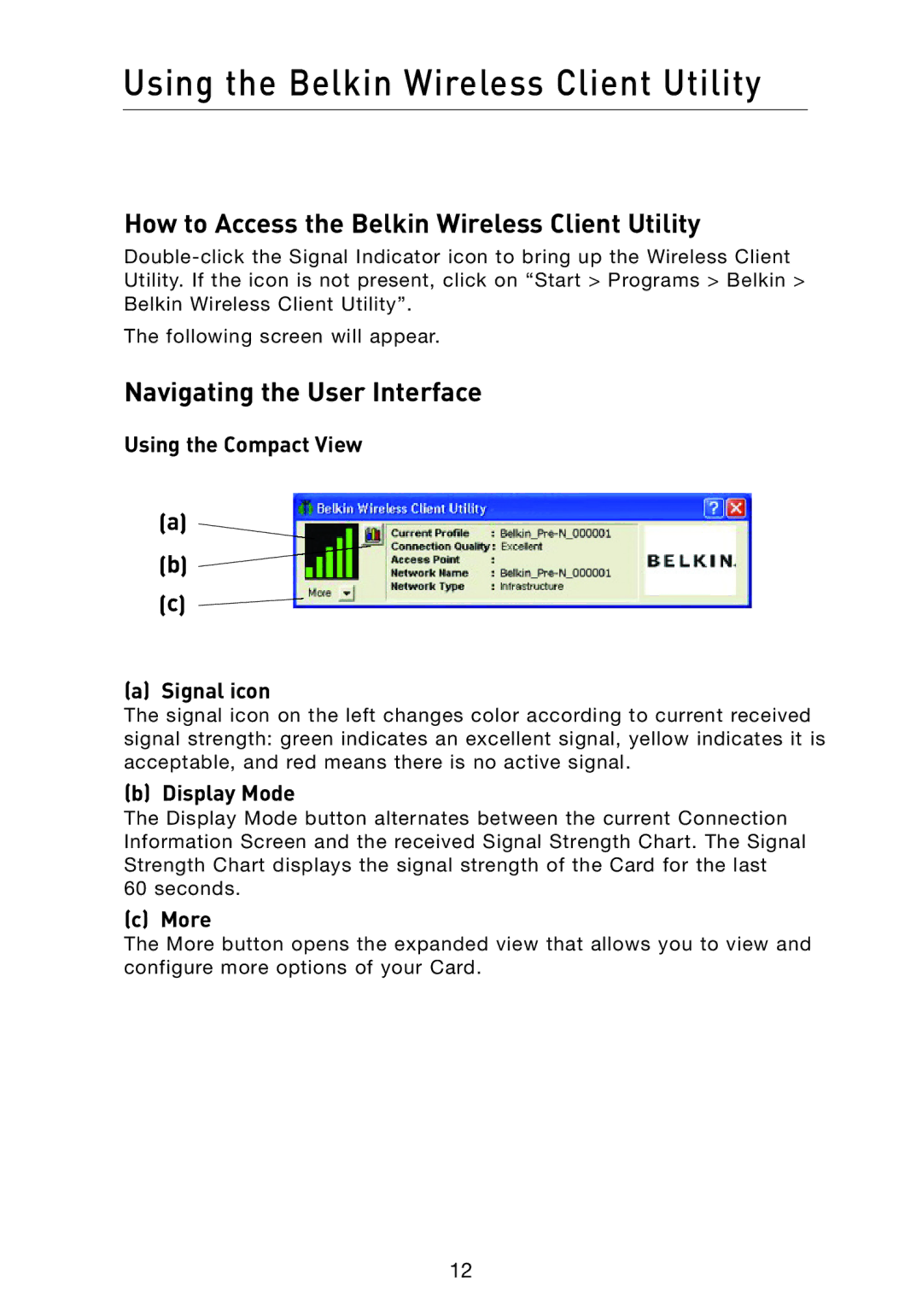Using the Belkin Wireless Client Utility
How to Access the Belkin Wireless Client Utility
The following screen will appear.
Navigating the User Interface
Using the Compact View
(a ) ![]()
(b) ![]()
(c) ![]()
(a)Signal icon
The signal icon on the left changes color according to current received signal strength: green indicates an excellent signal, yellow indicates it is acceptable, and red means there is no active signal.
(b) Display Mode
The Display Mode button alternates between the current Connection Information Screen and the received Signal Strength Chart. The Signal Strength Chart displays the signal strength of the Card for the last
60seconds.
(c)More
The More button opens the expanded view that allows you to view and configure more options of your Card.
12