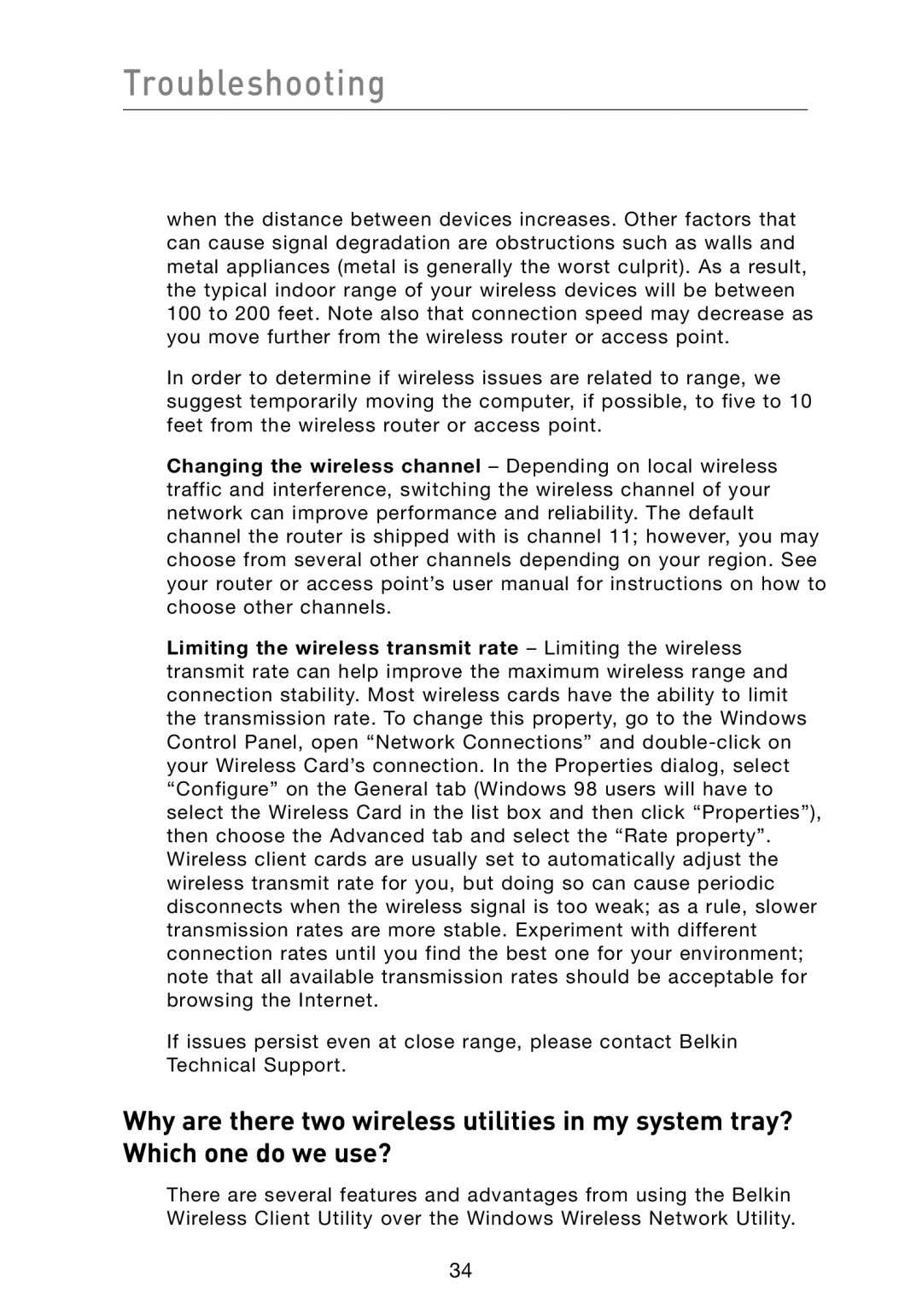Troubleshooting
when the distance between devices increases. Other factors that can cause signal degradation are obstructions such as walls and metal appliances (metal is generally the worst culprit). As a result, the typical indoor range of your wireless devices will be between 100 to 200 feet. Note also that connection speed may decrease as you move further from the wireless router or access point.
In order to determine if wireless issues are related to range, we suggest temporarily moving the computer, if possible, to five to 10 feet from the wireless router or access point.
Changing the wireless channel – Depending on local wireless traffic and interference, switching the wireless channel of your network can improve performance and reliability. The default channel the router is shipped with is channel 11; however, you may choose from several other channels depending on your region. See your router or access point’s user manual for instructions on how to choose other channels.
Limiting the wireless transmit rate – Limiting the wireless transmit rate can help improve the maximum wireless range and connection stability. Most wireless cards have the ability to limit the transmission rate. To change this property, go to the Windows Control Panel, open “Network Connections” and
If issues persist even at close range, please contact Belkin Technical Support.
Why are there two wireless utilities in my system tray? Which one do we use?
There are several features and advantages from using the Belkin Wireless Client Utility over the Windows Wireless Network Utility.
34