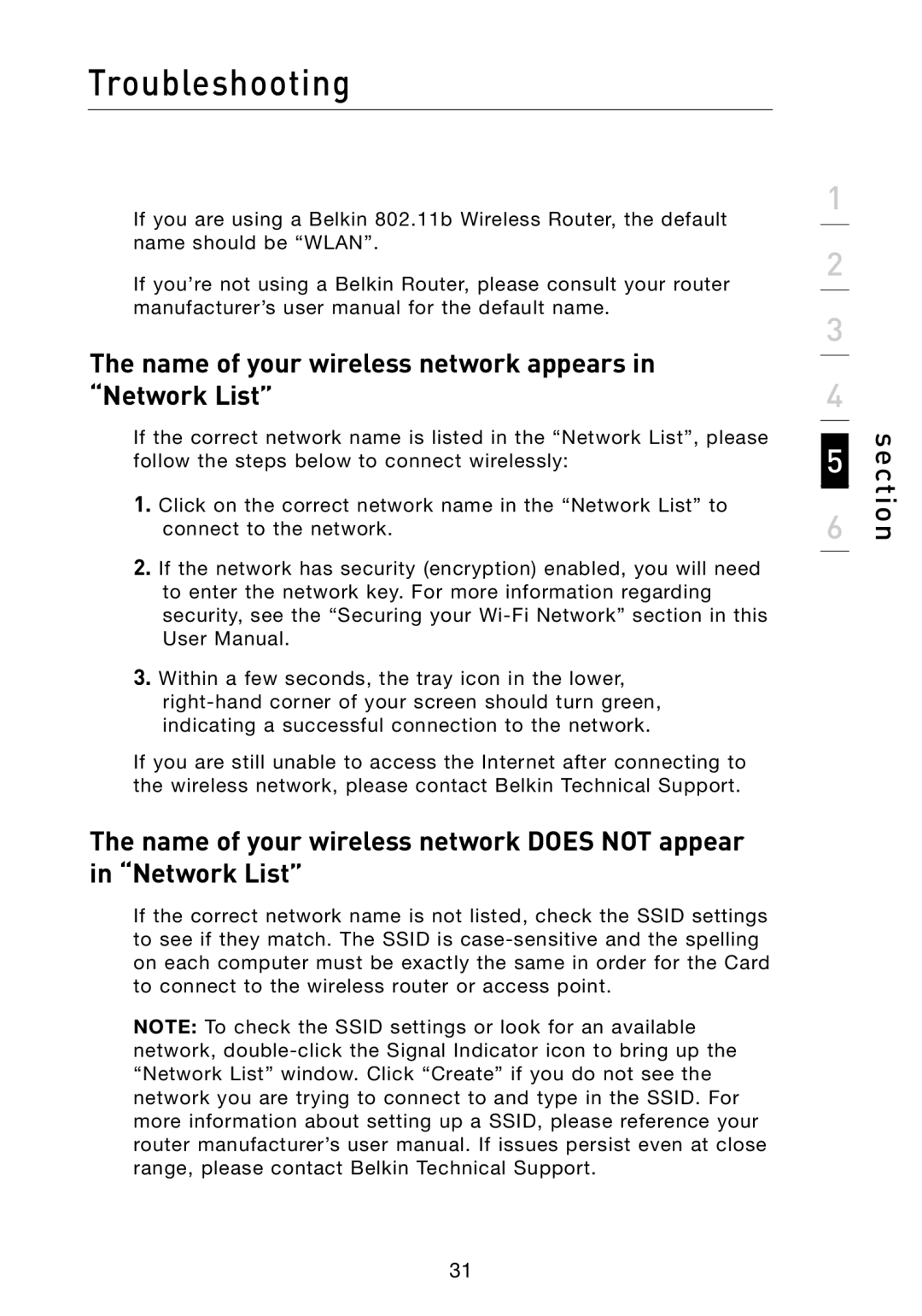Troubleshooting
If you are using a Belkin 802.11b Wireless Router, the default name should be “WLAN”.
If you’re not using a Belkin Router, please consult your router manufacturer’s user manual for the default name.
The name of your wireless network appears in “Network List”
If the correct network name is listed in the “Network List”, please follow the steps below to connect wirelessly:
1.Click on the correct network name in the “Network List” to connect to the network.
2.If the network has security (encryption) enabled, you will need to enter the network key. For more information regarding security, see the “Securing your
3.Within a few seconds, the tray icon in the lower,
If you are still unable to access the Internet after connecting to the wireless network, please contact Belkin Technical Support.
The name of your wireless network DOES NOT appear in “Network List”
If the correct network name is not listed, check the SSID settings to see if they match. The SSID is
NOTE: To check the SSID settings or look for an available network,
1
2
3
4
6 | section |
5 |
|
31