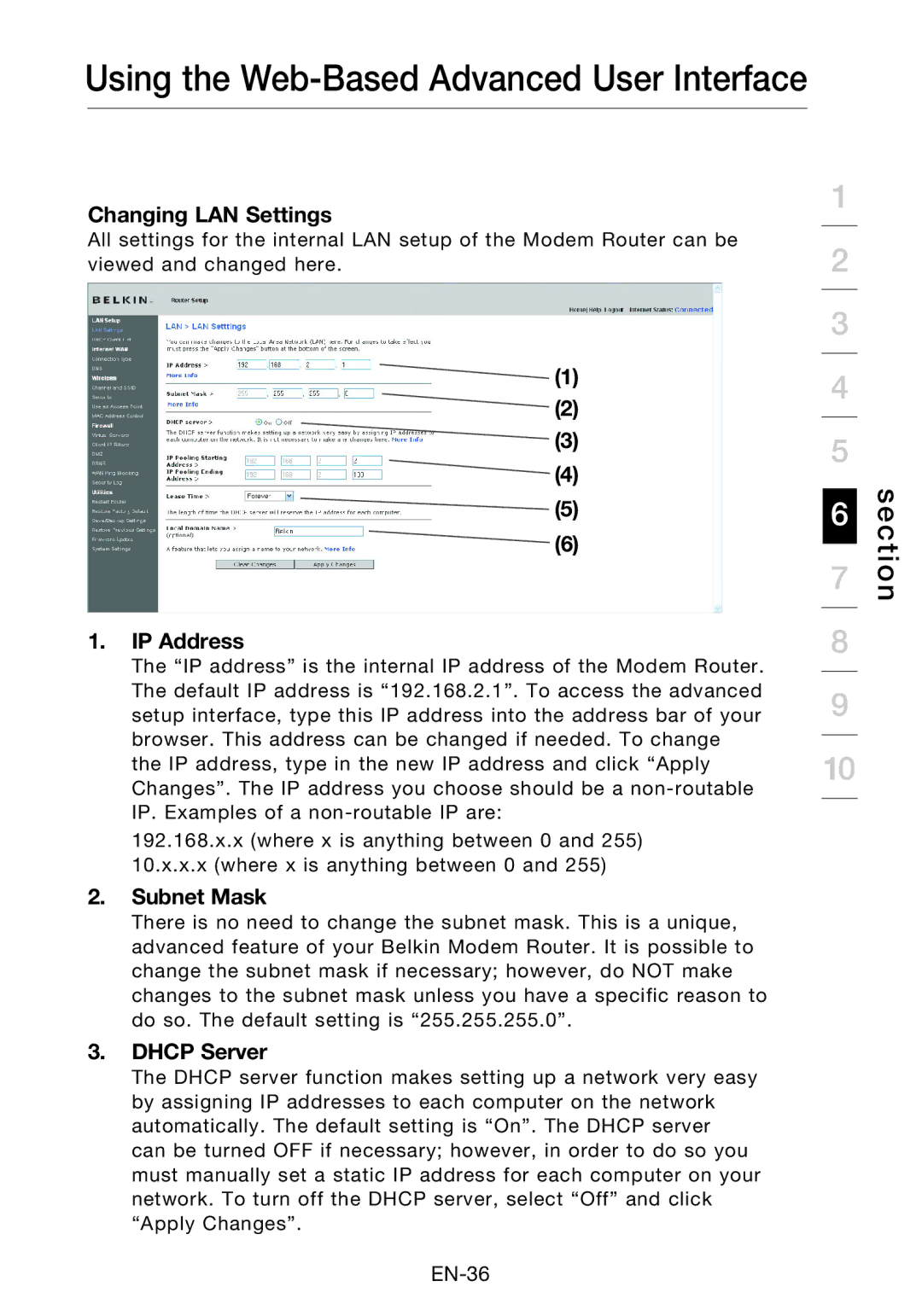Using the Web-Based Advanced User Interface
Changing LAN Settings
All settings for the internal LAN setup of the Modem Router can be viewed and changed here.
![]() (1)
(1)
![]() (2)
(2)
![]() (3)
(3)
![]() (4)
(4)
![]() (5)
(5)
![]() (6)
(6)
1.IP Address
The “IP address” is the internal IP address of the Modem Router. The default IP address is “192.168.2.1”. To access the advanced setup interface, type this IP address into the address bar of your browser. This address can be changed if needed. To change the IP address, type in the new IP address and click “Apply Changes”. The IP address you choose should be a
192.168.x.x (where x is anything between 0 and 255) 10.x.x.x (where x is anything between 0 and 255)
2.Subnet Mask
There is no need to change the subnet mask. This is a unique, advanced feature of your Belkin Modem Router. It is possible to change the subnet mask if necessary; however, do NOT make changes to the subnet mask unless you have a specific reason to do so. The default setting is “255.255.255.0”.
3.DHCP Server
The DHCP server function makes setting up a network very easy by assigning IP addresses to each computer on the network automatically. The default setting is “On”. The DHCP server can be turned OFF if necessary; however, in order to do so you must manually set a static IP address for each computer on your network. To turn off the DHCP server, select “Off” and click “Apply Changes”.
1
2
3
4
5
6
7
8
9
10
section