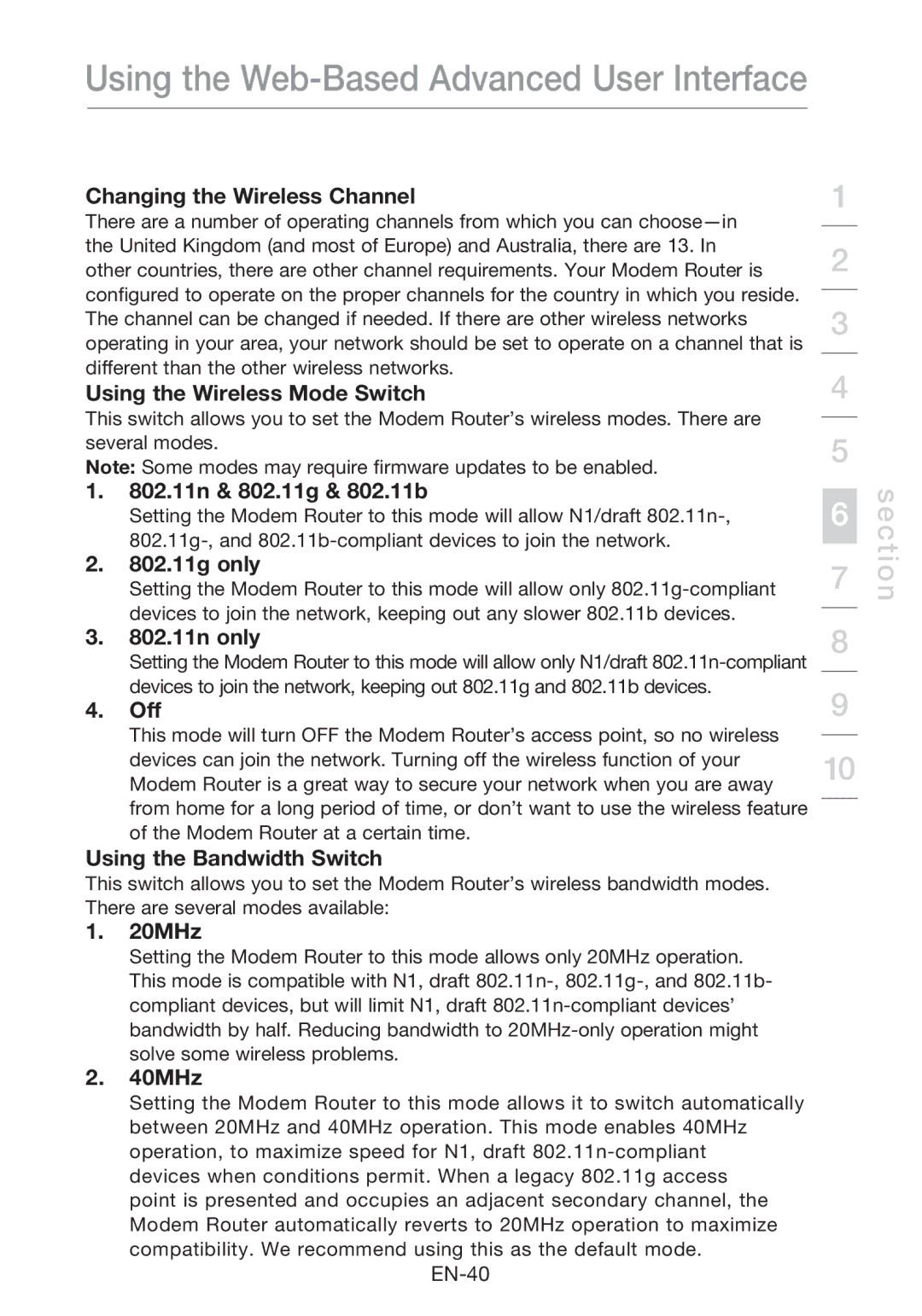Using the Web-Based Advanced User Interface
Changing the Wireless Channel
There are a number of operating channels from which you can
Using the Wireless Mode Switch
This switch allows you to set the Modem Router’s wireless modes. There are several modes.
Note: Some modes may require firmware updates to be enabled.
1.802.11n & 802.11g & 802.11b
Setting the Modem Router to this mode will allow N1/draft
2.802.11g only
Setting the Modem Router to this mode will allow only
3.802.11n only
Setting the Modem Router to this mode will allow only N1/draft
4.Off
This mode will turn OFF the Modem Router’s access point, so no wireless devices can join the network. Turning off the wireless function of your Modem Router is a great way to secure your network when you are away from home for a long period of time, or don’t want to use the wireless feature of the Modem Router at a certain time.
Using the Bandwidth Switch
This switch allows you to set the Modem Router’s wireless bandwidth modes. There are several modes available:
1.20MHz
Setting the Modem Router to this mode allows only 20MHz operation. This mode is compatible with N1, draft
2.40MHz
Setting the Modem Router to this mode allows it to switch automatically between 20MHz and 40MHz operation. This mode enables 40MHz operation, to maximize speed for N1, draft
point is presented and occupies an adjacent secondary channel, the Modem Router automatically reverts to 20MHz operation to maximize compatibility. We recommend using this as the default mode.
1
2
3
4
5
6
7
8
9
10
section