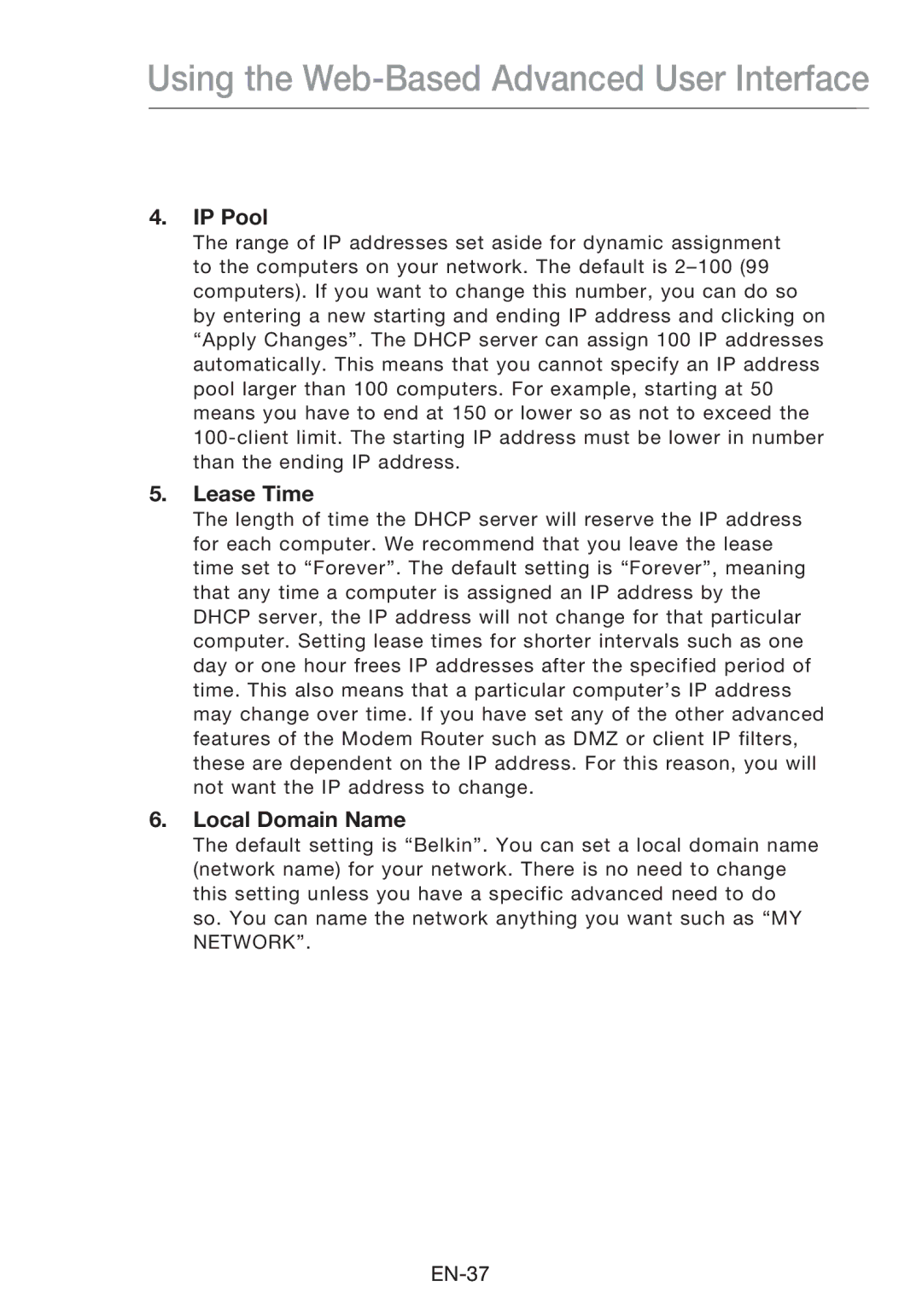Using the Web-Based Advanced User Interface
4.IP Pool
The range of IP addresses set aside for dynamic assignment to the computers on your network. The default is
5.Lease Time
The length of time the DHCP server will reserve the IP address for each computer. We recommend that you leave the lease time set to “Forever”. The default setting is “Forever”, meaning that any time a computer is assigned an IP address by the DHCP server, the IP address will not change for that particular computer. Setting lease times for shorter intervals such as one day or one hour frees IP addresses after the specified period of time. This also means that a particular computer’s IP address may change over time. If you have set any of the other advanced features of the Modem Router such as DMZ or client IP filters, these are dependent on the IP address. For this reason, you will not want the IP address to change.
6.Local Domain Name
The default setting is “Belkin”. You can set a local domain name (network name) for your network. There is no need to change this setting unless you have a specific advanced need to do so. You can name the network anything you want such as “MY NETWORK”.