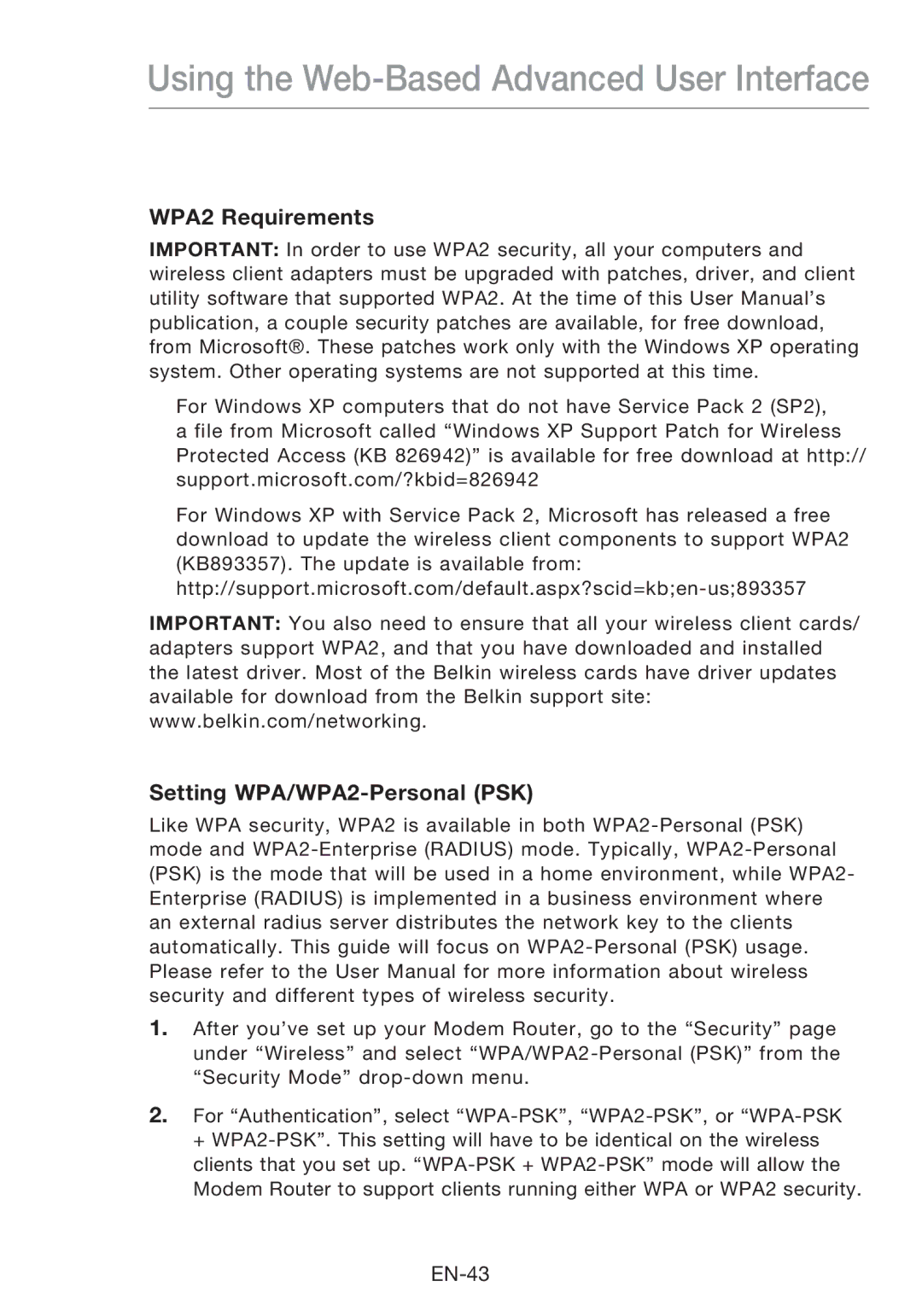Using the Web-Based Advanced User Interface
WPA2 Requirements
IMPORTANT: In order to use WPA2 security, all your computers and wireless client adapters must be upgraded with patches, driver, and client utility software that supported WPA2. At the time of this User Manual’s publication, a couple security patches are available, for free download, from Microsoft®. These patches work only with the Windows XP operating system. Other operating systems are not supported at this time.
For Windows XP computers that do not have Service Pack 2 (SP2), a file from Microsoft called “Windows XP Support Patch for Wireless Protected Access (KB 826942)” is available for free download at http:// support.microsoft.com/?kbid=826942
For Windows XP with Service Pack 2, Microsoft has released a free download to update the wireless client components to support WPA2 (KB893357). The update is available from:
IMPORTANT: You also need to ensure that all your wireless client cards/ adapters support WPA2, and that you have downloaded and installed the latest driver. Most of the Belkin wireless cards have driver updates available for download from the Belkin support site: www.belkin.com/networking.
Setting WPA/WPA2-Personal (PSK)
Like WPA security, WPA2 is available in both
1.After you’ve set up your Modem Router, go to the “Security” page under “Wireless” and select
2.For “Authentication”, select