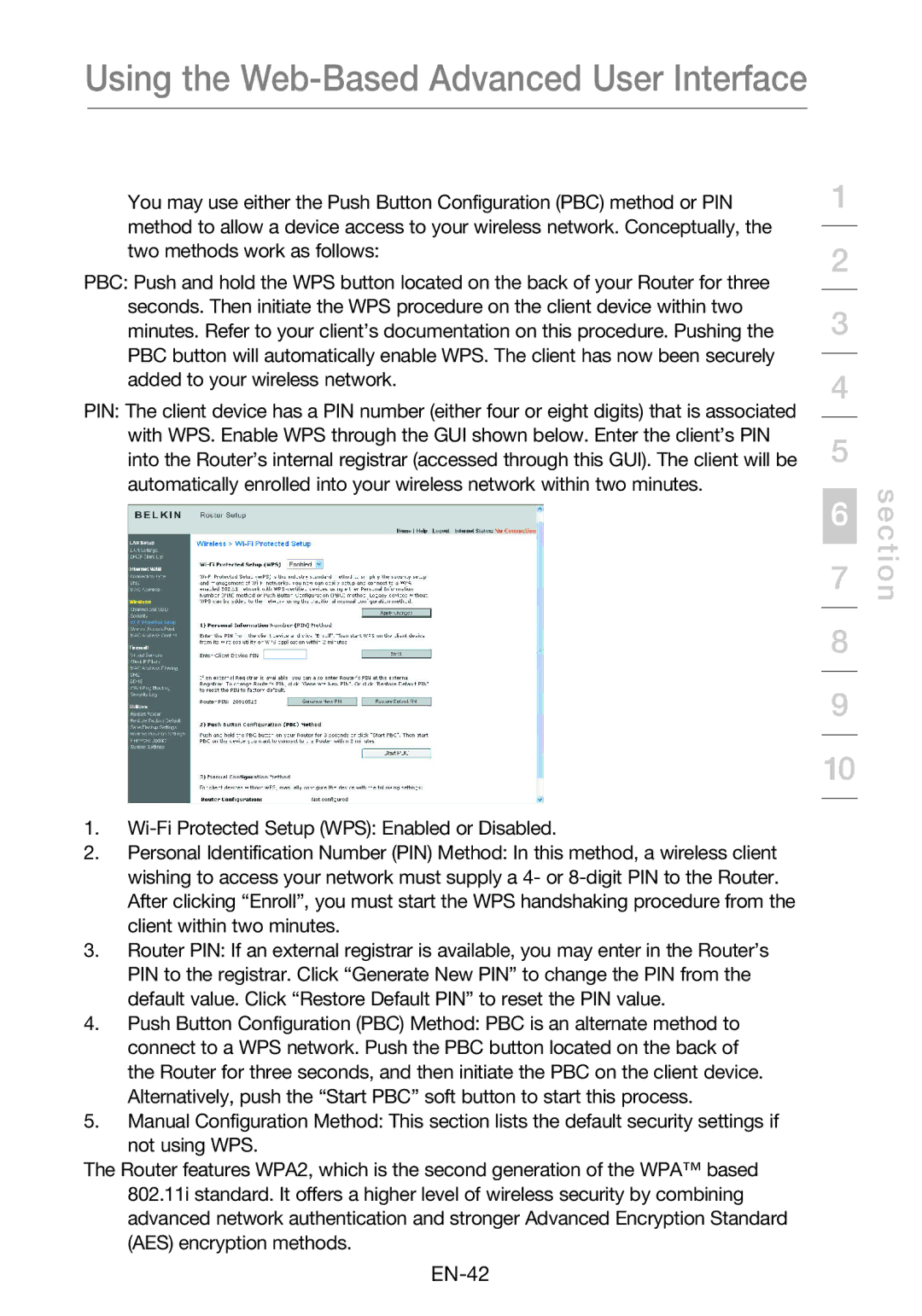Using the Web-Based Advanced User Interface
You may use either the Push Button Configuration (PBC) method or PIN method to allow a device access to your wireless network. Conceptually, the two methods work as follows:
PBC: Push and hold the WPS button located on the back of your Router for three seconds. Then initiate the WPS procedure on the client device within two minutes. Refer to your client’s documentation on this procedure. Pushing the PBC button will automatically enable WPS. The client has now been securely added to your wireless network.
PIN: The client device has a PIN number (either four or eight digits) that is associated with WPS. Enable WPS through the GUI shown below. Enter the client’s PIN into the Router’s internal registrar (accessed through this GUI). The client will be automatically enrolled into your wireless network within two minutes.
1.
2.Personal Identification Number (PIN) Method: In this method, a wireless client wishing to access your network must supply a 4- or
3.Router PIN: If an external registrar is available, you may enter in the Router’s PIN to the registrar. Click “Generate New PIN” to change the PIN from the default value. Click “Restore Default PIN” to reset the PIN value.
4.Push Button Configuration (PBC) Method: PBC is an alternate method to connect to a WPS network. Push the PBC button located on the back of the Router for three seconds, and then initiate the PBC on the client device. Alternatively, push the “Start PBC” soft button to start this process.
5.Manual Configuration Method: This section lists the default security settings if not using WPS.
The Router features WPA2, which is the second generation of the WPA™ based 802.11i standard. It offers a higher level of wireless security by combining advanced network authentication and stronger Advanced Encryption Standard (AES) encryption methods.
1
2
3
4
5
6
7
8
9
10
section