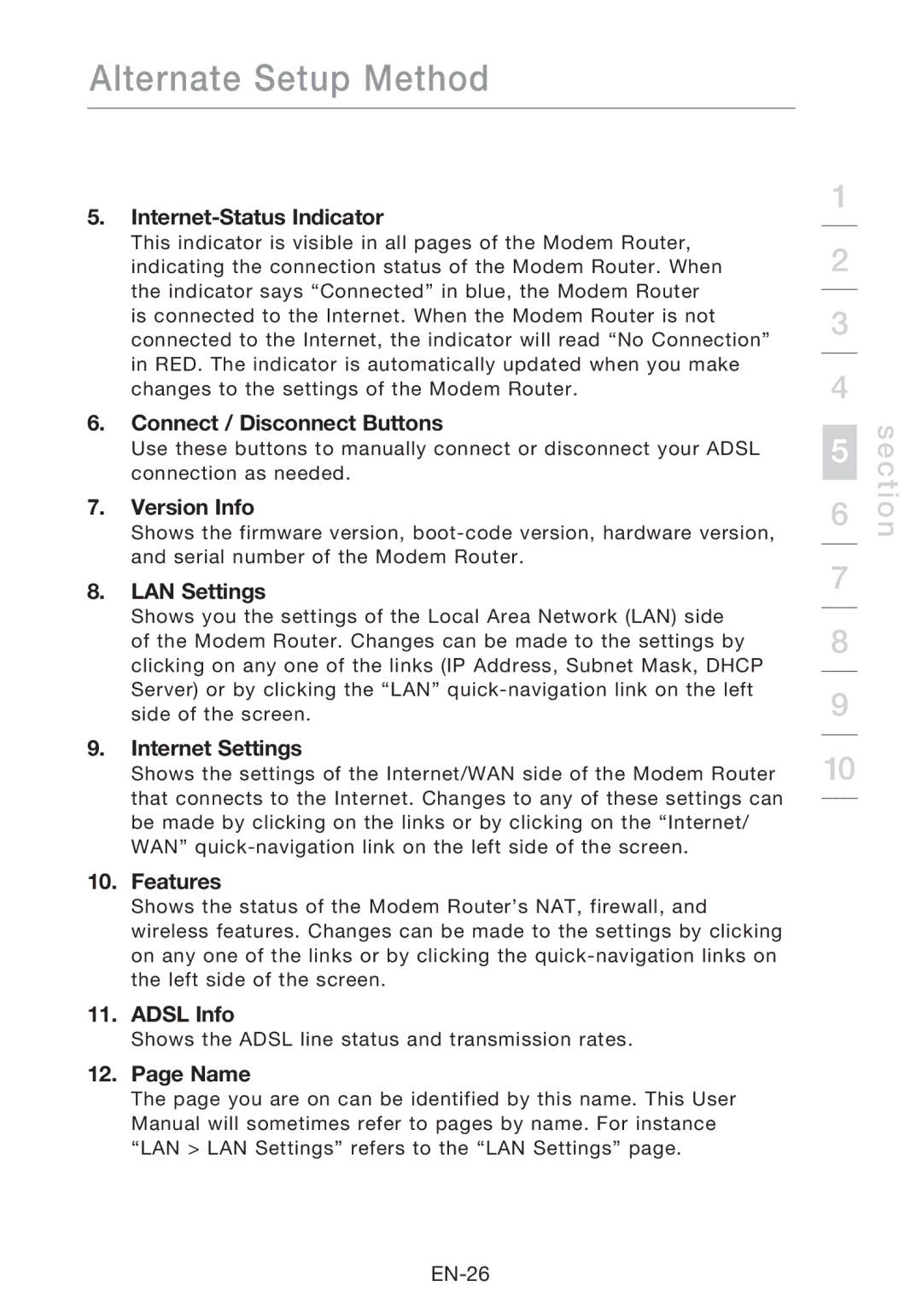Alternate Setup Method
5.Internet-Status Indicator
This indicator is visible in all pages of the Modem Router, indicating the connection status of the Modem Router. When the indicator says “Connected” in blue, the Modem Router is connected to the Internet. When the Modem Router is not connected to the Internet, the indicator will read “No Connection” in RED. The indicator is automatically updated when you make changes to the settings of the Modem Router.
6.Connect / Disconnect Buttons
Use these buttons to manually connect or disconnect your ADSL connection as needed.
7.Version Info
Shows the firmware version,
8.LAN Settings
Shows you the settings of the Local Area Network (LAN) side of the Modem Router. Changes can be made to the settings by clicking on any one of the links (IP Address, Subnet Mask, DHCP Server) or by clicking the “LAN”
9.Internet Settings
Shows the settings of the Internet/WAN side of the Modem Router that connects to the Internet. Changes to any of these settings can be made by clicking on the links or by clicking on the “Internet/ WAN”
10.Features
Shows the status of the Modem Router’s NAT, firewall, and wireless features. Changes can be made to the settings by clicking on any one of the links or by clicking the
11.ADSL Info
Shows the ADSL line status and transmission rates.
12.Page Name
The page you are on can be identified by this name. This User Manual will sometimes refer to pages by name. For instance “LAN > LAN Settings” refers to the “LAN Settings” page.
1
2
3
4
5
6
7
8
9
10
section