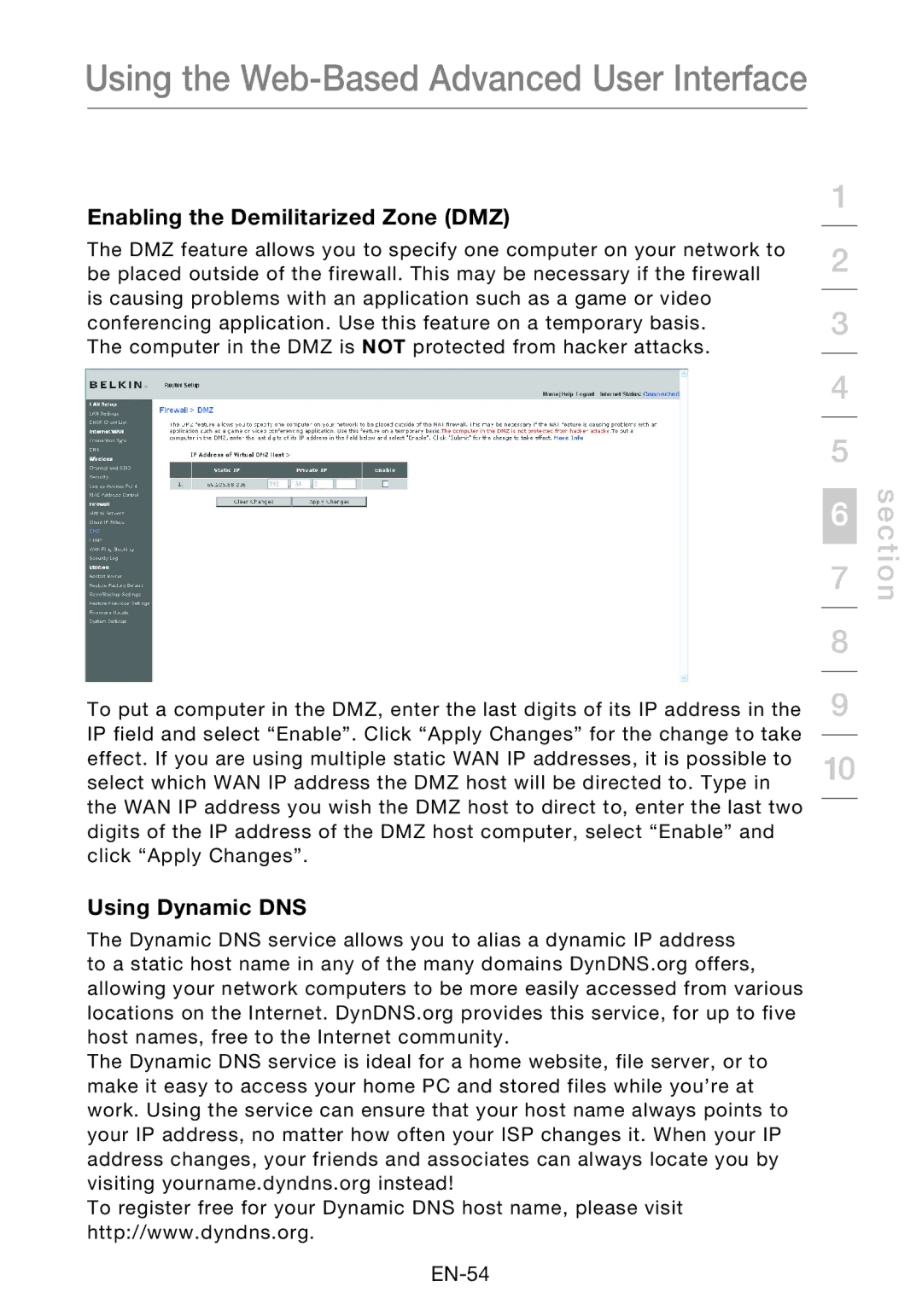Using the Web-Based Advanced User Interface
Enabling the Demilitarized Zone (DMZ) |
| 1 | |
| |||
The DMZ feature allows you to specify one computer on your network to | 2 | ||
be placed outside of the firewall. This may be necessary if the firewall | |||
| |||
is causing problems with an application such as a game or video |
|
| |
| 3 | ||
conferencing application. Use this feature on a temporary basis. | |||
The computer in the DMZ is NOT protected from hacker attacks. |
|
| |
|
| 4 | |
|
|
| |
|
| 5 | |
|
| 6 | |
|
| 7 | |
|
|
| |
|
| 8 | |
|
|
| |
To put a computer in the DMZ, enter the last digits of its IP address in the | 9 | ||
IP field and select “Enable”. Click “Apply Changes” for the change to take |
| ||
10 | |||
effect. If you are using multiple static WAN IP addresses, it is possible to | |||
select which WAN IP address the DMZ host will be directed to. Type in |
| ||
the WAN IP address you wish the DMZ host to direct to, enter the last two digits of the IP address of the DMZ host computer, select “Enable” and click “Apply Changes”.
Using Dynamic DNS
The Dynamic DNS service allows you to alias a dynamic IP address to a static host name in any of the many domains DynDNS.org offers, allowing your network computers to be more easily accessed from various locations on the Internet. DynDNS.org provides this service, for up to five host names, free to the Internet community.
The Dynamic DNS service is ideal for a home website, file server, or to make it easy to access your home PC and stored files while you’re at work. Using the service can ensure that your host name always points to your IP address, no matter how often your ISP changes it. When your IP address changes, your friends and associates can always locate you by visiting yourname.dyndns.org instead!
To register free for your Dynamic DNS host name, please visit http://www.dyndns.org.
section