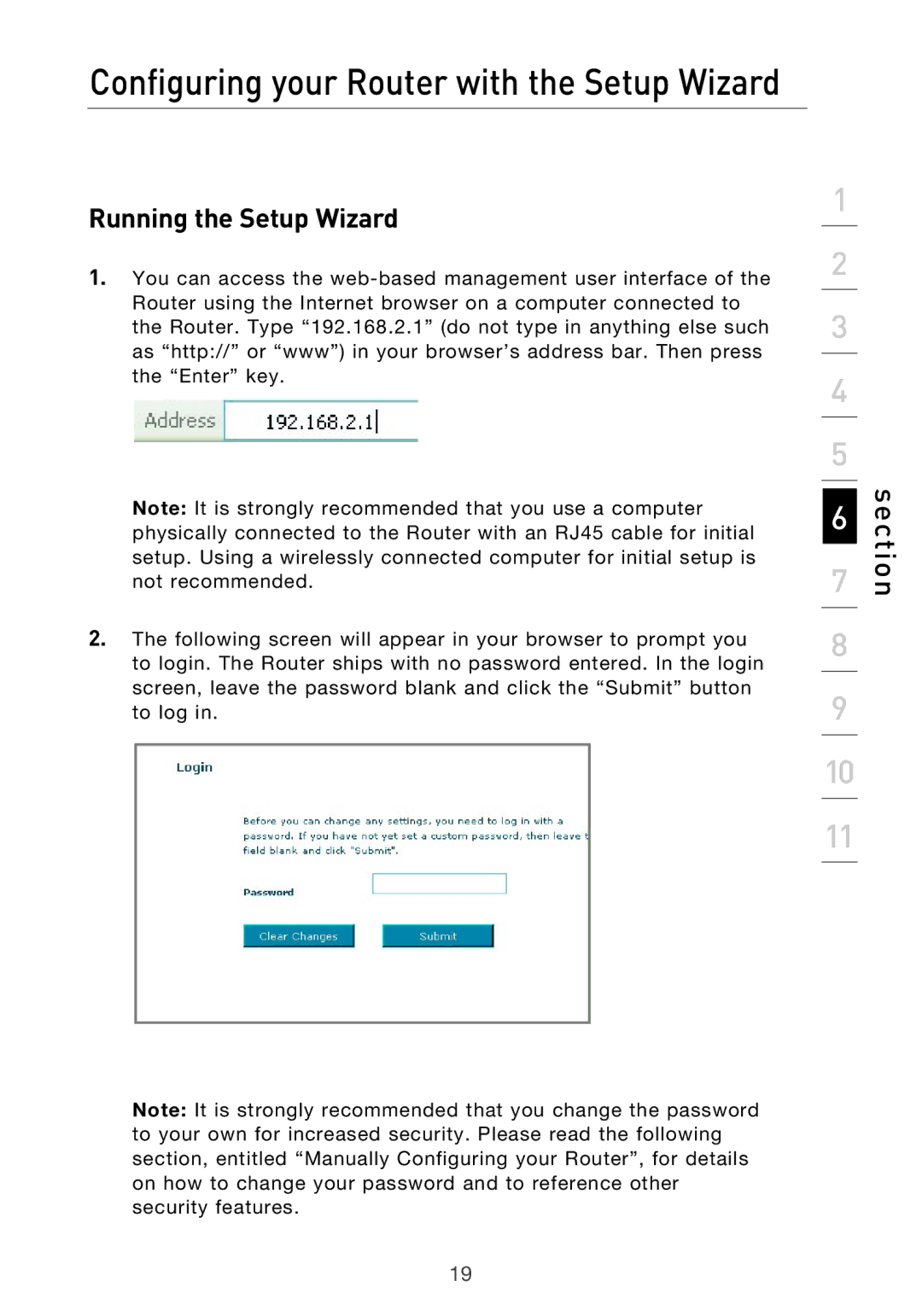Configuring your Router with the Setup Wizard
Running the Setup Wizard
1.You can access the
Note: It is strongly recommended that you use a computer physically connected to the Router with an RJ45 cable for initial setup. Using a wirelessly connected computer for initial setup is not recommended.
2.The following screen will appear in your browser to prompt you to login. The Router ships with no password entered. In the login screen, leave the password blank and click the “Submit” button to log in.
Note: It is strongly recommended that you change the password to your own for increased security. Please read the following section, entitled “Manually Configuring your Router”, for details on how to change your password and to reference other security features.
1
2
3
4
5
6
7
8
9
10
11
section
19