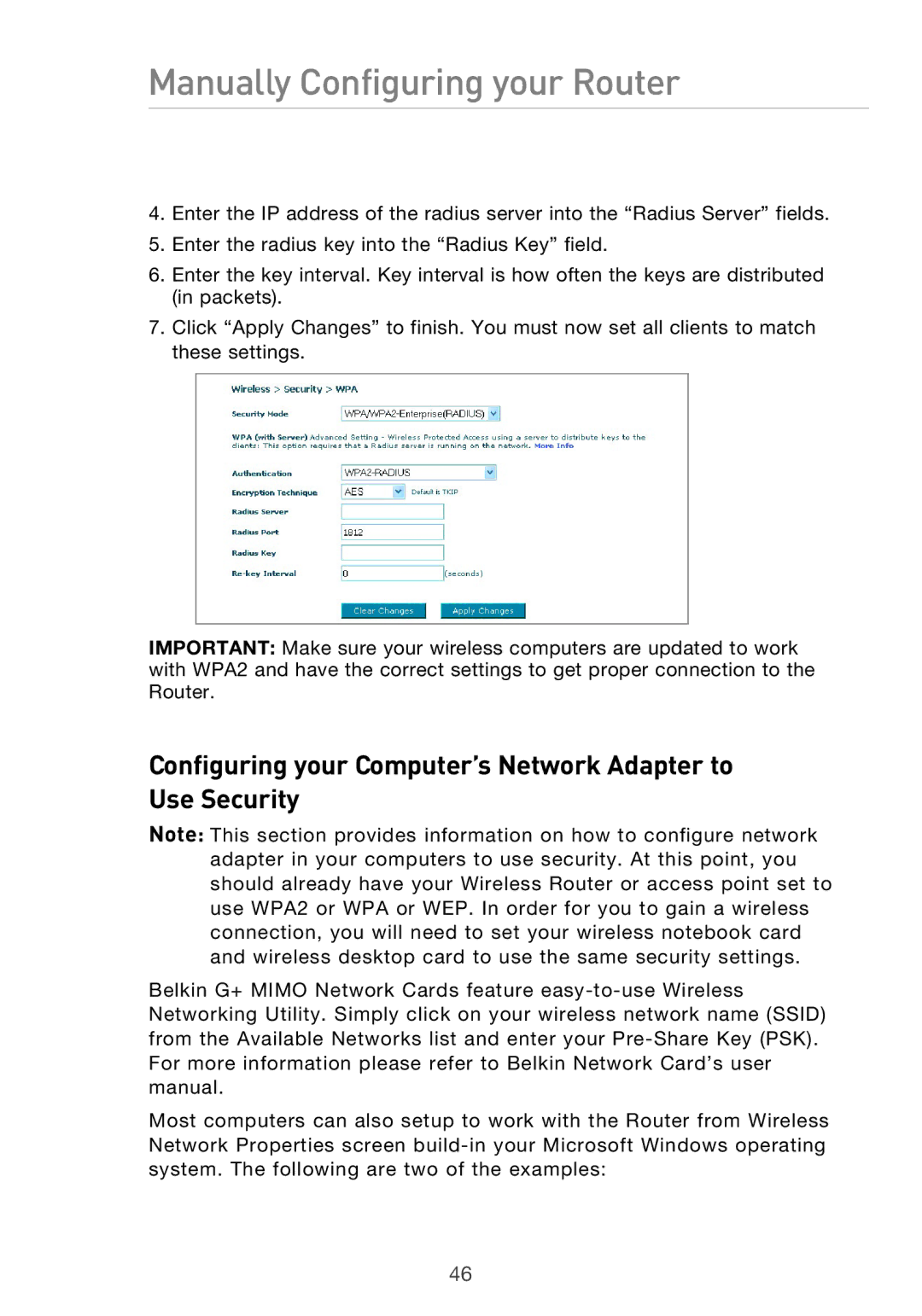Manually Configuring your Router
4.Enter the IP address of the radius server into the “Radius Server” fields.
5.Enter the radius key into the “Radius Key” field.
6.Enter the key interval. Key interval is how often the keys are distributed (in packets).
7.Click “Apply Changes” to finish. You must now set all clients to match these settings.
IMPORTANT: Make sure your wireless computers are updated to work with WPA2 and have the correct settings to get proper connection to the Router.
Configuring your Computer’s Network Adapter to Use Security
Note: This section provides information on how to configure network adapter in your computers to use security. At this point, you should already have your Wireless Router or access point set to use WPA2 or WPA or WEP. In order for you to gain a wireless connection, you will need to set your wireless notebook card and wireless desktop card to use the same security settings.
Belkin G+ MIMO Network Cards feature
Most computers can also setup to work with the Router from Wireless Network Properties screen
46