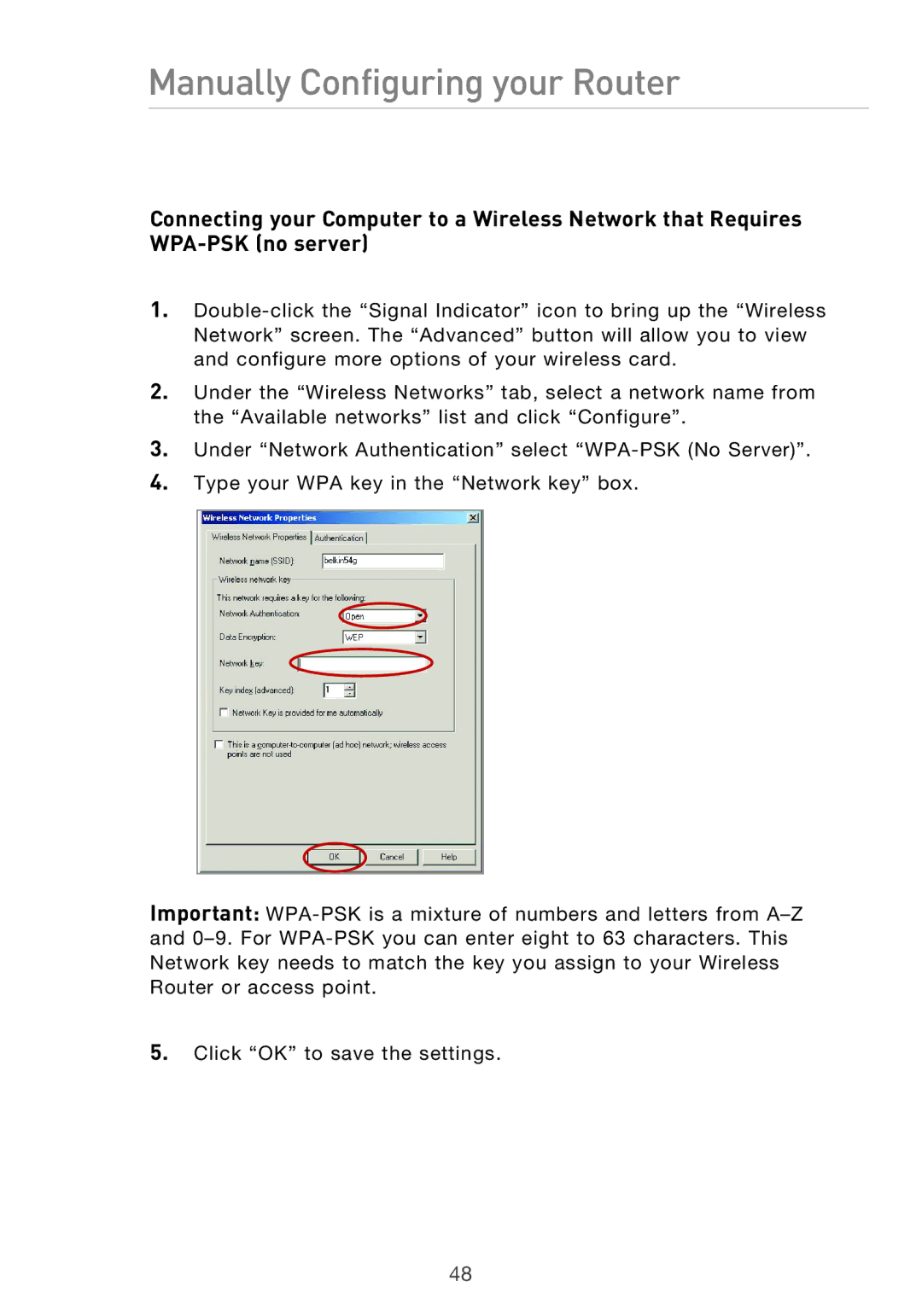Manually Configuring your Router
Connecting your Computer to a Wireless Network that Requires WPA-PSK (no server)
1.Double-click the “Signal Indicator” icon to bring up the “Wireless Network” screen. The “Advanced” button will allow you to view and configure more options of your wireless card.
2.Under the “Wireless Networks” tab, select a network name from the “Available networks” list and click “Configure”.
3.Under “Network Authentication” select “WPA-PSK (No Server)”.
4.Type your WPA key in the “Network key” box.
Important: WPA-PSK is a mixture of numbers and letters from A–Z and 0–9. For WPA-PSK you can enter eight to 63 characters. This Network key needs to match the key you assign to your Wireless Router or access point.
5.Click “OK” to save the settings.