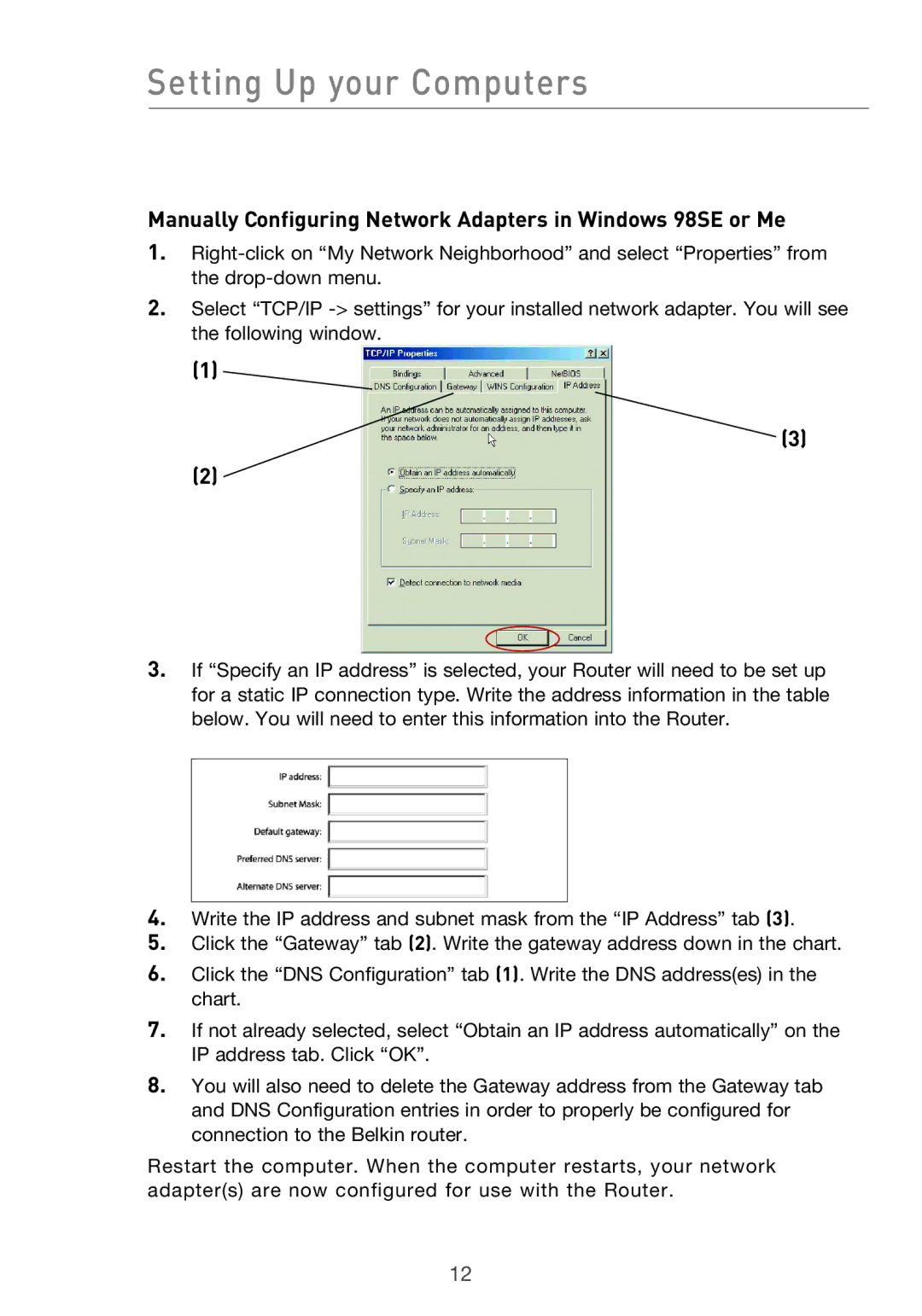Setting Up your Computers
Manually Configuring Network Adapters in Windows 98SE or Me
1.
2.Select “TCP/IP
(1)
![]() (3)
(3)
(2)
3.If “Specify an IP address” is selected, your Router will need to be set up for a static IP connection type. Write the address information in the table below. You will need to enter this information into the Router.
4.Write the IP address and subnet mask from the “IP Address” tab (3).
5.Click the “Gateway” tab (2). Write the gateway address down in the chart.
6.Click the “DNS Configuration” tab (1). Write the DNS address(es) in the chart.
7.If not already selected, select “Obtain an IP address automatically” on the IP address tab. Click “OK”.
8.You will also need to delete the Gateway address from the Gateway tab and DNS Configuration entries in order to properly be configured for connection to the Belkin router.
Restart the computer. When the computer restarts, your network adapter(s) are now configured for use with the Router.
12