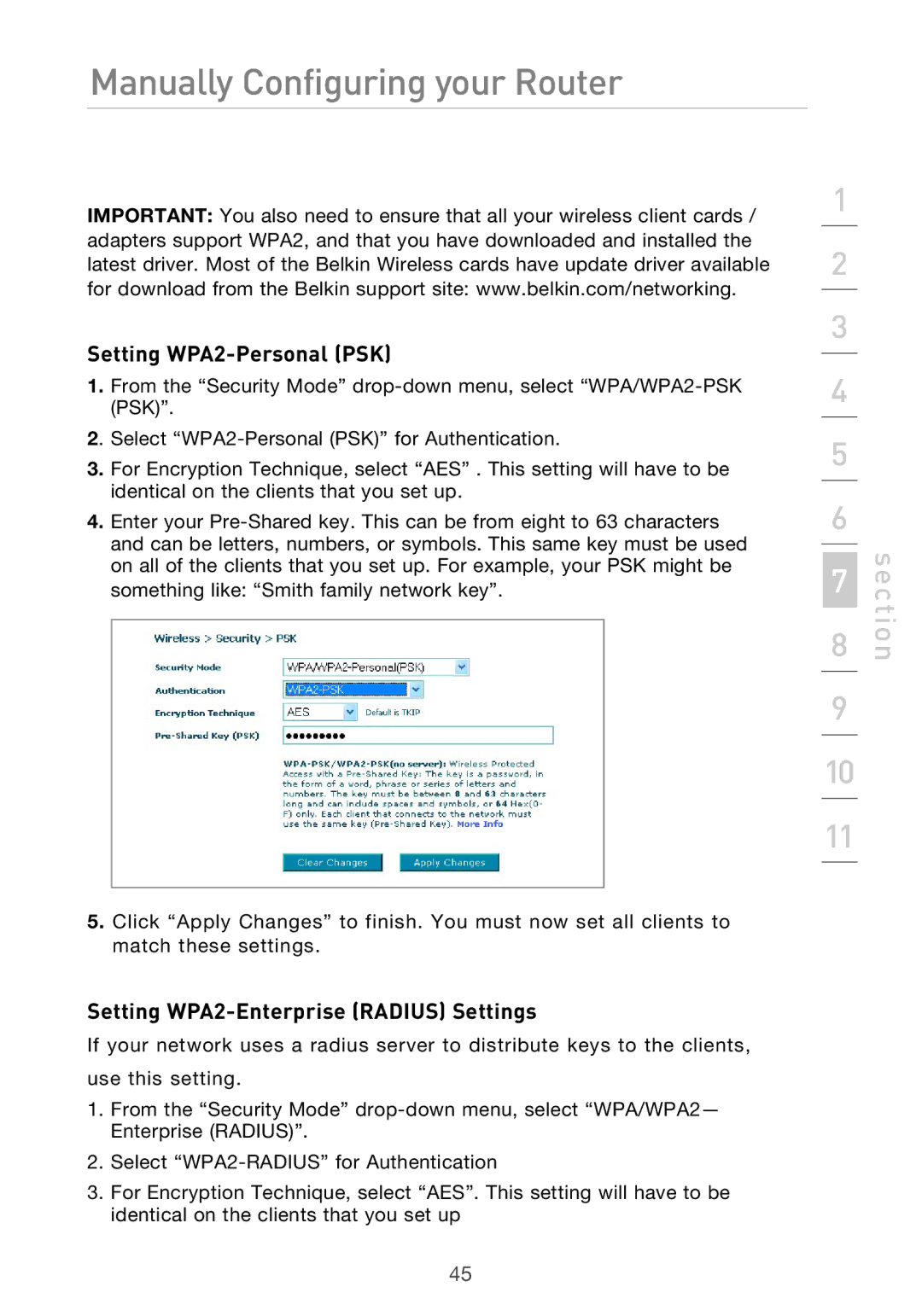Manually Configuring your Router
IMPORTANT: You also need to ensure that all your wireless client cards / adapters support WPA2, and that you have downloaded and installed the latest driver. Most of the Belkin Wireless cards have update driver available for download from the Belkin support site: www.belkin.com/networking.
Setting WPA2-Personal (PSK)
1.From the “Security Mode”
2. Select
3.For Encryption Technique, select “AES” . This setting will have to be identical on the clients that you set up.
4.Enter your
5.Click “Apply Changes” to finish. You must now set all clients to match these settings.
Setting WPA2-Enterprise (RADIUS) Settings
If your network uses a radius server to distribute keys to the clients, use this setting.
1.From the “Security Mode”
2.Select
3.For Encryption Technique, select “AES”. This setting will have to be identical on the clients that you set up
1
2
3
4
5
6
7
8
9
10
11
section
45