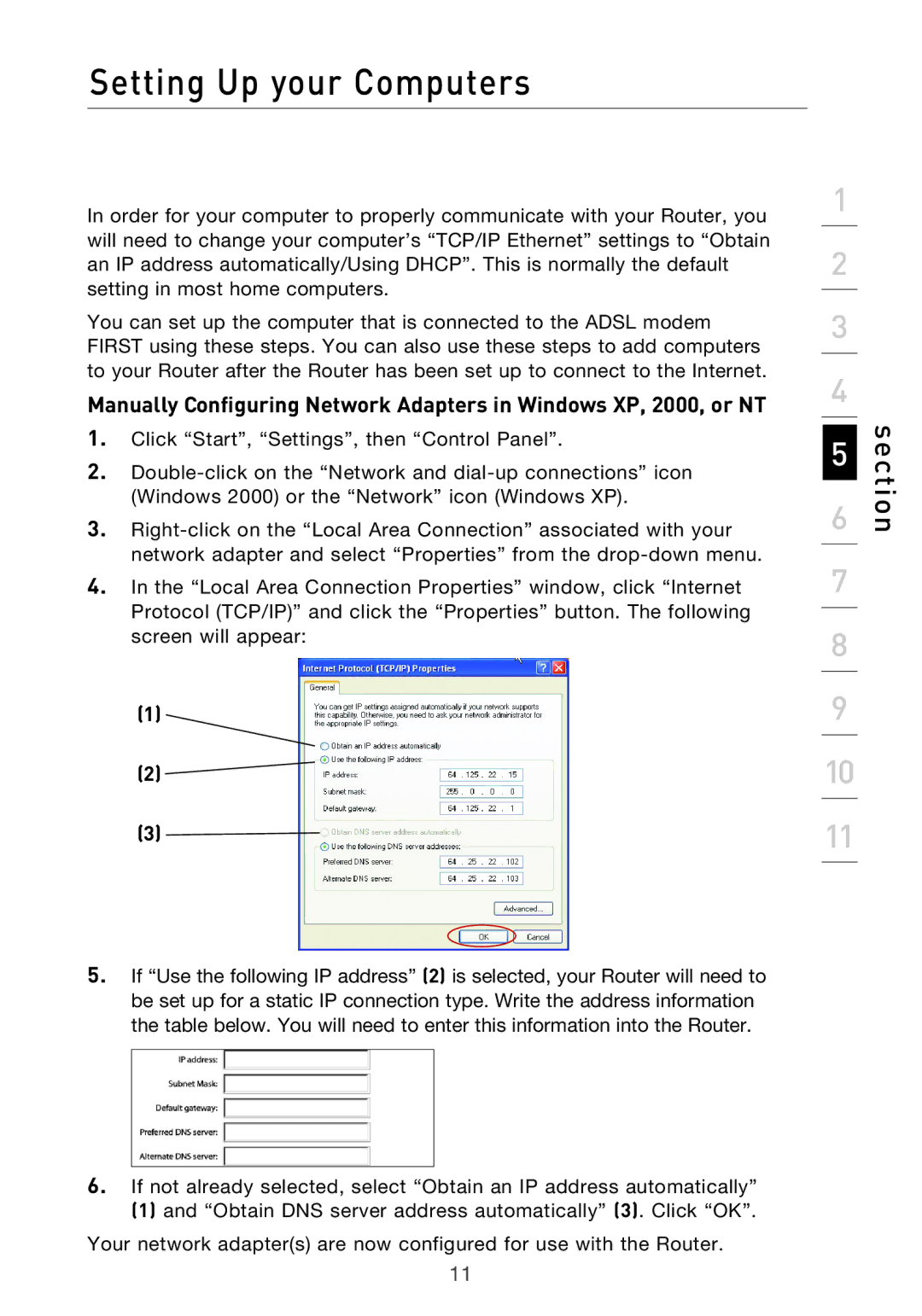Setting Up your Computers
In order for your computer to properly communicate with your Router, you will need to change your computer’s “TCP/IP Ethernet” settings to “Obtain an IP address automatically/Using DHCP”. This is normally the default setting in most home computers.
You can set up the computer that is connected to the ADSL modem FIRST using these steps. You can also use these steps to add computers to your Router after the Router has been set up to connect to the Internet.
Manually Configuring Network Adapters in Windows XP, 2000, or NT
1.Click “Start”, “Settings”, then “Control Panel”.
2.
3.
4.In the “Local Area Connection Properties” window, click “Internet Protocol (TCP/IP)” and click the “Properties” button. The following screen will appear:
(1)
(2) ![]()
(3)
1
2
3
4
5
6
7
8
9
10
11
section
5.If “Use the following IP address” (2) is selected, your Router will need to be set up for a static IP connection type. Write the address information the table below. You will need to enter this information into the Router.
6.If not already selected, select “Obtain an IP address automatically”
(1) and “Obtain DNS server address automatically” (3). Click “OK”.
Your network adapter(s) are now configured for use with the Router.
11