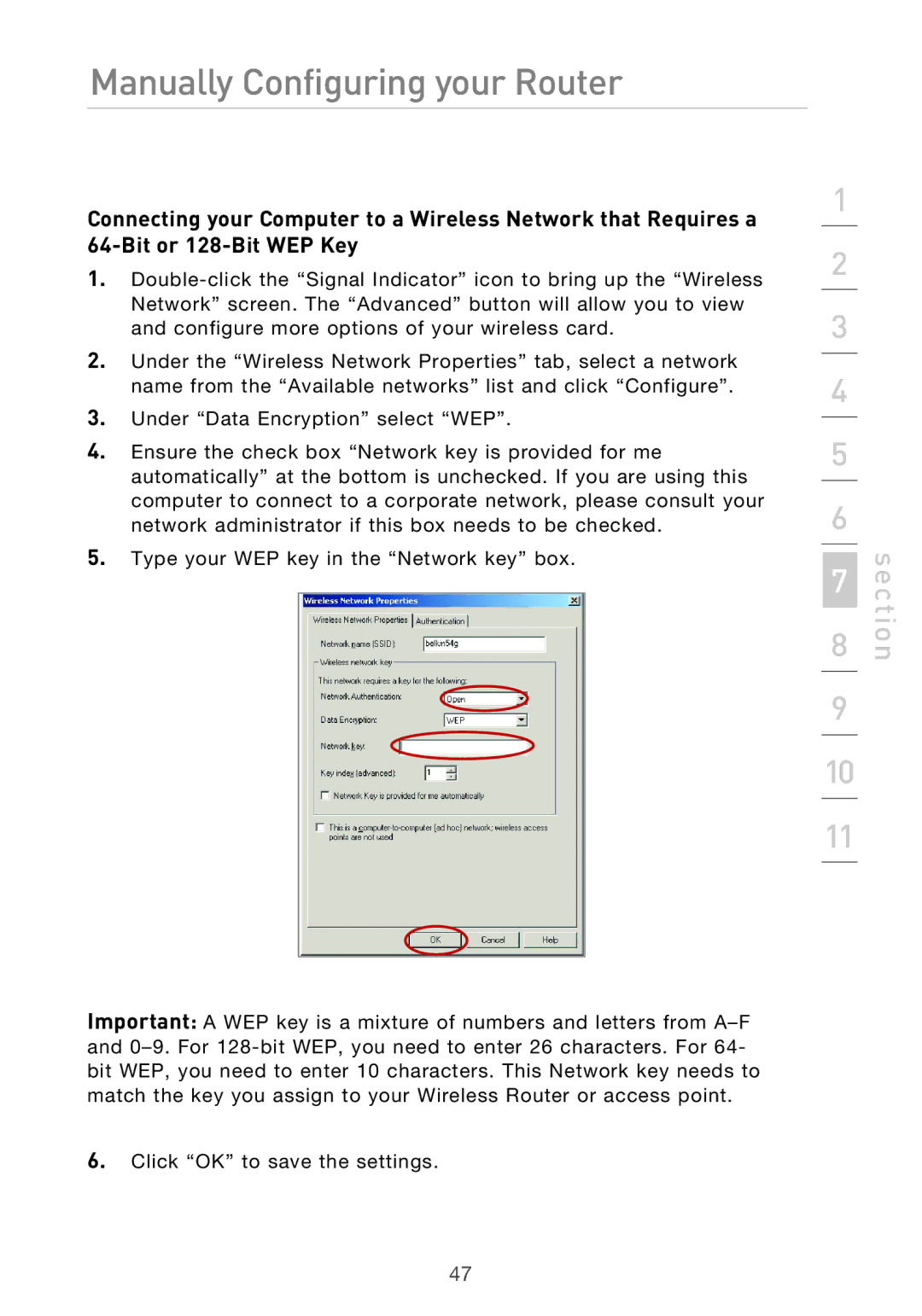Manually Configuring your Router
Connecting your Computer to a Wireless Network that Requires a
1.
2.Under the “Wireless Network Properties” tab, select a network name from the “Available networks” list and click “Configure”.
3.Under “Data Encryption” select “WEP”.
4.Ensure the check box “Network key is provided for me automatically” at the bottom is unchecked. If you are using this computer to connect to a corporate network, please consult your network administrator if this box needs to be checked.
5.Type your WEP key in the “Network key” box.
1
2
3
4
5
6
7
8
9
10
11
section
Important: A WEP key is a mixture of numbers and letters from
6.Click “OK” to save the settings.
47