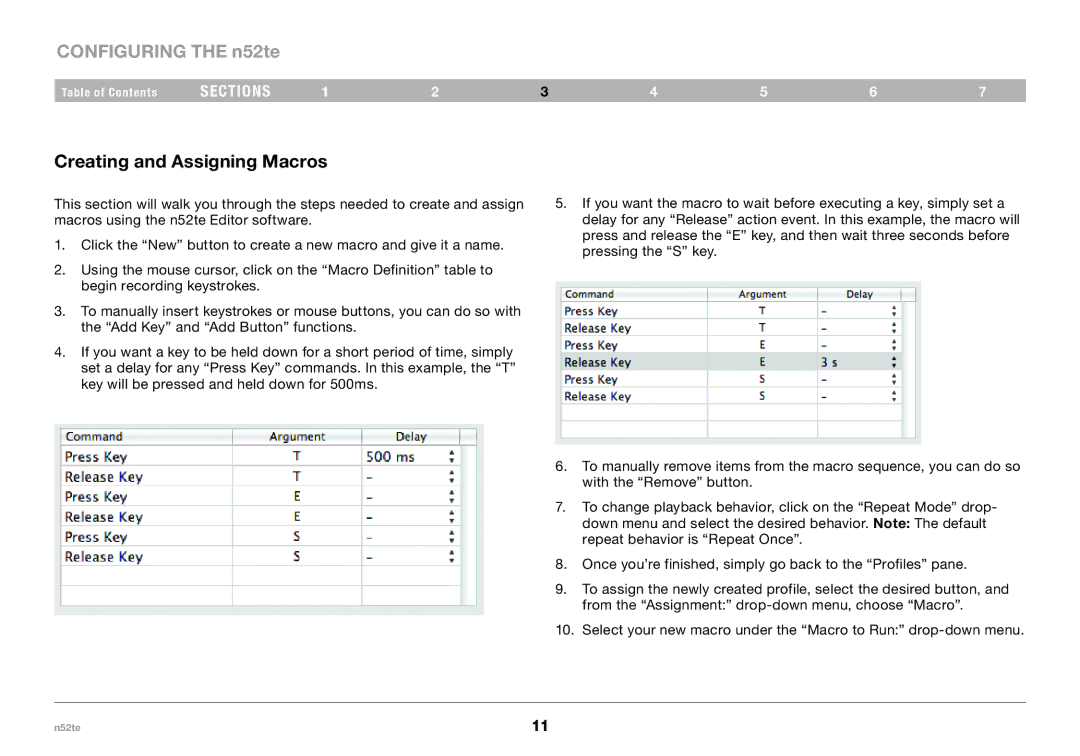CONFIGURING THE n52te
Table of Contents | sections | 1 | 2 | 3 | 4 | 5 | 6 | 7 |
Creating and Assigning Macros
This section will walk you through the steps needed to create and assign macros using the n52te Editor software.
1.Click the “New” button to create a new macro and give it a name.
2.Using the mouse cursor, click on the “Macro Definition” table to begin recording keystrokes.
3.To manually insert keystrokes or mouse buttons, you can do so with the “Add Key” and “Add Button” functions.
4.If you want a key to be held down for a short period of time, simply set a delay for any “Press Key” commands. In this example, the “T” key will be pressed and held down for 500ms.
5.If you want the macro to wait before executing a key, simply set a delay for any “Release” action event. In this example, the macro will press and release the “E” key, and then wait three seconds before pressing the “S” key.
6.To manually remove items from the macro sequence, you can do so with the “Remove” button.
7.To change playback behavior, click on the “Repeat Mode” drop- down menu and select the desired behavior. Note: The default repeat behavior is “Repeat Once”.
8.Once you’re finished, simply go back to the “Profiles” pane.
9.To assign the newly created profile, select the desired button, and from the “Assignment:”
10.Select your new macro under the “Macro to Run:”
n52te | 11 |