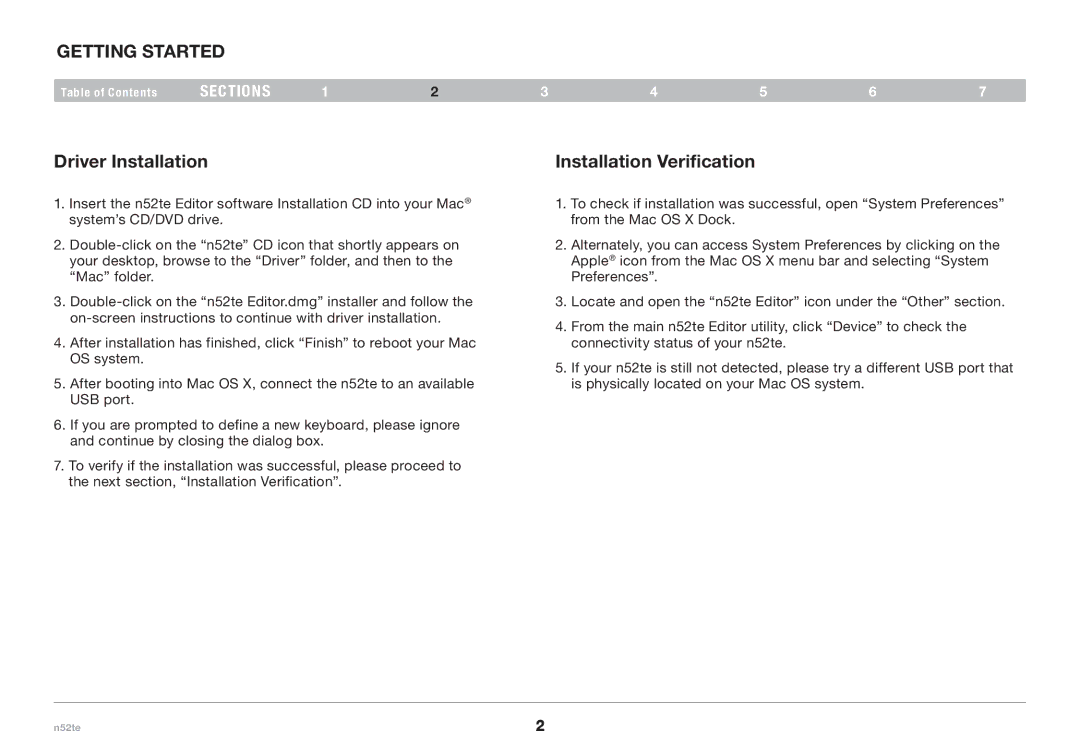GETTING STARTED
Table of Contents | sections | 1 | 2 |
Driver Installation
1.Insert the n52te Editor software Installation CD into your Mac® system’s CD/DVD drive.
2.
3.
4.After installation has finished, click “Finish” to reboot your Mac OS system.
5.After booting into Mac OS X, connect the n52te to an available USB port.
6.If you are prompted to define a new keyboard, please ignore and continue by closing the dialog box.
7.To verify if the installation was successful, please proceed to the next section, “Installation Verification”.
3 | 4 | 5 | 6 | 7 |
Installation Verification
1.To check if installation was successful, open “System Preferences” from the Mac OS X Dock.
2.Alternately, you can access System Preferences by clicking on the Apple® icon from the Mac OS X menu bar and selecting “System Preferences”.
3.Locate and open the “n52te Editor” icon under the “Other” section.
4.From the main n52te Editor utility, click “Device” to check the connectivity status of your n52te.
5.If your n52te is still not detected, please try a different USB port that is physically located on your Mac OS system.
n52te | 2 |