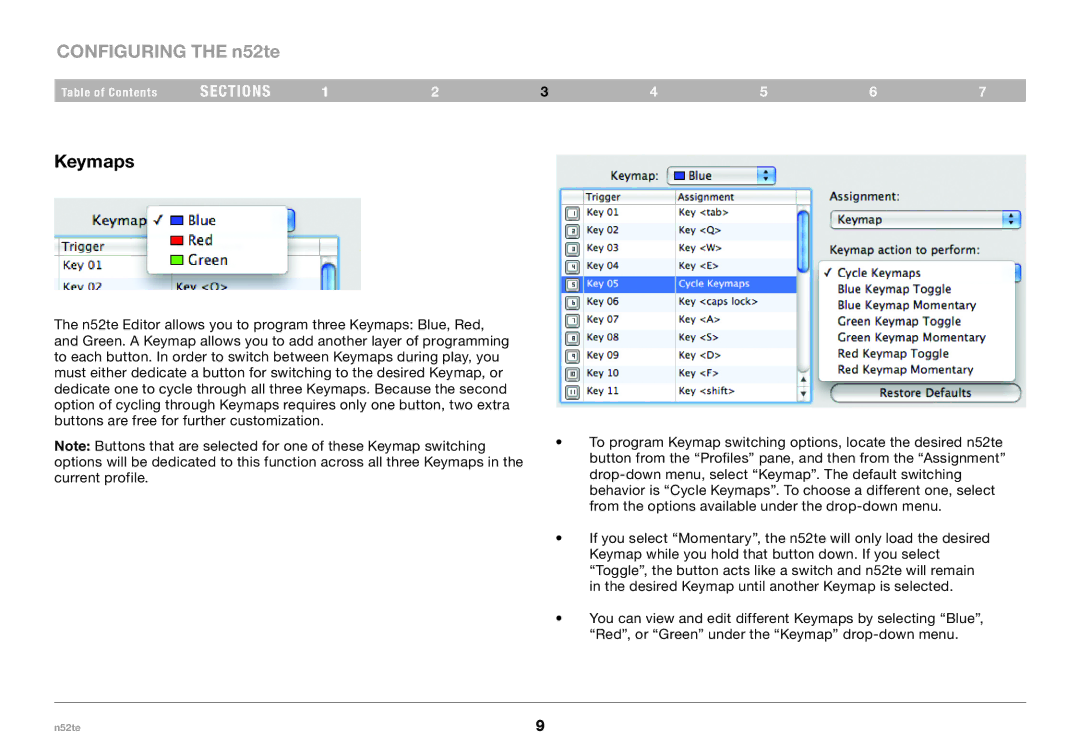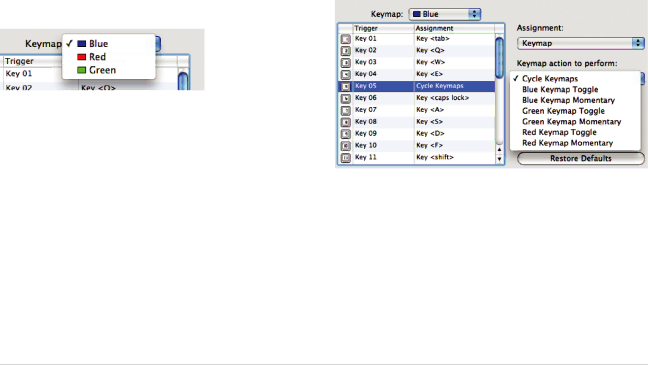
CONFIGURING THE n52te
Table of Contents | sections | 1 | 2 | 3 | 4 | 5 | 6 | 7 |
Keymaps
The n52te Editor allows you to program three Keymaps: Blue, Red, and Green. A Keymap allows you to add another layer of programming to each button. In order to switch between Keymaps during play, you must either dedicate a button for switching to the desired Keymap, or dedicate one to cycle through all three Keymaps. Because the second option of cycling through Keymaps requires only one button, two extra buttons are free for further customization.
Note: Buttons that are selected for one of these Keymap switching options will be dedicated to this function across all three Keymaps in the current profile.
•To program Keymap switching options, locate the desired n52te button from the “Profiles” pane, and then from the “Assignment”
•If you select “Momentary”, the n52te will only load the desired
Keymap while you hold that button down. If you select “Toggle”, the button acts like a switch and n52te will remain in the desired Keymap until another Keymap is selected.
•You can view and edit different Keymaps by selecting “Blue”,
“Red”, or “Green” under the “Keymap”
n52te | 9 |