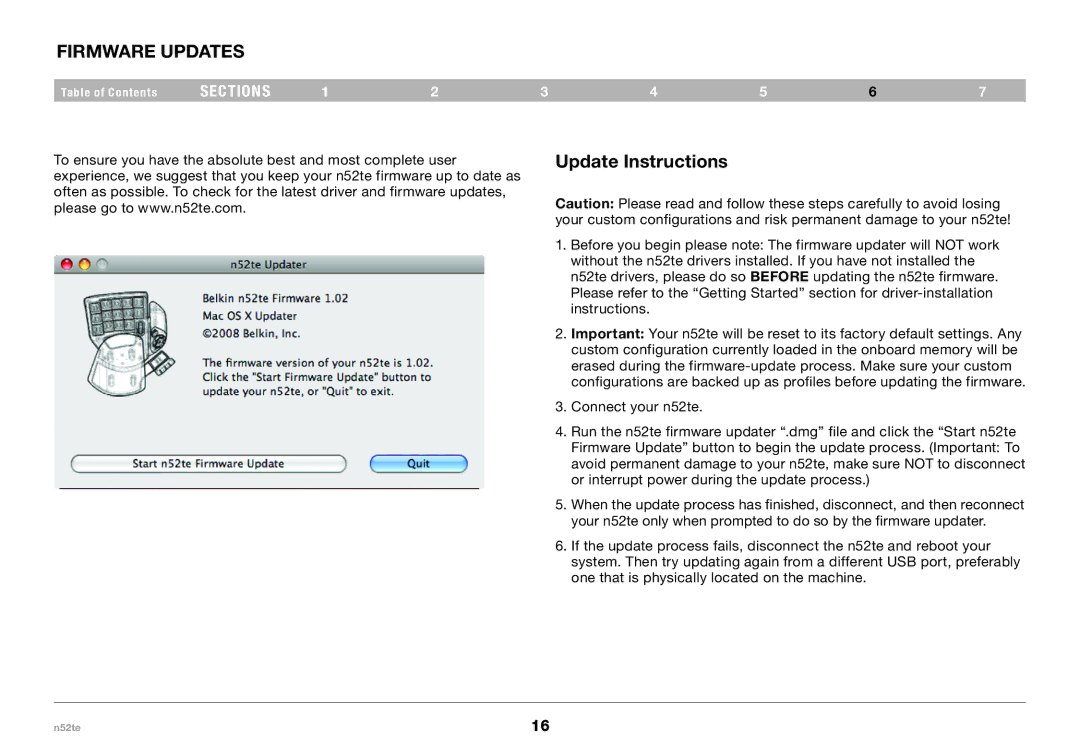FIRMware updates
Table of Contents | sections | 1 | 2 | 3 | 4 | 5 | 6 | 7 |
To ensure you have the absolute best and most complete user experience, we suggest that you keep your n52te firmware up to date as often as possible. To check for the latest driver and firmware updates, please go to www.n52te.com.
Update Instructions
Caution: Please read and follow these steps carefully to avoid losing your custom configurations and risk permanent damage to your n52te!
1.Before you begin please note: The firmware updater will NOT work without the n52te drivers installed. If you have not installed the n52te drivers, please do so BEFORE updating the n52te firmware. Please refer to the “Getting Started” section for
2.Important: Your n52te will be reset to its factory default settings. Any custom configuration currently loaded in the onboard memory will be erased during the
3.Connect your n52te.
4.Run the n52te firmware updater “.dmg” file and click the “Start n52te Firmware Update” button to begin the update process. (Important: To avoid permanent damage to your n52te, make sure NOT to disconnect or interrupt power during the update process.)
5.When the update process has finished, disconnect, and then reconnect your n52te only when prompted to do so by the firmware updater.
6.If the update process fails, disconnect the n52te and reboot your system. Then try updating again from a different USB port, preferably one that is physically located on the machine.
n52te | 16 |