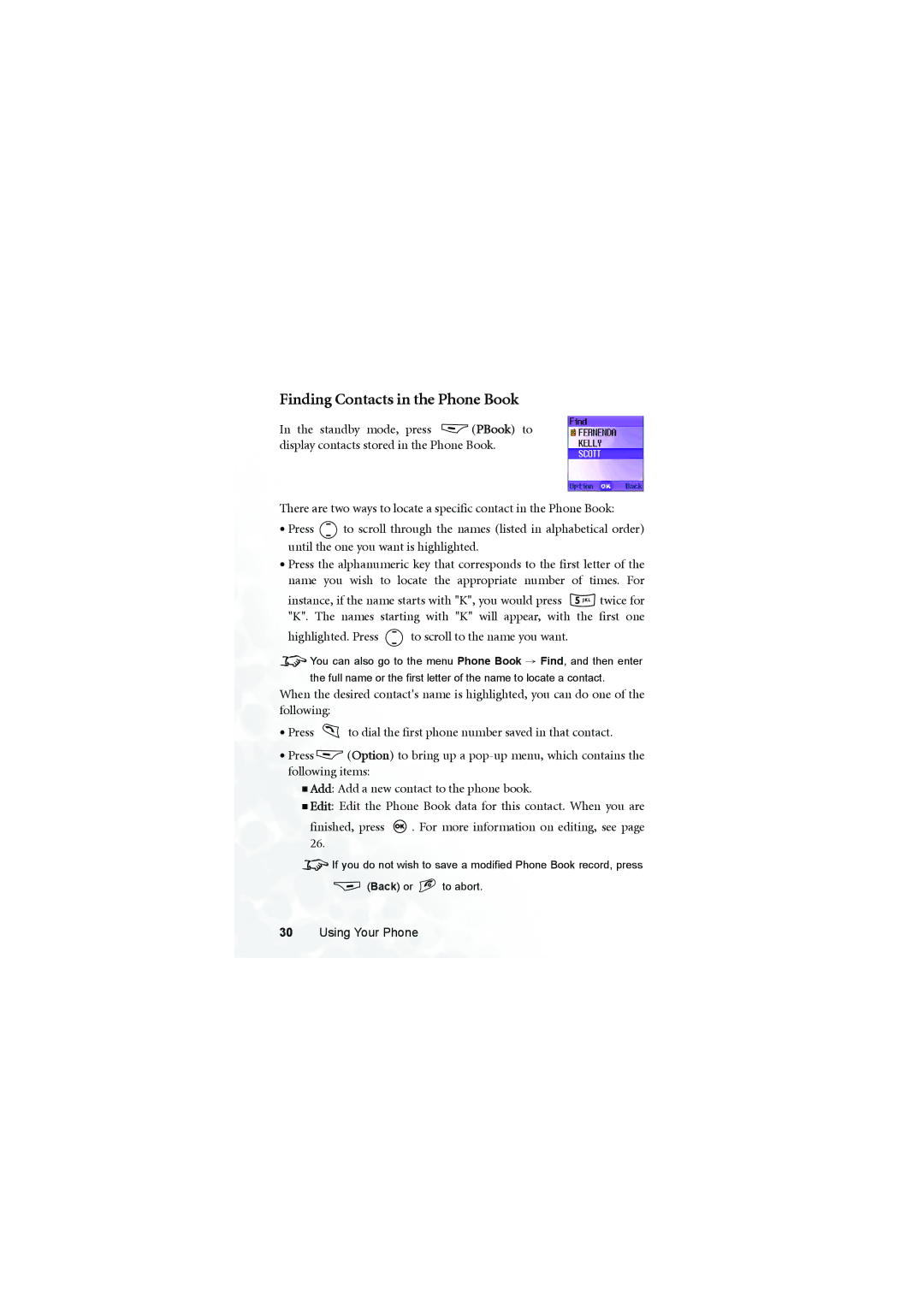Finding Contacts in the Phone Book
In the standby mode, press ![]() (PBook) to display contacts stored in the Phone Book.
(PBook) to display contacts stored in the Phone Book.
There are two ways to locate a specific contact in the Phone Book:
•Press ![]() to scroll through the names (listed in alphabetical order) until the one you want is highlighted.
to scroll through the names (listed in alphabetical order) until the one you want is highlighted.
•Press the alphanumeric key that corresponds to the first letter of the name you wish to locate the appropriate number of times. For
instance, if the name starts with "K", you would press ![]() twice for "K". The names starting with "K" will appear, with the first one
twice for "K". The names starting with "K" will appear, with the first one
highlighted. Press  to scroll to the name you want.
to scroll to the name you want.
8You can also go to the menu Phone Book → Find, and then enter the full name or the first letter of the name to locate a contact.
When the desired contact's name is highlighted, you can do one of the following:
•Press ![]() to dial the first phone number saved in that contact.
to dial the first phone number saved in that contact.
•Press ![]() (Option) to bring up a
(Option) to bring up a
Add: Add a new contact to the phone book.
Edit: Edit the Phone Book data for this contact. When you are
finished, press ![]() . For more information on editing, see page 26.
. For more information on editing, see page 26.
8If you do not wish to save a modified Phone Book record, press
![]() (Back) or
(Back) or ![]() to abort.
to abort.