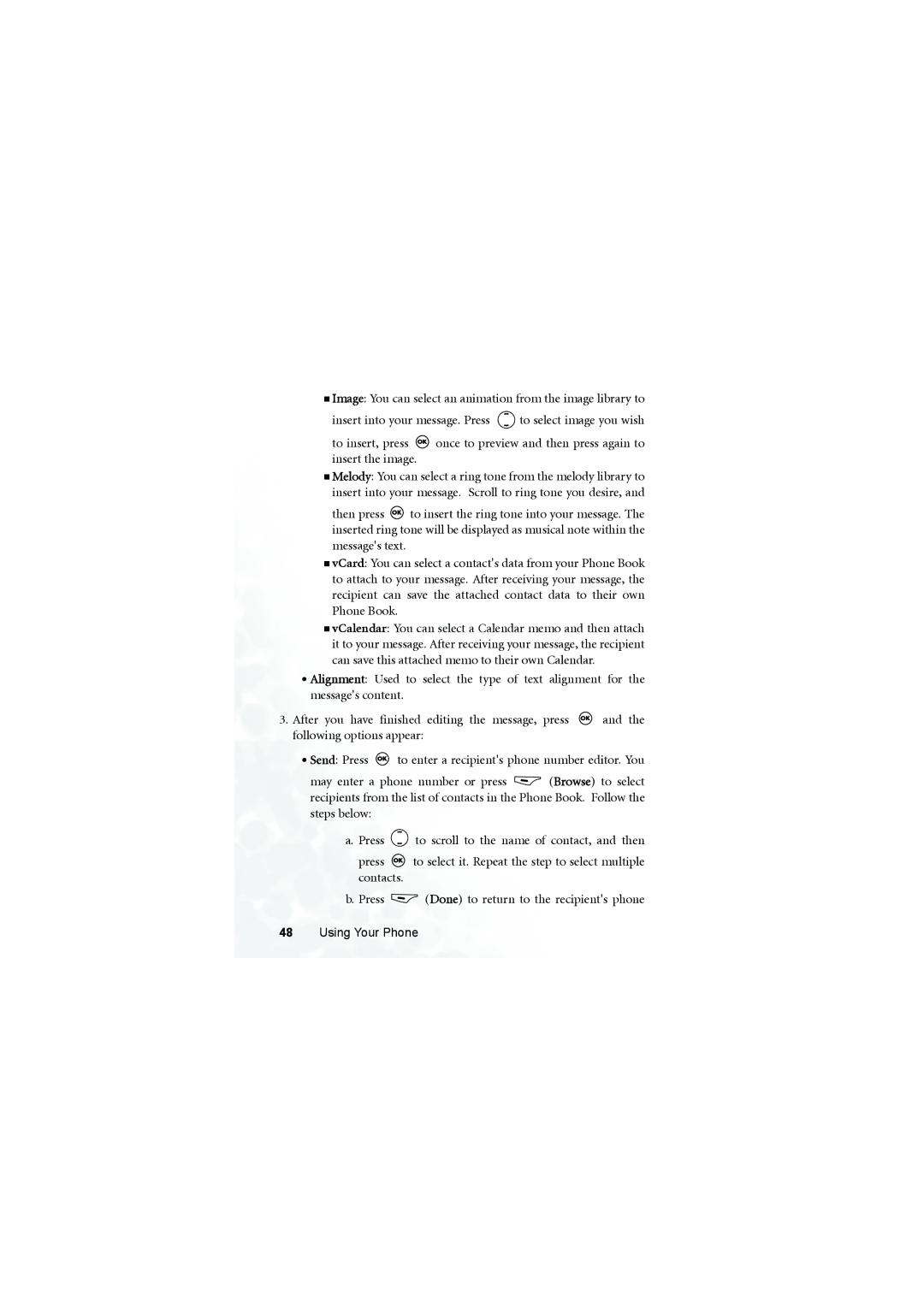Image: You can select an animation from the image library to
insert into your message. Press ![]() to select image you wish
to select image you wish
to insert, press ![]() once to preview and then press again to insert the image.
once to preview and then press again to insert the image.
Melody: You can select a ring tone from the melody library to insert into your message. Scroll to ring tone you desire, and
then press ![]() to insert the ring tone into your message. The inserted ring tone will be displayed as musical note within the message's text.
to insert the ring tone into your message. The inserted ring tone will be displayed as musical note within the message's text.
vCard: You can select a contact's data from your Phone Book to attach to your message. After receiving your message, the recipient can save the attached contact data to their own Phone Book.
vCalendar: You can select a Calendar memo and then attach it to your message. After receiving your message, the recipient can save this attached memo to their own Calendar.
•Alignment: Used to select the type of text alignment for the message's content.
3.After you have finished editing the message, press ![]() and the following options appear:
and the following options appear:
•Send: Press ![]() to enter a recipient's phone number editor. You
to enter a recipient's phone number editor. You
may enter a phone number or press ![]() (Browse) to select recipients from the list of contacts in the Phone Book. Follow the steps below:
(Browse) to select recipients from the list of contacts in the Phone Book. Follow the steps below:
a.Press ![]() to scroll to the name of contact, and then
to scroll to the name of contact, and then
press ![]() to select it. Repeat the step to select multiple contacts.
to select it. Repeat the step to select multiple contacts.
b.Press ![]() (Done) to return to the recipient's phone
(Done) to return to the recipient's phone