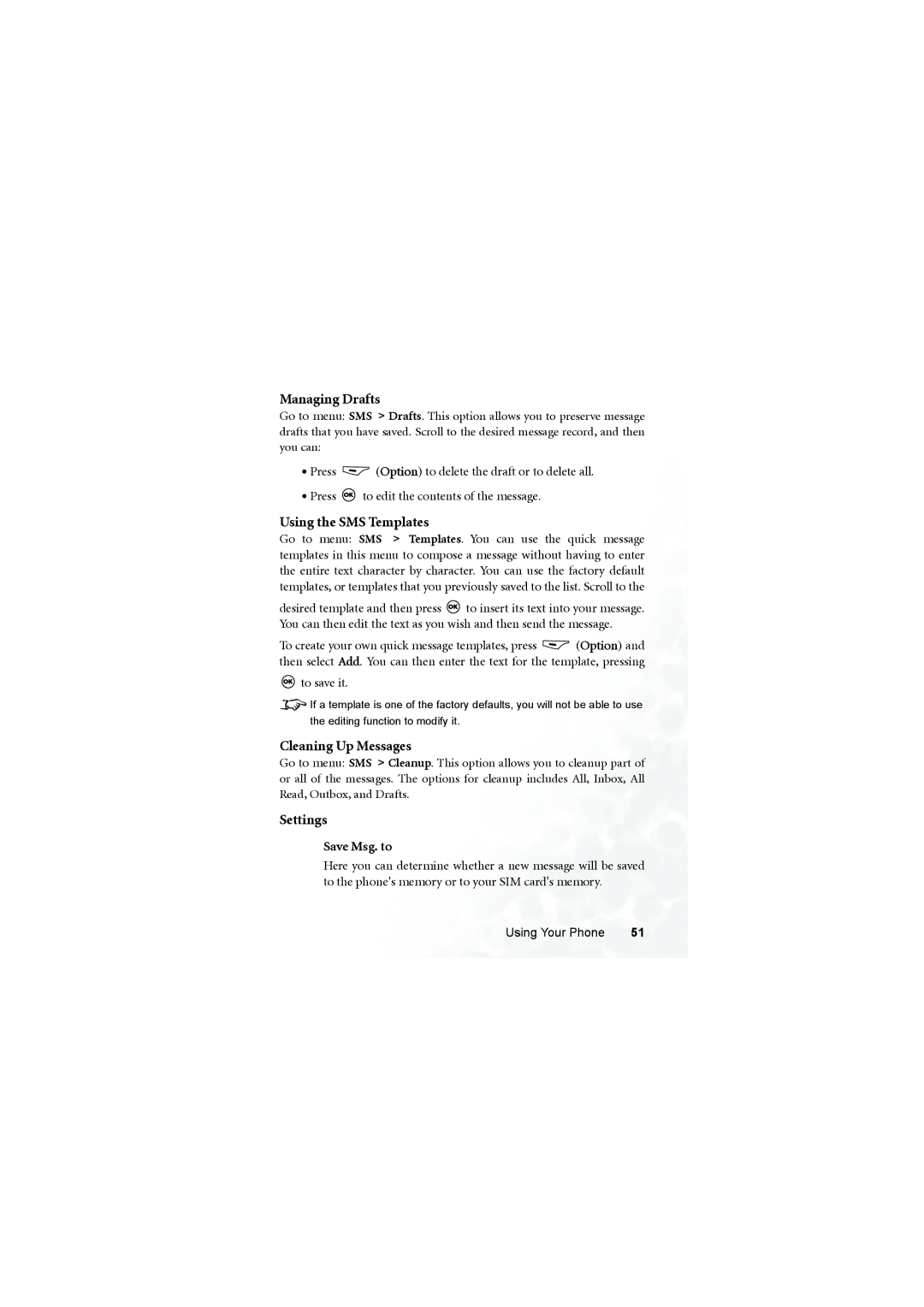Managing Drafts
Go to menu: SMS > Drafts. This option allows you to preserve message drafts that you have saved. Scroll to the desired message record, and then you can:
•Press ![]() (Option) to delete the draft or to delete all.
(Option) to delete the draft or to delete all.
•Press ![]() to edit the contents of the message.
to edit the contents of the message.
Using the SMS Templates
Go to menu: SMS > Templates. You can use the quick message templates in this menu to compose a message without having to enter the entire text character by character. You can use the factory default templates, or templates that you previously saved to the list. Scroll to the
desired template and then press ![]() to insert its text into your message. You can then edit the text as you wish and then send the message.
to insert its text into your message. You can then edit the text as you wish and then send the message.
To create your own quick message templates, press ![]() (Option) and then select Add. You can then enter the text for the template, pressing
(Option) and then select Add. You can then enter the text for the template, pressing
 to save it.
to save it.
8If a template is one of the factory defaults, you will not be able to use the editing function to modify it.
Cleaning Up Messages
Go to menu: SMS > Cleanup. This option allows you to cleanup part of or all of the messages. The options for cleanup includes All, Inbox, All Read, Outbox, and Drafts.
Settings
Save Msg. to
Here you can determine whether a new message will be saved to the phone's memory or to your SIM card's memory.
Using Your Phone | 51 |