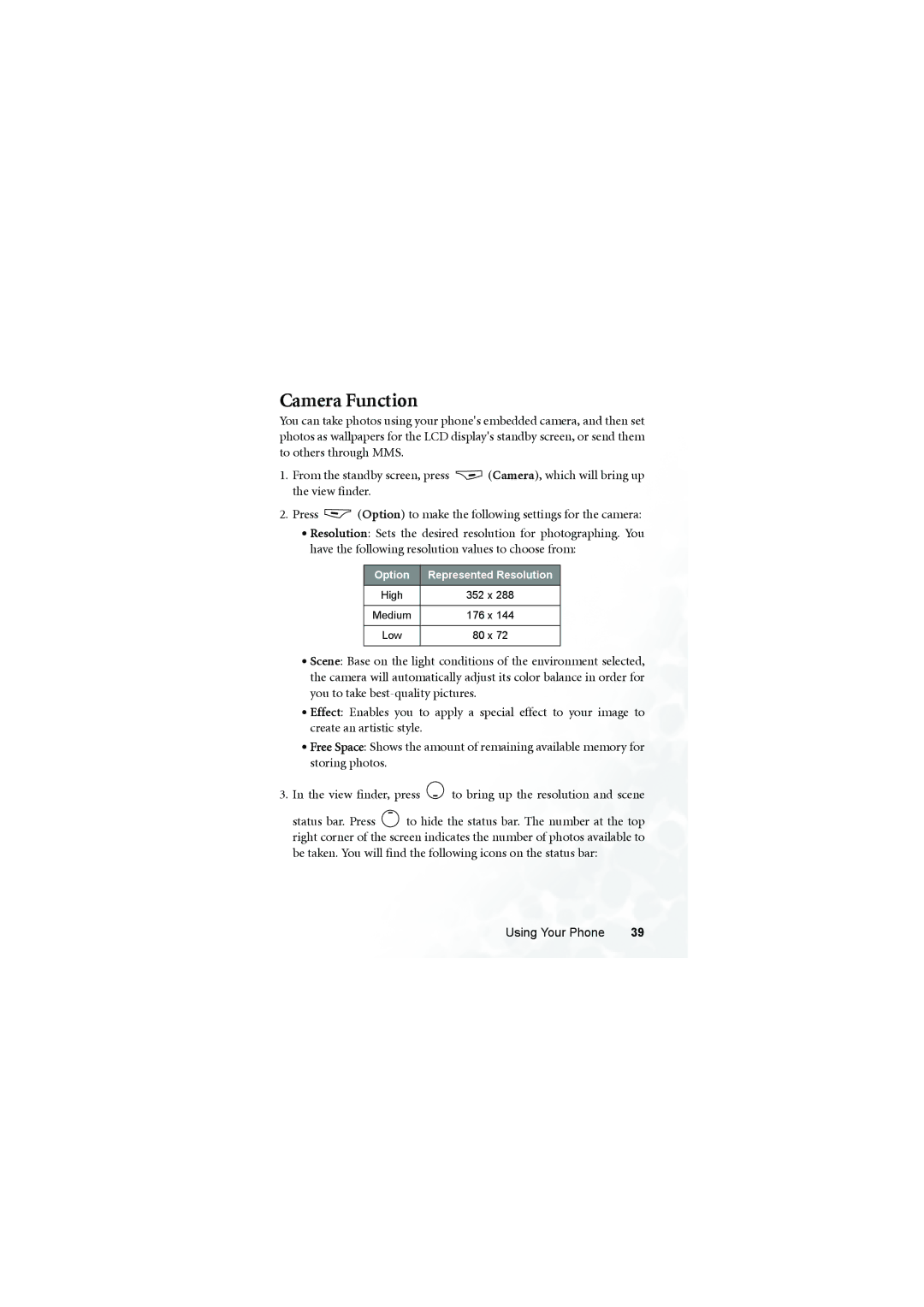Camera Function
You can take photos using your phone's embedded camera, and then set photos as wallpapers for the LCD display's standby screen, or send them to others through MMS.
1.From the standby screen, press ![]() (Camera), which will bring up the view finder.
(Camera), which will bring up the view finder.
2.Press ![]() (Option) to make the following settings for the camera:
(Option) to make the following settings for the camera:
•Resolution: Sets the desired resolution for photographing. You have the following resolution values to choose from:
Option | Represented Resolution |
High | 352 x 288 |
|
|
Medium | 176 x 144 |
|
|
Low | 80 x 72 |
|
|
•Scene: Base on the light conditions of the environment selected, the camera will automatically adjust its color balance in order for you to take
•Effect: Enables you to apply a special effect to your image to create an artistic style.
•Free Space: Shows the amount of remaining available memory for storing photos.
3.In the view finder, press ![]() to bring up the resolution and scene
to bring up the resolution and scene
status bar. Press ![]() to hide the status bar. The number at the top right corner of the screen indicates the number of photos available to be taken. You will find the following icons on the status bar:
to hide the status bar. The number at the top right corner of the screen indicates the number of photos available to be taken. You will find the following icons on the status bar:
Using Your Phone | 39 |