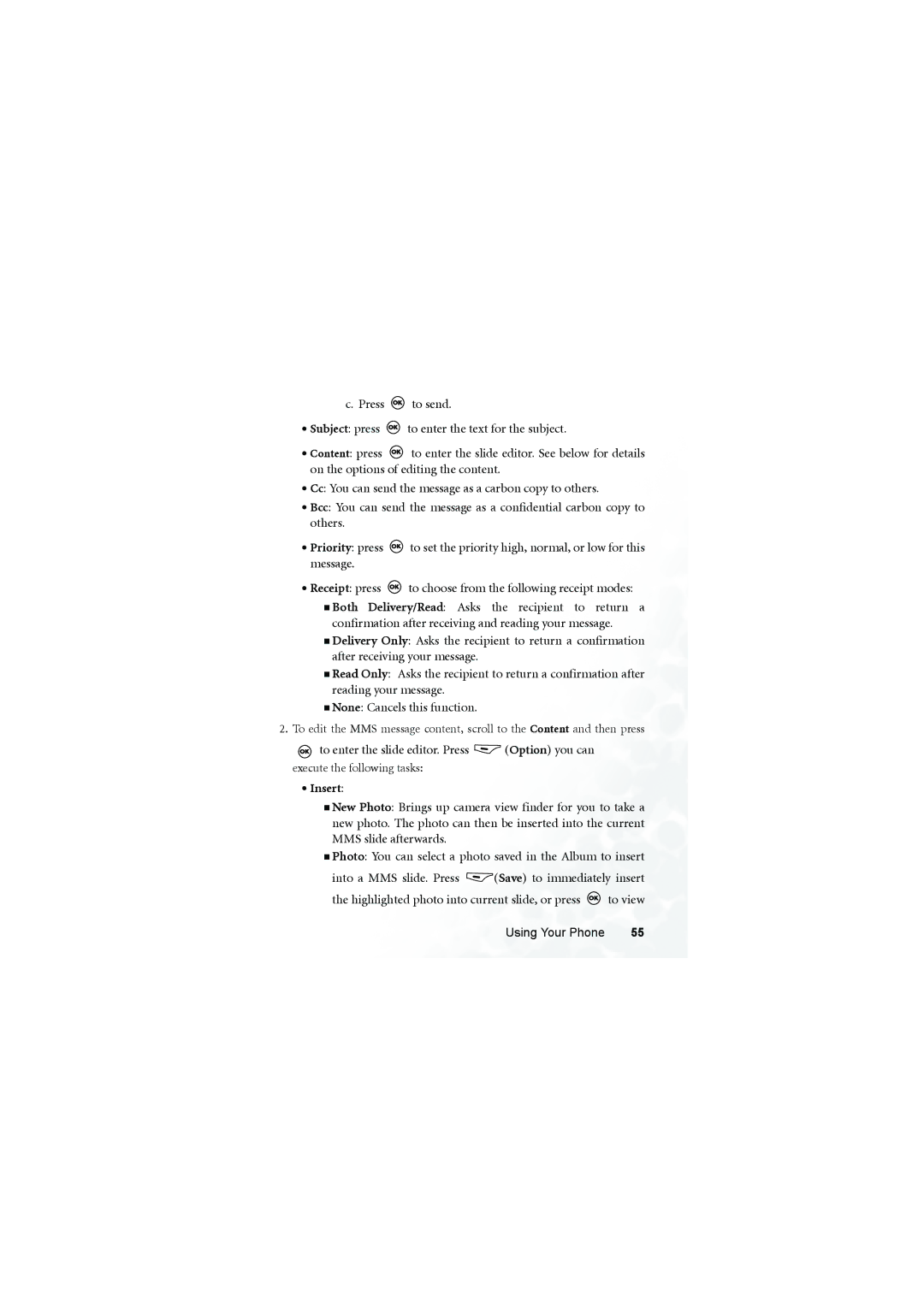c. Press ![]() to send.
to send.
•Subject: press ![]() to enter the text for the subject.
to enter the text for the subject.
•Content: press ![]() to enter the slide editor. See below for details on the options of editing the content.
to enter the slide editor. See below for details on the options of editing the content.
•Cc: You can send the message as a carbon copy to others.
•Bcc: You can send the message as a confidential carbon copy to others.
•Priority: press ![]() to set the priority high, normal, or low for this message.
to set the priority high, normal, or low for this message.
•Receipt: press ![]() to choose from the following receipt modes:
to choose from the following receipt modes:
Both Delivery/Read: Asks the recipient to return a confirmation after receiving and reading your message.
Delivery Only: Asks the recipient to return a confirmation after receiving your message.
Read Only: Asks the recipient to return a confirmation after reading your message.
None: Cancels this function.
2.To edit the MMS message content, scroll to the Content and then press
to enter the slide editor. Press  (Option) you can
(Option) you can
execute the following tasks:
•Insert:
New Photo: Brings up camera view finder for you to take a new photo. The photo can then be inserted into the current MMS slide afterwards.
Photo: You can select a photo saved in the Album to insert
into a MMS slide. Press ![]() (Save) to immediately insert
(Save) to immediately insert
the highlighted photo into current slide, or press ![]() to view
to view
Using Your Phone | 55 |