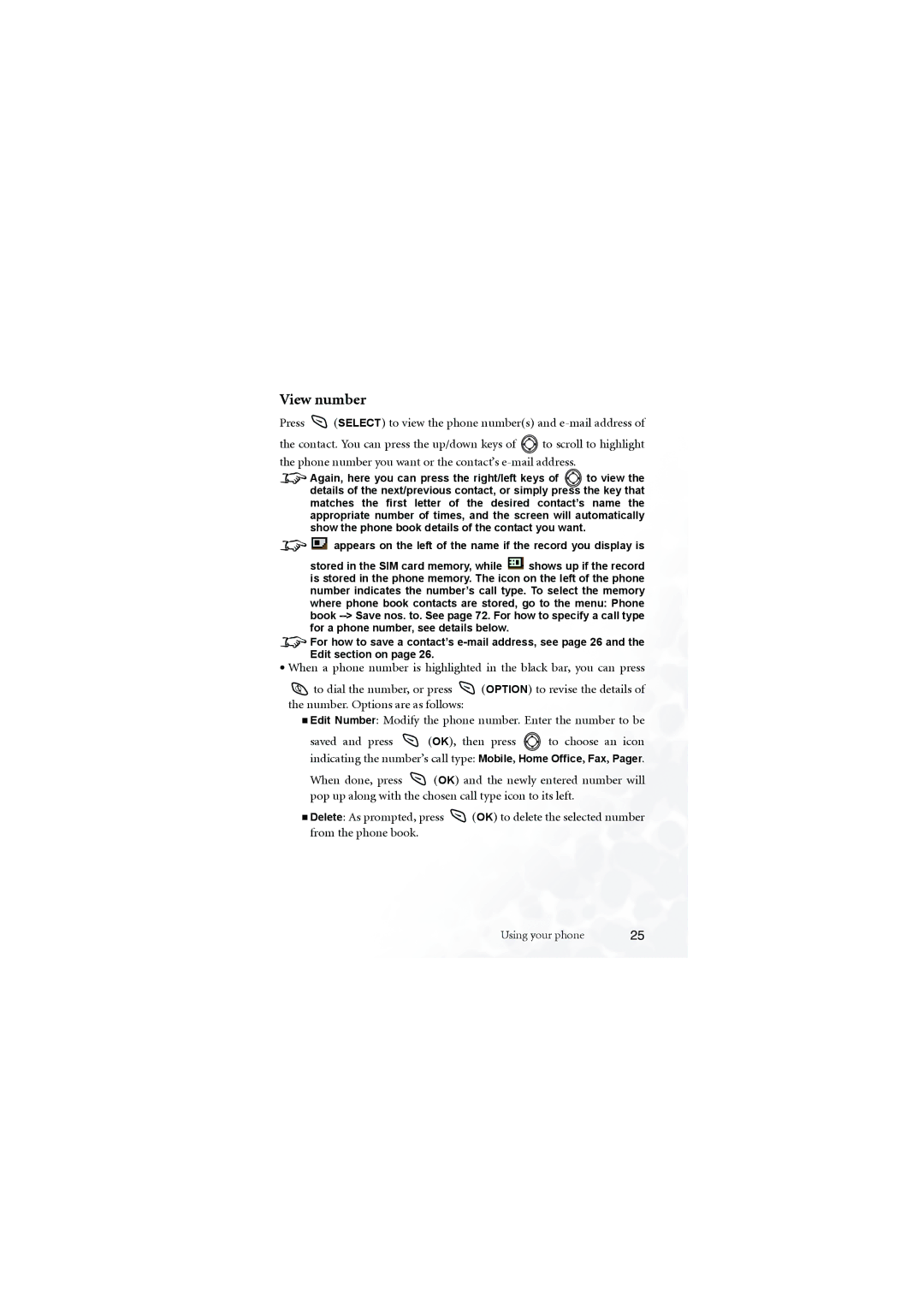View number
Press  (SELECT) to view the phone number(s) and
(SELECT) to view the phone number(s) and e-mail address of
the contact. You can press the up/down keys of ![]() to scroll to highlight the phone number you want or the contact’s
to scroll to highlight the phone number you want or the contact’s
8Again, here you can press the right/left keys of ![]()
![]()
![]() to view the details of the next/previous contact, or simply press the key that matches the first letter of the desired contact’s name the appropriate number of times, and the screen will automatically show the phone book details of the contact you want.
to view the details of the next/previous contact, or simply press the key that matches the first letter of the desired contact’s name the appropriate number of times, and the screen will automatically show the phone book details of the contact you want.
8![]() appears on the left of the name if the record you display is
appears on the left of the name if the record you display is
stored in the SIM card memory, while ![]() shows up if the record is stored in the phone memory. The icon on the left of the phone number indicates the number’s call type. To select the memory where phone book contacts are stored, go to the menu: Phone book
shows up if the record is stored in the phone memory. The icon on the left of the phone number indicates the number’s call type. To select the memory where phone book contacts are stored, go to the menu: Phone book
8For how to save a contact’s
•When a phone number is highlighted in the black bar, you can press
![]() to dial the number, or press
to dial the number, or press ![]() (OPTION) to revise the details of the number. Options are as follows:
(OPTION) to revise the details of the number. Options are as follows:
Edit Number: Modify the phone number. Enter the number to be
saved and press ![]() (OK), then press
(OK), then press ![]() to choose an icon indicating the number’s call type: Mobile, Home Office, Fax, Pager.
to choose an icon indicating the number’s call type: Mobile, Home Office, Fax, Pager.
When done, press ![]() (OK) and the newly entered number will pop up along with the chosen call type icon to its left.
(OK) and the newly entered number will pop up along with the chosen call type icon to its left.
Delete: As prompted, press ![]() (OK) to delete the selected number from the phone book.
(OK) to delete the selected number from the phone book.
Using your phone | 25 |