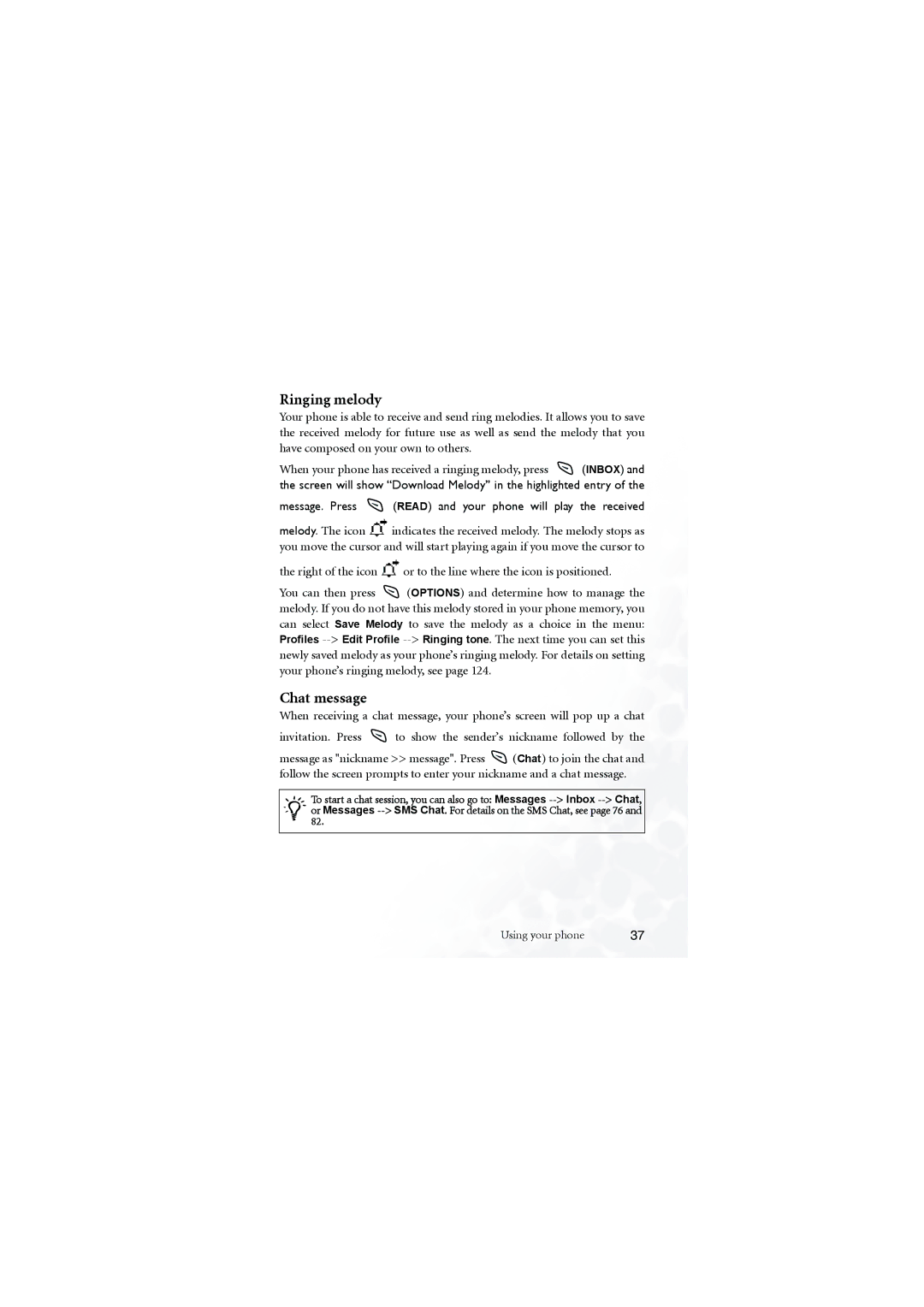Ringing melody
Your phone is able to receive and send ring melodies. It allows you to save the received melody for future use as well as send the melody that you have composed on your own to others.
When your phone has received a ringing melody, press ![]() (INBOX) and the screen will show “Download Melody” in the highlighted entry of the
(INBOX) and the screen will show “Download Melody” in the highlighted entry of the
message. Press  (READ) and your phone will play the received
(READ) and your phone will play the received
melody. The icon ![]() indicates the received melody. The melody stops as you move the cursor and will start playing again if you move the cursor to
indicates the received melody. The melody stops as you move the cursor and will start playing again if you move the cursor to
the right of the icon ![]() or to the line where the icon is positioned.
or to the line where the icon is positioned.
You can then press ![]() (OPTIONS) and determine how to manage the melody. If you do not have this melody stored in your phone memory, you can select Save Melody to save the melody as a choice in the menu: Profiles
(OPTIONS) and determine how to manage the melody. If you do not have this melody stored in your phone memory, you can select Save Melody to save the melody as a choice in the menu: Profiles
Chat message
When receiving a chat message, your phone’s screen will pop up a chat
invitation. Press ![]() to show the sender’s nickname followed by the
to show the sender’s nickname followed by the
message as "nickname >> message". Press ![]() (Chat) to join the chat and follow the screen prompts to enter your nickname and a chat message.
(Chat) to join the chat and follow the screen prompts to enter your nickname and a chat message.
/To start a chat session, you can also go to: Messages
Using your phone | 37 |