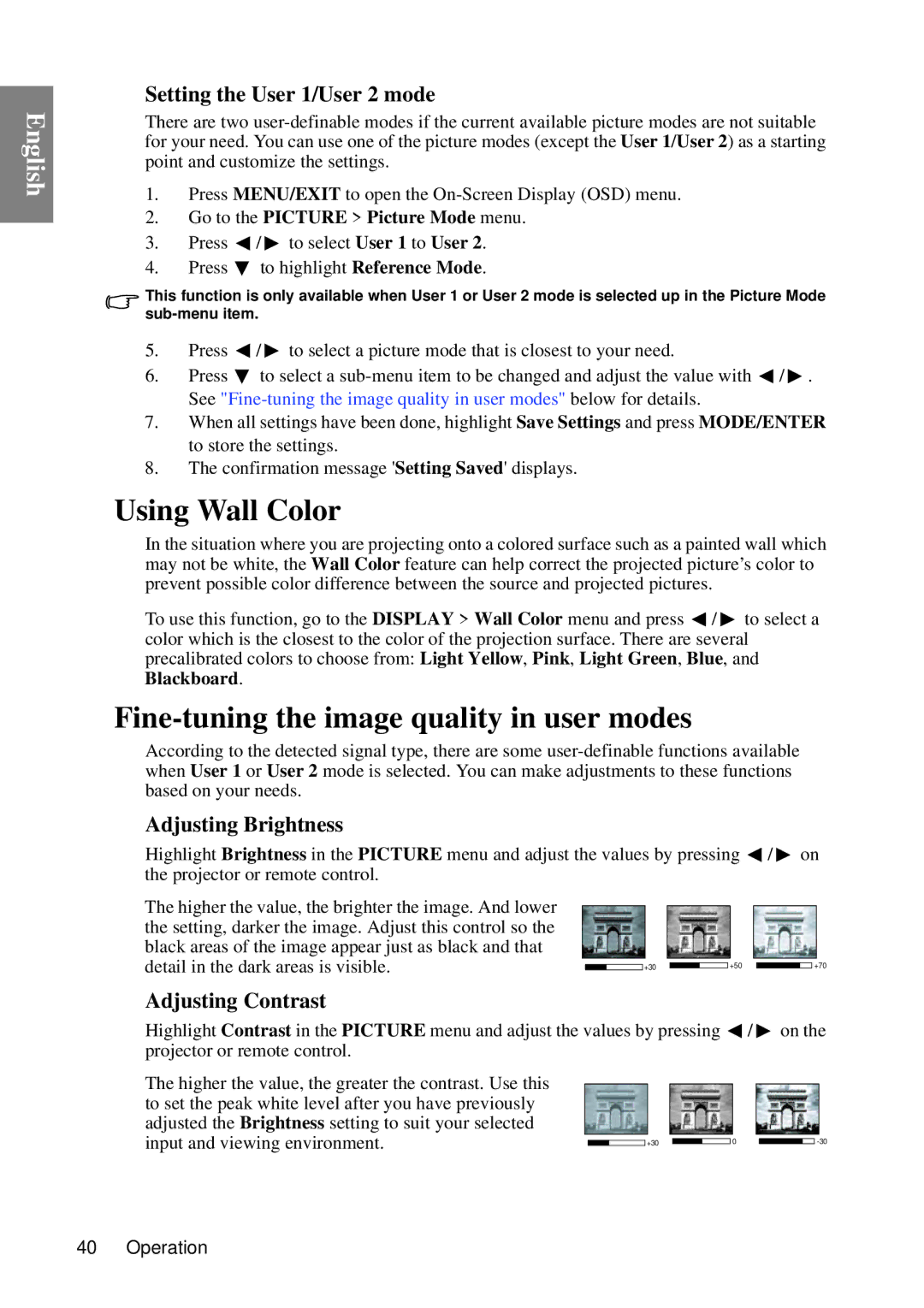English
Setting the User 1/User 2 mode
There are two
1.Press MENU/EXIT to open the
2.Go to the PICTURE > Picture Mode menu.
3.Press ![]() /
/ ![]() to select User 1 to User 2.
to select User 1 to User 2.
4.Press ![]() to highlight Reference Mode.
to highlight Reference Mode.
This function is only available when User 1 or User 2 mode is selected up in the Picture Mode
5.Press ![]() /
/ ![]() to select a picture mode that is closest to your need.
to select a picture mode that is closest to your need.
6.Press ![]() to select a
to select a ![]() /
/ ![]() . See
. See
7.When all settings have been done, highlight Save Settings and press MODE/ENTER to store the settings.
8.The confirmation message 'Setting Saved' displays.
Using Wall Color
In the situation where you are projecting onto a colored surface such as a painted wall which may not be white, the Wall Color feature can help correct the projected picture’s color to prevent possible color difference between the source and projected pictures.
To use this function, go to the DISPLAY > Wall Color menu and press ![]() /
/ ![]() to select a color which is the closest to the color of the projection surface. There are several precalibrated colors to choose from: Light Yellow, Pink, Light Green, Blue, and Blackboard.
to select a color which is the closest to the color of the projection surface. There are several precalibrated colors to choose from: Light Yellow, Pink, Light Green, Blue, and Blackboard.
Fine-tuning the image quality in user modes
According to the detected signal type, there are some
Adjusting Brightness
Highlight Brightness in the PICTURE menu and adjust the values by pressing ![]() /
/ ![]() on the projector or remote control.
on the projector or remote control.
The higher the value, the brighter the image. And lower |
|
|
|
the setting, darker the image. Adjust this control so the |
|
|
|
black areas of the image appear just as black and that |
|
|
|
detail in the dark areas is visible. | +30 | +50 | +70 |
Adjusting Contrast
Highlight Contrast in the PICTURE menu and adjust the values by pressing ![]() /
/ ![]() on the projector or remote control.
on the projector or remote control.
The higher the value, the greater the contrast. Use this |
|
|
|
to set the peak white level after you have previously |
|
|
|
adjusted the Brightness setting to suit your selected |
|
|
|
input and viewing environment. | +30 | 0 |
40 Operation