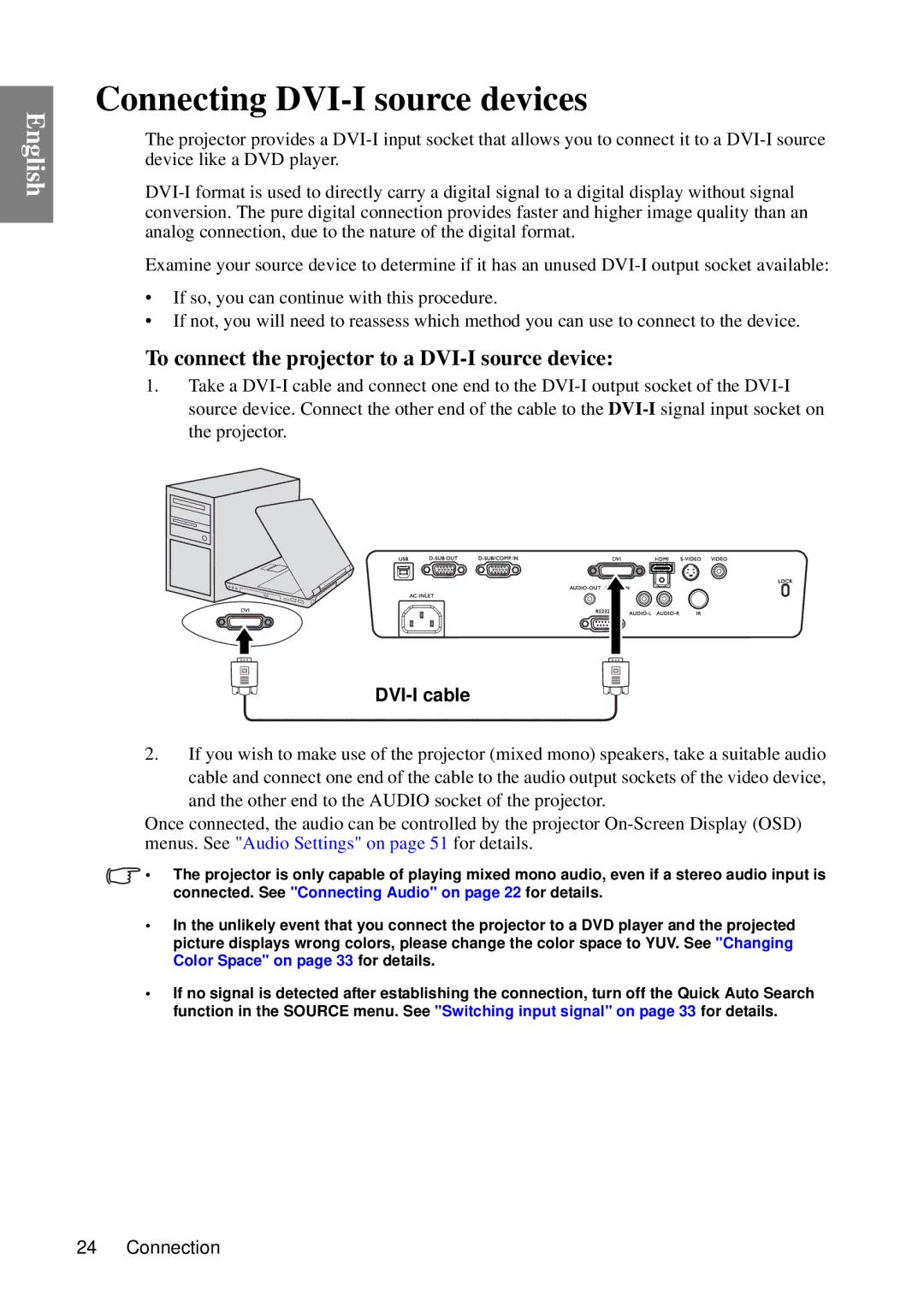English
Connecting DVI-I source devices
The projector provides a
Examine your source device to determine if it has an unused
•If so, you can continue with this procedure.
•If not, you will need to reassess which method you can use to connect to the device.
To connect the projector to a DVI-I source device:
1.Take a
DVI-I cable
2.If you wish to make use of the projector (mixed mono) speakers, take a suitable audio cable and connect one end of the cable to the audio output sockets of the video device, and the other end to the AUDIO socket of the projector.
Once connected, the audio can be controlled by the projector
![]() • The projector is only capable of playing mixed mono audio, even if a stereo audio input is connected. See "Connecting Audio" on page 22 for details.
• The projector is only capable of playing mixed mono audio, even if a stereo audio input is connected. See "Connecting Audio" on page 22 for details.
•In the unlikely event that you connect the projector to a DVD player and the projected picture displays wrong colors, please change the color space to YUV. See "Changing Color Space" on page 33 for details.
•If no signal is detected after establishing the connection, turn off the Quick Auto Search function in the SOURCE menu. See "Switching input signal" on page 33 for details.
24 Connection