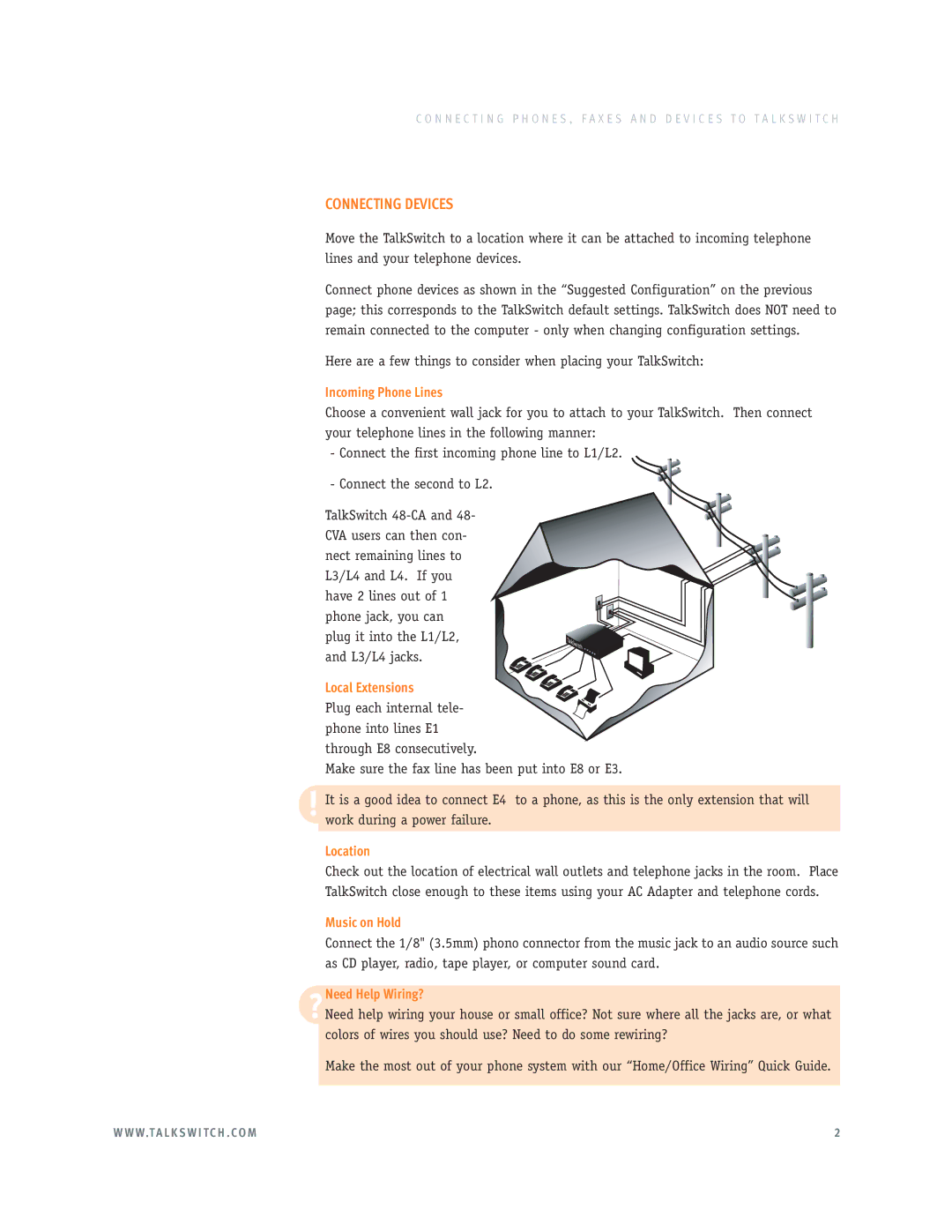C O N N E C T I N G P H O N E S , F A X E S A N D D E V I C E S T O T A L K S W I T C H
CONNECTING DEVICES
Move the TalkSwitch to a location where it can be attached to incoming telephone lines and your telephone devices.
Connect phone devices as shown in the “Suggested Configuration” on the previous page; this corresponds to the TalkSwitch default settings. TalkSwitch does NOT need to remain connected to the computer - only when changing configuration settings.
Here are a few things to consider when placing your TalkSwitch:
Incoming Phone Lines
Choose a convenient wall jack for you to attach to your TalkSwitch. Then connect
your telephone lines in the following manner:
System
- Connect the first incoming phone line to L1/L2.
- Connect the second to L2.
TalkSwitch
Local Extensions
Plug each internal tele- phone into lines E1
through E8 consecutively.
Make sure the fax line has been put into E8 or E3.
!It is a good idea to connect E4 to a phone, as this is the only extension that will work during a power failure.
Location
Check out the location of electrical wall outlets and telephone jacks in the room. Place TalkSwitch close enough to these items using your AC Adapter and telephone cords.
Music on Hold
Connect the 1/8" (3.5mm) phono connector from the music jack to an audio source such as CD player, radio, tape player, or computer sound card.
?Need help wiring your house or small office? Not sure where all the jacks are, or what
colors of wires you should use? Need to do some rewiring? Make the most out of your phone system with our “Home/Office Wiring” Quick Guide.Need Help Wiring?
W W W.T A L K S W I T C H . C O M | 2 |