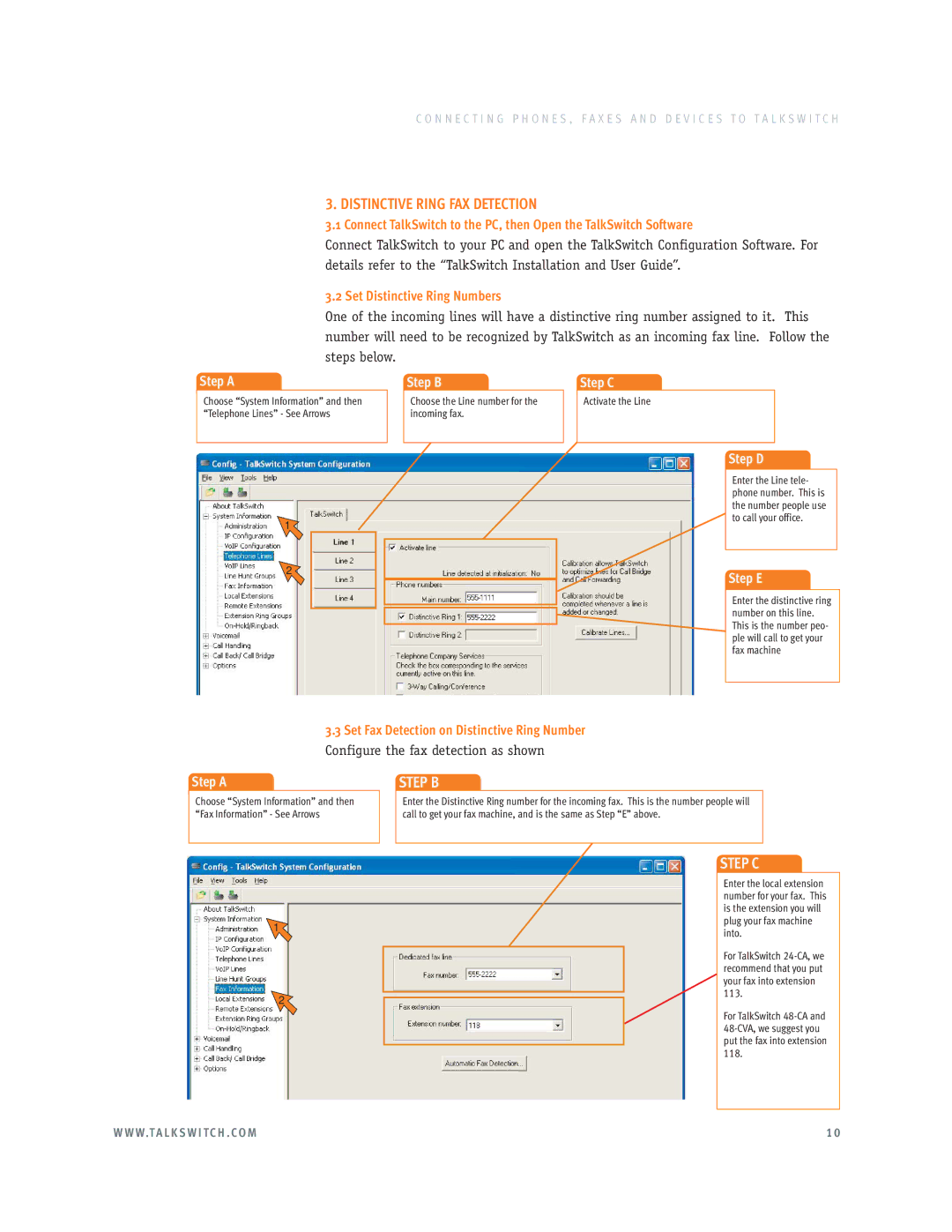C O N N E C T I N G P H O N E S , F A X E S A N D D E V I C E S T O T A L K S W I T C H
3. DISTINCTIVE RING FAX DETECTION
3.1 Connect TalkSwitch to the PC, then Open the TalkSwitch Software
Connect TalkSwitch to your PC and open the TalkSwitch Configuration Software. For details refer to the “TalkSwitch Installation and User Guide”.
3.2 Set Distinctive Ring Numbers
One of the incoming lines will have a distinctive ring number assigned to it. This number will need to be recognized by TalkSwitch as an incoming fax line. Follow the steps below.
Step A
Choose “System Information” and then “Telephone Lines” - See Arrows
1
2
Step B
Choose the Line number for the incoming fax.
Step C
Activate the Line
Step D
Enter the Line tele- phone number. This is the number people use to call your office.
Step E
Enter the distinctive ring number on this line. This is the number peo- ple will call to get your fax machine
3.3 Set Fax Detection on Distinctive Ring Number
Configure the fax detection as shown
Step A | STEP B |
Choose “System Information” and then “Fax Information” - See Arrows
Enter the Distinctive Ring number for the incoming fax. This is the number people will call to get your fax machine, and is the same as Step “E” above.
1
2
STEP C
Enter the local extension number for your fax. This is the extension you will plug your fax machine into.
For TalkSwitch
For TalkSwitch
W W W.T A L K S W I T C H . C O M | 1 0 |